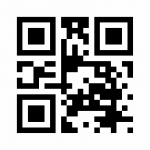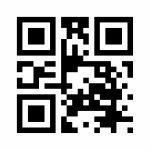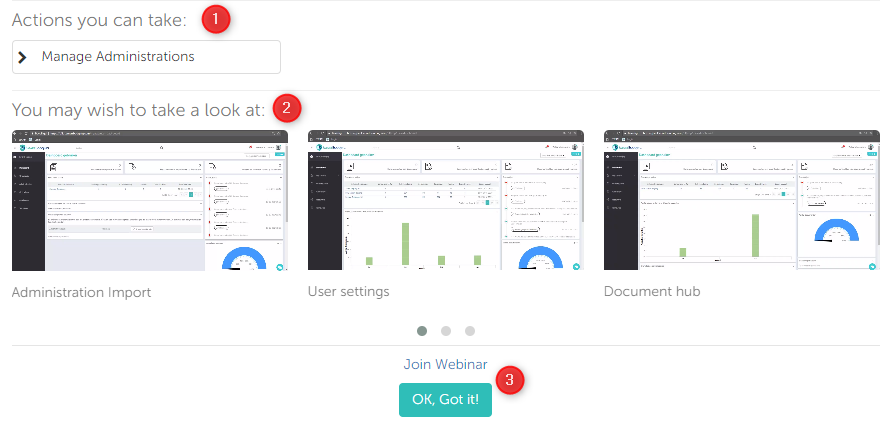In this article you will find information about:
The first time you log into the portal, you will see the overview of Smartbooqing pictured below. Once the screen is closed, you won’t see it the next time.
Assigned administration
Here you will see all the administrations assigned to you.
- Clicking on an administration name will navigate you to the respective administration dashboard.
- Administrations with the status ‘In progress’ (greyed out) will not be clickable until mandatory details such as account code, daybooks, etc. are imported.
- By default, we display 5 administrations. If you wish to view more than 5 administrations, clicking on “Show all” will navigate you to the administration list.
Upload invoices
You can upload invoices in the following 3 ways:
1. Portal
- From the welcome screen, you can start uploading immediately. If you have uploaded one administration, and it is active, the “Upload” button will appear.
- If there are multiple administrations, click on the name of the administration you wish to upload. You will find the “Upload” button in the bottom-left corner of the panel.
2. Email
- You can email your documents to the administration’s email address. The email address is displayed only if the administration is imported.
- We have created a dedicated email address for each administration. To edit the email, go to “Administrations” → click on the administration name → Received files on email.
3. App
- If you scan the QR code by phone you will be navigated to the App store/Play store.
Android:
iOS:
Help section
In this help section you can find all the necessary information about the system.
If you want to know more click on “Details”.
Action you can take
In this section we gathered and highlight actions that you can take.
- You see actions to be taken based on your roles and rights. From here you can take the following actions:
- Manage Administrations: Clicking on this will navigate you to the administration list. From here you can add or edit administrations and also assign users. Read more.
- Start reviewing documents: Clicking on this will navigate you to the Review stage. From here you can review processed documents and take specific actions such as export, archive, verify comments, close, etc. Read more.
- Review Contacts: Clicking on this will navigate you to the Contact list. From here you can review contacts, add or edit contacts, and configure advanced settings like dual contact and column splitting. Read more.
- Videos: We have created videos to help you learn Smartbooqing. In these videos we showcase and provide step-by-step demonstrations of features.
- Join Webinar: If you want to understand the system better with Smartbooqing, book a slot, and our sales and marketing team will contact you.