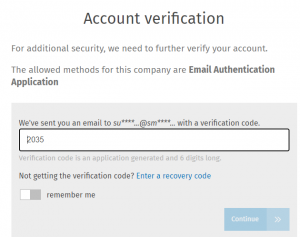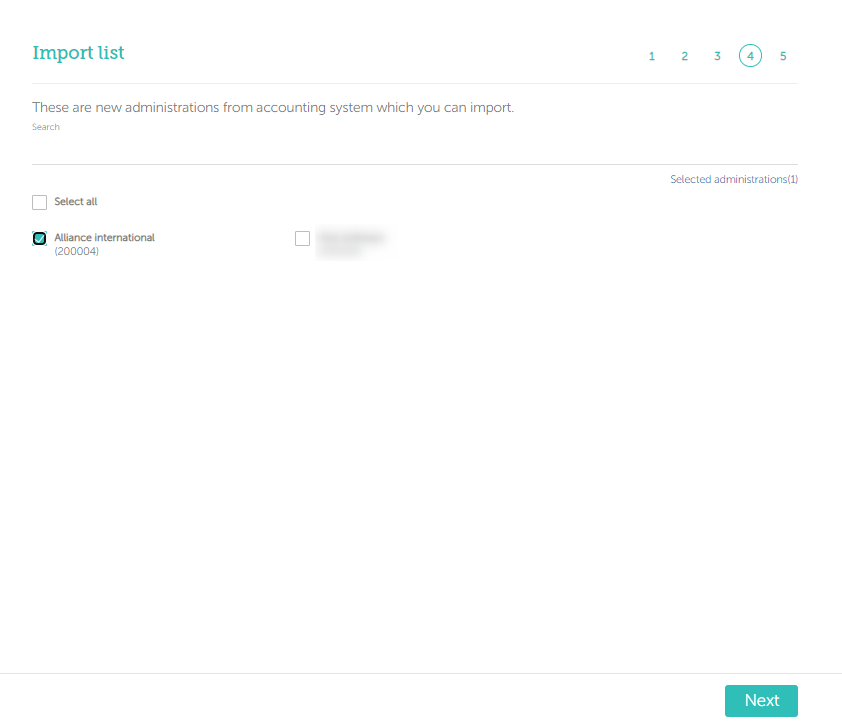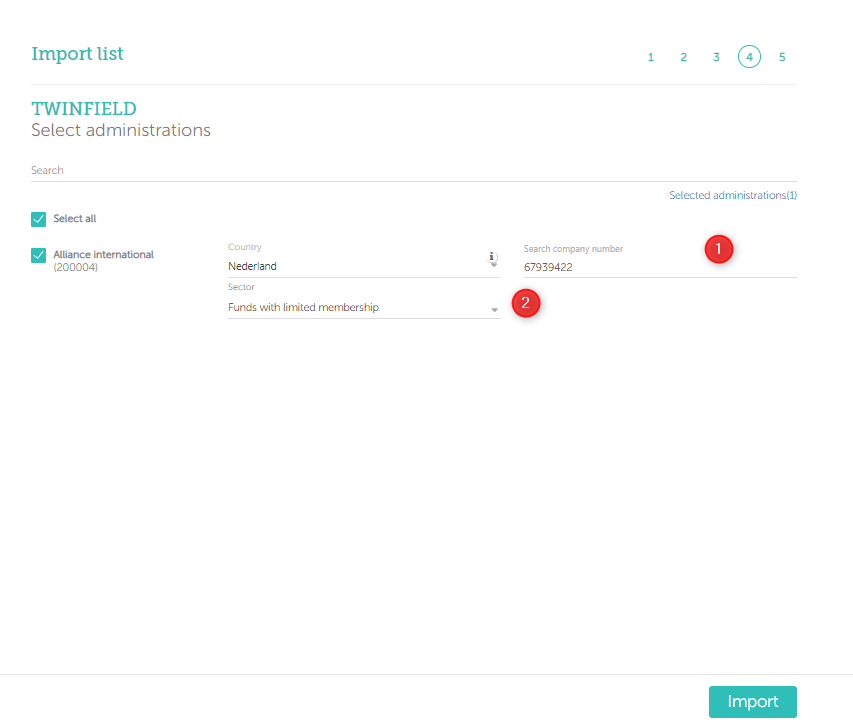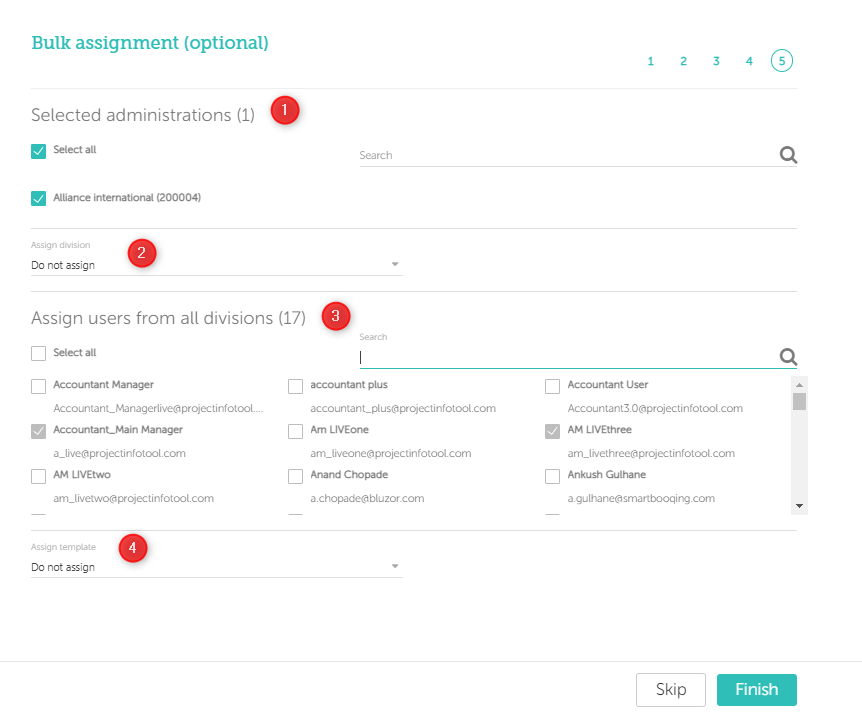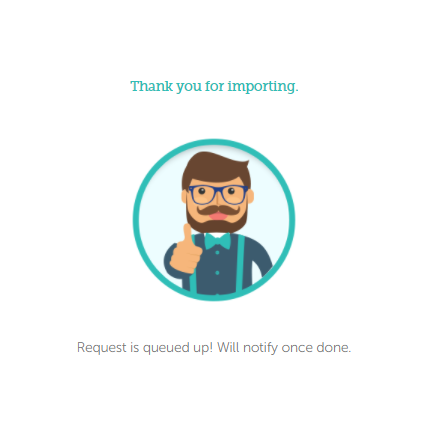In this article you will find information about:
1. Prerequisites:
What you need to be ready with?
While using Twinfield system you need to have the credentials (user name, password and organization name).
Any additional settings/apps/plug-ins will be given by Smartbooqing?
Not needed.
2. Introduction:
- To create/add a new connection from Smartbooqing using any of the accounting system, you need to login to Smartbooqing and then go to the ‘Organization’, in the organization menu you will find the ‘Connections’ tab, as shown below.
- To import the administrations from the Twinfield, you can select that option if available or simply click on the ‘+New connection’ tab and then choose the desired accounting system.
3. Importing administrations from Twinfield:
Step 1:
- Go to Settings-> connections-> Select Twinfield
- Click on +import administration
- If you have selected Wolter Kluwer Account for login then enter the email id and password.
- Enter your verification code.
- Please accept and tick/ check on all boxes and click on Yes, Allow.
Step 2:
Once you have selected this you will be able to see the number of available administrations to import and you can simply select the check boxes to import the desired ones.
Step 3:
- On click of next you will be able to see the below screen and you are required to enter the COC number or sector.
- If you don’t have the COC then you are required to give the reason for not having the COC (you can select ‘Not a company or test/Demo) and select Sector.
Step 4:
- Next screen is bulk assignment where you can assign your administrations to Users, Templates, or Divisions.
- Steps:
- Select administrations (By default all are selected)
- Assign Division
- Assign users:
- By default, all the newly added administrations are assigned to all ‘Administrators’.
- Assign template
- This step is not mandatory, can be skipped.
- Once done; you will be notified with below image.
You can find more information about managing Twinfield setting here-> https://support.smartbooqing.com/knowledge-base/managing-twinfield-settings-2/?lang=en