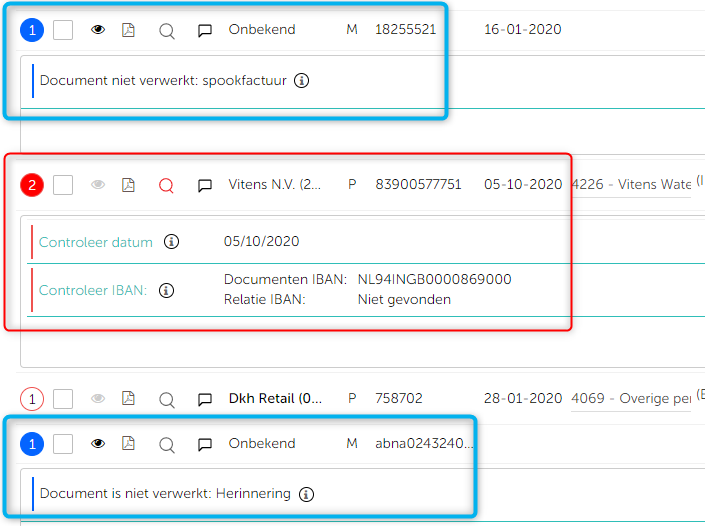The Smartbooqing system generates review comments wherever a review is required by the reviewer. The system applies checks and highlights invoices with precise comments. These comments indicate which field and value have issues, along with a description. For more details on the meaning and use of each comment, please refer to the following article.
There are two types of comments:
- Critical comments (shown in red): These indicate mandatory checks required by the reviewer.
- Non-critical (shown in blue): Comments that are not mandatory but provided for notification purposes.
You can find these comments under the ‘Documents with Comments’ section on the review page, on the left side of each document, as shown in the following example screens:
Detailed description and actions for review comments
| Documents not booked – review comments | |||
| Document not processed: ‘Most likely not an document’. | Possible reasons:
|
You cannot switch off this comment. | Possible actions:
|
| Document not processed: Overview. | Reason:
|
You cannot switch off this comment. | Possible actions:
|
| Document not processed: Reminder | Reason:
|
You cannot switch off this comment. | Possible actions:
|
| Document not processed: Handwritten document | Reason:
|
You cannot switch off this comment. | Possible actions:
|
| Document not processed: ‘supplier name not available’ | Reason:
|
You cannot switch off this comment | Possible actions:
|
| Document not processed: ‘customer name not available’ | Reason:
|
You cannot switch off this comment. | Possible actions:
|
| Document not processed: Tax document | Reason:
|
You can switch off this comment from ‘Administration → Setting → Review setting → Make OFF for Tax invoices’. | Possible actions:
|
| Document not processed: administration setting | Reason:
|
You cannot switch off this comment. | Possible actions:
|
| Document not processed: Certain account code(s) are deleted in administration | Reason:
|
You cannot switch off this comment. | Possible actions:
|
| Document not processed: Certain account code(s) are blocked in administration | Reason:
|
You cannot switch off this comment. | Possible actions:
|
| Document not processed: Certain VAT code(s) are deleted in administration | Reason:
|
You cannot switch off this comment. | Possible actions:
|
| Document not processed: Certain VAT code(s) are blocked in administration | Reason:
|
You cannot switch off this comment. | Possible actions:
|
| Document not processed: Certain day book(s) are deleted in the administration | Reason:
|
You cannot switch off this comment. | Possible actions:
|
| Document not processed: Certain day book(s) are blocked in the administration | Reason:
|
You cannot switch off this comment. | Possible actions:
|
| Document not processed: addressee set as ‘ignore’ | Reason:
|
You can switch off this comment from Administration → Setting → General setting → show advance settings → Documents with alternative naming → make OFF for ‘Review comment’ for addressee on the document. | Possible actions:
|
| Document not processed: Ghost document | Reason:
|
You can switch off this notification from ‘Administration → Setting → Review settings → Make OFF for Ghost invoices’. | Possible actions:
Note: comment can be switched off but document will remain non-bookable |
| Bad scan | Reason:
|
You cannot switch off this comment. | Possible actions:
Check guidelines of bad scan. |
| Incomplete document | Reason:
|
You cannot switch off this comment. | Possible actions:
|
| Document not processed: duplicate invoice | Reason:
|
You cannot switch off this comment. | Possible actions:
|
| Document not processed: Period closed | Reason:
|
You cannot switch off this comment. | Possible actions:
|
| Contact settings – review comments | |||
| New contact suggested | Reason: No matching contact found for this document. Hence a new contact is proposed by the system. You can verify data of new contact like KVK, IBAN, Ledger code. | You cannot switch off this comment. | Possible actions:
|
| Verify contact | Reason: System suggests contact on the basis of data like KVK, IBAN, Address, Name. If matched contact is not sure to system or if there are multiple similar contact, it generates comment of verify contact. | You cannot switch off this comment. | Possible actions:
|
| Verify IBAN | Reason: IBAN is necessary for payments, so if new IBAN noticed by system, it generates alert to verify and compare current IBAN of contact and new IBAN. | You can switch off this comment from ‘Administration → Setting → Review setting → Verify IBAN’. | Possible actions:
|
| Verify CoC | Reason: Company name registered in COC list, might be different than the contact name. | You cannot switch off this comment. | Possible actions:
|
| Check ledger account. | Reason: Ledger account to be verified if correct. | This comment can be switched off per contact from Contact list → edit contact → select Ask to ‘Never’. | Possible actions:
|
| Provide COC number. | Reason: COC number missing for relation. | You cannot switch off this comment. Add COC to relation to switch off for relation. | Action:
|
| Invoice amounts – review comments | |||
| Verify amount | Reason: system has found calculation errors, amount as processed by the system does not match with the amounts on the document. | You cannot switch off this comment, amount verification is needed for document from DDP. | Possible actions:
|
| Verify VAT | Reason: System has found calculation errors with vat amounts on this document, processed and invoice amounts not matching. |
You cannot switch off this comment. |
Possible actions:
|
| Most likely ‘credit invoice | Reason: System may detect credit invoice based on certain keywords or negative amounts. | You cannot switch off this comment. | Possible actions:
|
| Higher amount | Reason: Higher amount limit mentioned in setting, so system notifies if the limit crosses. | You cannot switch off this comment, but higher amount limit can be removed, so comment will not generate. You can set it from ‘Administration → Setting → Review setting → Amounts higher than’. | Possible actions:
|
| Extra line added – percentage | Reason: If there is a setting for contact to add extra line for given percentage system generates notification. | You can switch off this comment notification from Contact list → Select relation → Discounts → Make OFF for ‘Review Comment’. | Possible actions:
|
| Extra line added – fixed amount | Reason: If there is a setting for contact to add extra line for given fixed amount, system generates notification. | You can switch off this comment notification from Contact list → Select relation → Discounts → Make OFF for ‘Review Comment’. | Possible actions:
You can save as it is processed. You can verify amounts and extra lines created by system if showing correct calculations. You can change amounts by edit transaction lines on DDP. |
| Balance amount adjusted | Reason: System has detected discrepancy with the amounts given on this doc and same has been adjusted in the extra line added at the end. | You can switch off this comment from Contact list → Select relation → Discounts → make OFF for discrepancy ‘Review comment’. | Action:
|
| Discount applied | Reason: Extra column of discount cost has been considered. | You can switch off this comment from Contact list → Column splitting → Discount → make OFF for review comment. | Possible actions:
|
| Packaging cost applied | Reason: Extra column of packaging cost has been considered. | You can switch off this comment from Contact list → Column splitting → Packaging → make OFF for review comment. | Possible actions:
|
| Commission applied | Reason: Extra column of commission cost has been considered. | You can switch off this comment from Contact list → Column splitting → Commission → make OFF for review comment. | Possible actions:
|
| VAT percent | Reason: Extra columns of each vat has been considered. | You can switch off this comment from Contact list → Column splitting → Vat % → make OFF for review comment. | Possible actions:
|
| Invoice header details – review comments | |||
| Verify period | Reason: If invoice date relates to multiple periods system notifies to verify assigned period. | You cannot switch off this comment. | Possible actions:
|
| Verify date | Reason: Document date is of future or may be missing on the document. | You cannot switch off this comment. | Possible actions:
|
| Period missing | Reason: Financial period for the invoice date is not present. | You cannot switch off this comment. | Possible actions:
|
| Period changed to open period | Reason: ‘Accounting period’ is changed as per the setting. | You cannot switch off this comment, but setting of change period can be switched off from Administration → Setting → General settings → show advance settings → Closed period’. | Possible actions:
|
| Invoice line details – review comments | |||
| Verify article group | Reason: System is not fully sure about the ‘article Group’ assigned to new articles. | You cannot switch off this comment for new articles. | Possible actions:
|
| Confirm ‘article coding’ setting | Reason: If the product group is set to ask on review. | You cannot switch off this comment for new articles, for product groups of existing articles, you can switch off from Administration → Settings → Article coding → find product group → Select Ask as ‘never’. | Possible actions:
|
| Processed on suspense account | Reason: Document lines(s) are processed on suspense code. | You can switch off comment from ‘Administration → Settings → Review settings → make OFF for suspense account’. | Possible actions:
|
| Dimension Cost Code Applied | Reason: Notification generated by system for Dimension ‘Cost Code’ Applied. | You can switch off this comment from Administration → Settings → Dimensions → Cost codes → make OFF for Review comment. | Possible actions:
|
| Dimension Project Code Applied | Reason: Notification generated by system for Dimension ‘Project Code’ Applied. | You can switch off this comment from Administration → Settings → Dimensions → Project codes → make OFF for Review comment. | Possible actions:
|
| Dimension Partner Code Applied | Reason: Notification generated by system for Dimension ‘Partner Code’ Applied. | You can switch off this comment from Administration→ Settings → Dimensions → Partner codes → make OFF for Review comment. | Possible actions:
|
| Dimension Location Applied | Reason: Notification generated by system for Dimension ‘Location’ Applied. | You can switch off this comment from Administration → Settings → Dimensions → Location → make OFF for Review comment. | Possible actions:
|
| Dimension Order Code Applied | Reason: Notification generated by system for Dimension ‘Order Code’ Applied. | You can switch off this comment from Administration → Settings → Dimensions → Order codes → make OFF for Review comment. | Possible actions:
|
| Other checks – review comments | |||
| Illegible text, most likely handwritten comment | Reason: system has detected some not proper text on the document and that could be handwritten text. | To switch off this notification, go to ‘Administration → setting → Review settings → Make OFF for Handwritten comments’. | Possible actions:
|
| Most likely duplicate invoice | Reason: System finds matching invoice amount & invoice date with other invoice(s) for same contact in same administration. | You cannot switch off this comment. | Possible actions:
|
| Other addressee, Process next time | Reason: Name of customer/addressee on this invoice is different than the administration. Select this box [ ] In case you want to process this next time, if you unselect the box, this addressee will be considered to not to be booked next time. | You cannot switch off this comment. You may add all such possible addressee in the setting at Administration → Setting → General setting → show advance settings → Documents with alternative naming. | Possible actions:
|
| known addressee | Reason: Addressee on the document is from the listed names under setting. | You can switched off from Administration → Setting → General settings à Invoices with alternative naming. | Possible actions:
|
| In past review; document was turned into non-bookable | Reason: Document of same relation was processed as invoice by the system but during review in the past, it was made as non-bookable. You may like to verify this once again. | You cannot switch off this comment. | Possible actions:
|
| Inter-Company transaction:
Booked on keyword level cross admin setting |
Reason: If any transaction line or whole invoice getting applied for Inter-company setting based on keyword in header or keyword in line, then this notification getting raised by system. | You can switch off it by Administration → Settings → Inter-Company settings → make OFF for review comment. | Possible actions:
|
| Inter-Company transaction:
Booked on account code level cross admin setting |
Reason: If any transaction line or whole invoice getting applied for Inter-company setting based on account code, then this notification getting raised by system. | You can switch off it by Administration → Settings → Inter-Company settings → make OFF for review comment. | Possible actions:
|
| Inter-Company transaction:
Booked on relation level cross admin setting |
Reason: If any transaction line or whole invoice getting applied for Inter-company setting based on relation, then this notification getting raised by system. | You can switch off it by Administration → Settings → Inter-Company settings → make OFF for review comment. | Possible actions:
|
| Most likely, mis-match between digital and scanned document(s) | Reason: Some of the fields value in UBLs are not matching with their PDFs. | You cannot switch off this comment. | Possible actions:
You can:
You can refer these fields mentioned in review comment to be corrected for next time as well. |
You can book documents by manual booking steps on DDP by following these steps
- Go Document detail page (DDP), click on the magnifier glass on the review page for desired invoice
- In the DDP, click on book
- Select document type = Purchase or Sales
- Select relation
- Add Invoice details = Invoice number, Date, Payment term
- Add booking line by clicking on +1
- Click on export. This button will automatically be displayed on the bottom once clicked on ‘Book’.