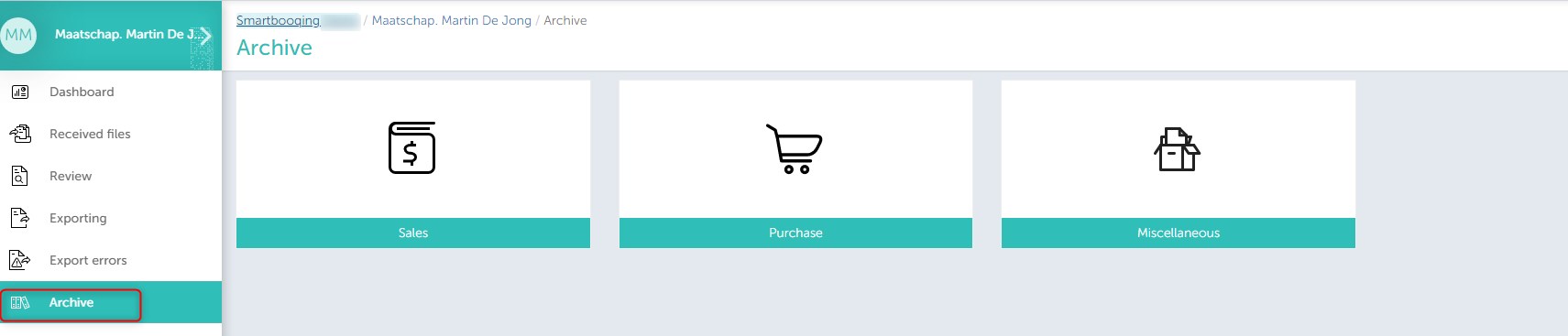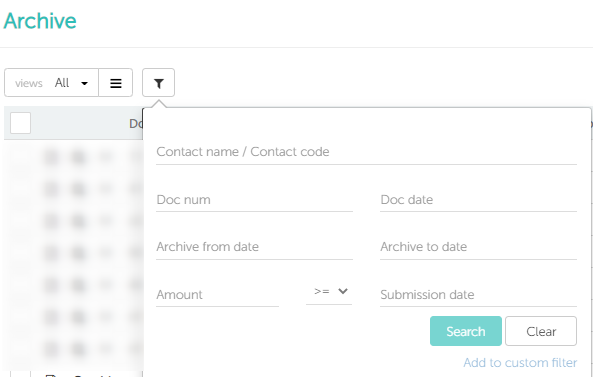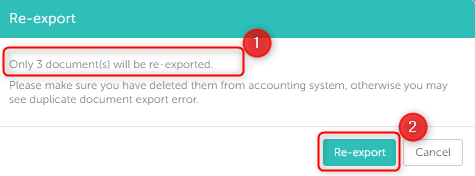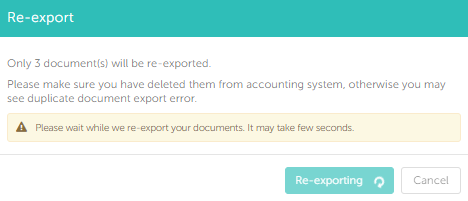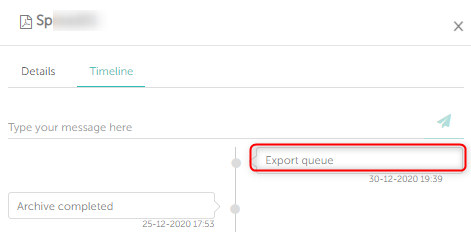In this article you will find information about:
- What is the archive section and how to access this section
- Filters availavable in archive section
- How to Re-export documents?
- Reprocess request from Archive page
What is the archive section and how to access this section
In the archive section, you will be able to find the files which are exported already to the accounting system (“Login” → select the administration → “Archive”).
This archive is categorized into three different sections as per the type of documents:
- Sales
- Purchase
- Miscellaneous
Clicking any of the above mentioned tabs you can get the desired view of the files within their categorization.
Filters available in the Archive section
- To quickly search, you can enter the desired text in any of the available fields and click on “Search”. This will provide you with the filtered results.
- You can click on the arrows available in the column headers to sort the columns.
- Example: If you want to search for the recently archived invoices you can click on the arrow available for column “Archived” to sort by date.
How to Re-export documents
To re-export documents, follow the following steps:
- Go to Archive.
- Select the documents you wish to re-export.
- The re-export button only gets activated after the selection of one or more bookable documents (i.e. sales/purchase).
- Click on the “Re-export” button, a pop-up will appear for the confirmation of re-exportation.
You will get a message with the count of documents that will get re-exported and those documents which cannot get re-exported as they are miscellaneous documents.
Click on the re-export button to begin exporting the selected documents in your accounting system.
After clicking on re-export button, the documents will be queued for re-exporting.
Until they get exported, you need to wait (approximately a minute) to perform any further actions.
Note:
- Please check the export error page if there are any errors.
- To avoid duplicate document errors, ensure you delete the documents from you accounting package before you re-export the documents.
- An “Export queue” will be added to the timeline for the respective re-exported document.
Reprocess request from Archive page
You can also submit request for reprocessing from Archive page, as highlighted on the picture below.