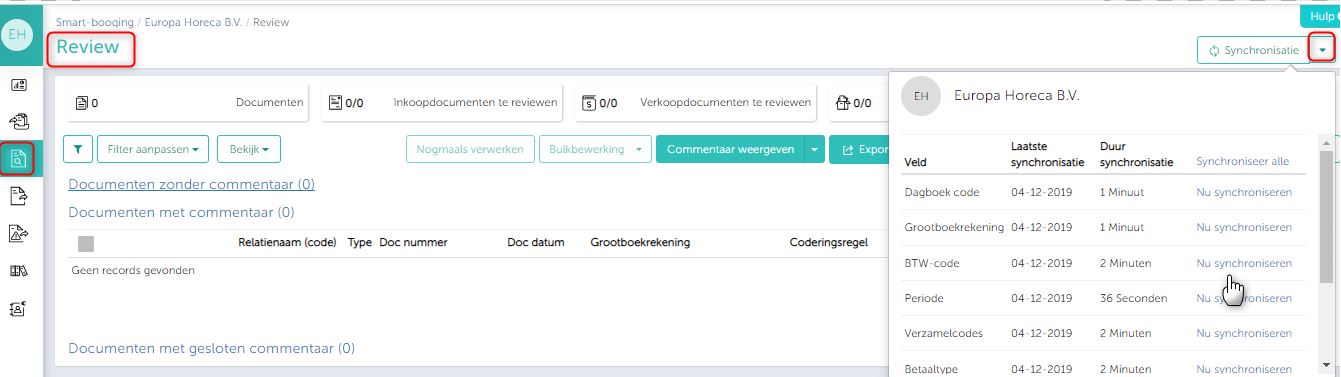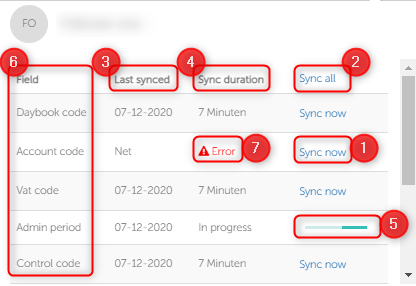In this article you will find information about:
3. Understanding the options available on Synchronisation in detail
4. Where you can find Sync option?
5. Accounting system specific sync options
1. Synchronisation
- If you have made any changes in your accounting system and want to update it in Smartbooqing then you need to synchronise the administration in Smartbooqing.
- Go to the administration, click on synchronisation button. With this click, the whole administration will be synced. Since the complete administration details are being synced this, sync take a longer time.
2. Enhanced Synchronisation
If you want to sync only specific details like- daybook, account codes, VAT codes, cost codes, contacts, project codes, partner codes, this is possible now.
Steps:
- Select the administration
- Click on the arrow button to sync specific option.
3. Understanding the options available on Synchronisation in detail
- You can now sync individually- daybook, account codes, VAT codes, cost codes, contacts, project codes, partner codes.
- Select the option you want to sync.
- Sync Now: Click on sync now, to get details from accounting System.
- Sync All: All details (daybook, account codes, VAT codes, cost codes, contacts, project codes, partner codes) will be synced for that admin.
- Last Synced: System shows the date, when the admin was last synced.
- Sync duration: This was the time taken to sync last time. This will give you an understanding on how much time approximately you need to wait for successful sync.
- Progress bar: The sync is in process.
- Sync parameters: You can only put sync request separately for Contact, VAT code, Account code, Daybook, Period, Cost code, Project code, Partner code.
- Error messages: If sync fails due to any reason the error symbol will be displayed.
4. Where you can find Sync option?
Sync button is available on the below pages
- Contacts
- VAT codes
- Cost codes
- Project codes
- Partner codes
- Review Page
- Export error page
5. Accounting system specific sync options
- Based on your accounting system, you will see the option to sync.
- Checkmark (✔️) denotes the availability of synchronisation of respective data based on your accounting system.
| Operation (Sync) | Twinfield | Afas | Exact Online | EAccounting | Visma Net | Snel Start | Account View | |
| DayBook Code | ✔️ | ✔️ | ✔️ | ✔️ | ||||
| Account Code | ✔️ | ✔️ | ✔️ | ✔️ | ✔️ | ✔️ | ✔️ | |
| Vat Code | ✔️ | ✔️ | ✔️ | ✔️ | ✔️ | ✔️ | ✔️ | |
| Cost Code | ✔️ | ✔️ | ✔️ | ✔️ | ✔️ | ✔️ | ✔️ | |
| Admin Period | ✔️ | ✔️ | ✔️ | ✔️ | ✔️ | |||
| Control Code | ✔️ | ✔️ | ||||||
| Project Code | ✔️ | ✔️ | ✔️ | ✔️ | ✔️ | ✔️ | ||
| Contact | ✔️ | ✔️ | ✔️ | ✔️ | ✔️ | ✔️ | ✔️ | |
| Payment Type | ✔️ | ✔️ | ||||||
| Partner Code | ✔️ |