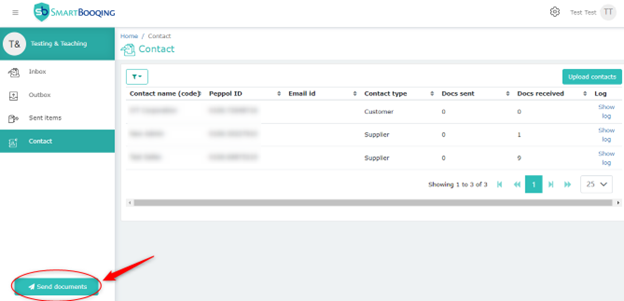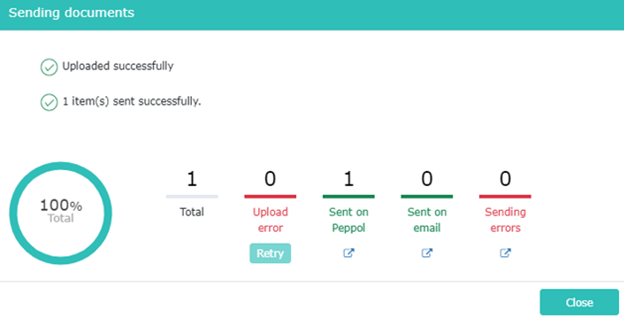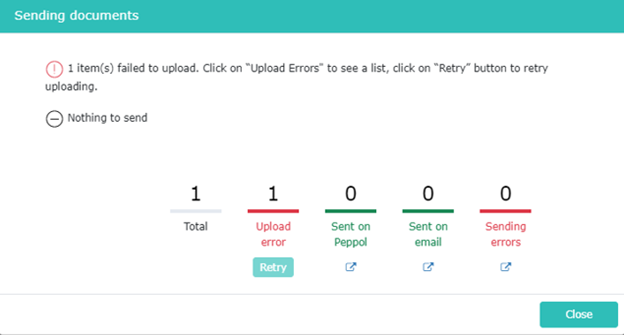Users can use the “Send Documents” button on the bottom left corner to submit (receive) documents.
Users have the flexibility to upload multiple documents simultaneously, the upload progress is represented through a progress bar. The “Sending” progress bar initiates only upon the successful completion of the upload section.
When users select and start the upload of documents from their system, the progress is presented through two distinct progress bars.
Note: The sending process will start only after the completion of the upload section. The sending section will ignore documents that encountered errors and proceed with the successfully uploaded documents.
The different counters which will be displayed during the process are:
- The Total count of documents uploaded from Smart PEPPOL.
- The Upload Errors show the count and reason for some documents failing to be uploaded, along with a “Retry” button below.
Note: The option to “Retry” upload is not available for all files with errors; it is enabled only for specific error types. For instance, if the file is empty or exceeds the maximum size of 30MB, the Retry button will be disabled.
- The Sent on PEPPOL counter shows the progress of documents being sent on PEPPOL.
- The Sent on Email counter shows the progress of documents sent via email. (The feature to send documents via email will be added in the next release).
- The Sending Error counter shows the PEPPOL and validation errors with the documents.
The different possible scenarios
Upload Error: The user can click on the “Retry” button to start the upload again.
Sending error: Upon clicking the redirect hyperlink button under Sending errors, users will be redirected to our Outbox page. Here, they can easily review and address files that are currently stuck in the outbox.