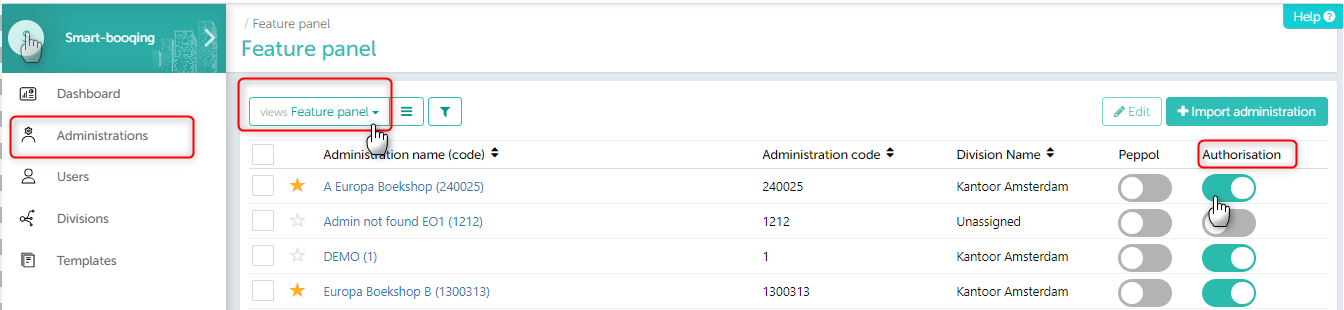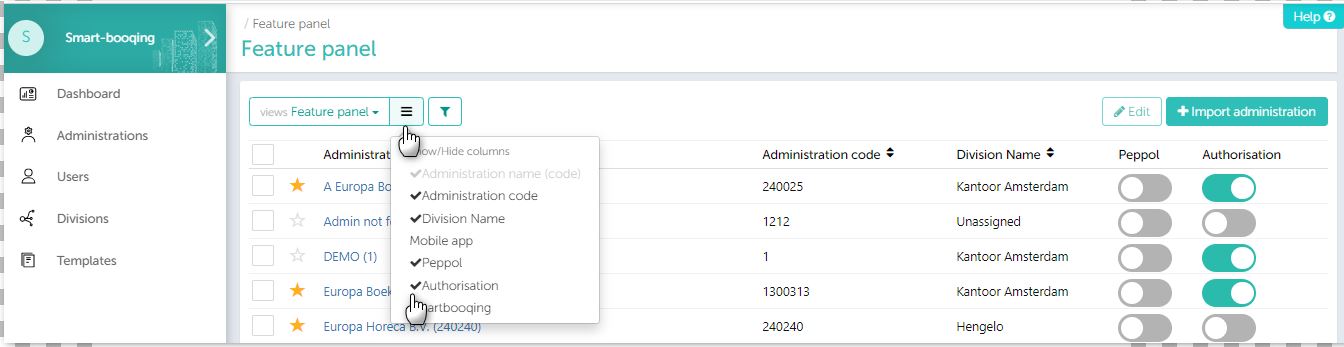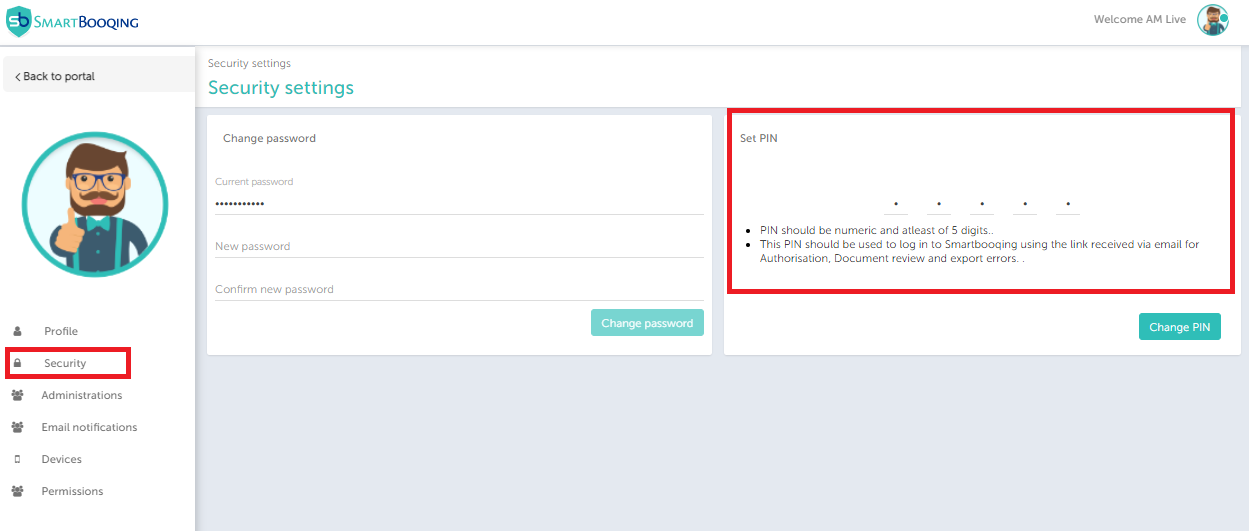In this article you will find information about:
- Introduction and general information
- Getting started- how to activate Authorisation?
- How to set pin code?
1. Introduction and general information
Authorisation is a tool which will help to fill in the gaps of business processes related to processing of financial documents. Document can now pass through rigorous process of ‘authorisation’ , ‘confirmation’ and final ‘review’ in fully automated set up with the help of advanced business rules. Thus, making the account parables up-to-the mark and easy!
2. Getting started- how to activate Authorisation?
From the feature panel you can activate the Authorisation and start using it. Authorisation option will be seen only for those Administrations, for which Authorisation has been enabled.
You can set it up with the help of below steps:
Steps:
- Go to ‘Administration’=> select ‘Feature panel’. Select the administration name and click on Authorisation button to activate it.
- If disabled Authorisation from feature panel, then the documents will directly be available on the Review stage.
You can hide and show columns as highlighted in the below image.
3. How to set pin code?
- This is useful when you receive mail from Authorisation and you want to access them, without credentials. Enter this pin, and get access to login into Smartbooqing.
- Pin should consist of 5 characters.
- Pin set should be strong, else system do not accept like ‘00000’,’11111’.