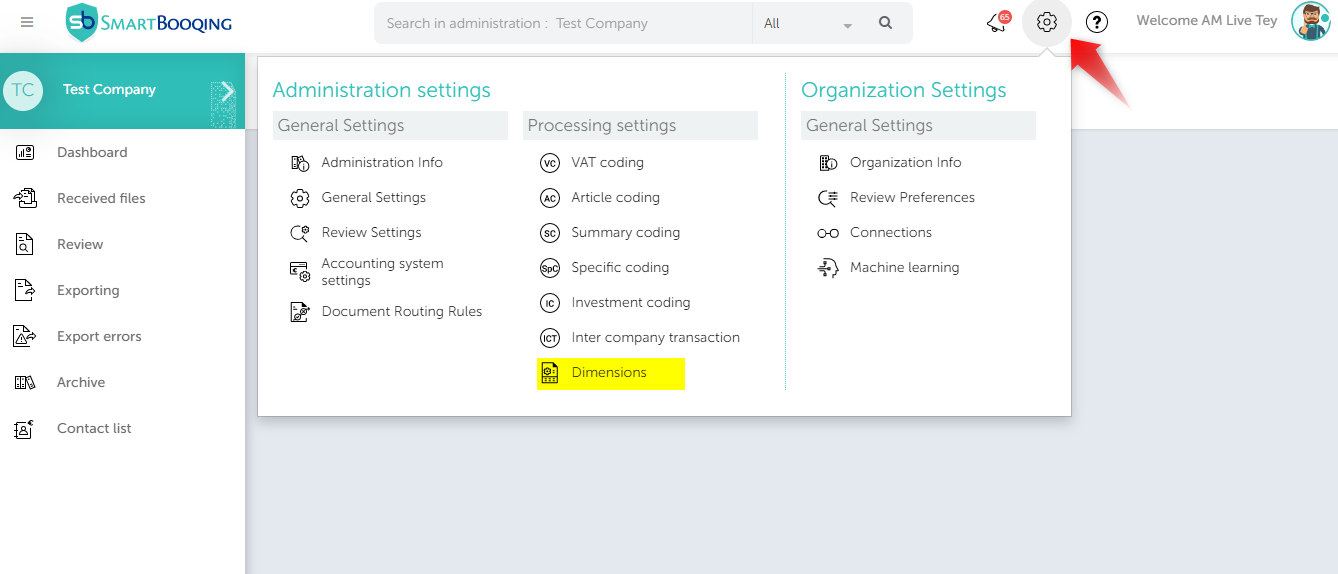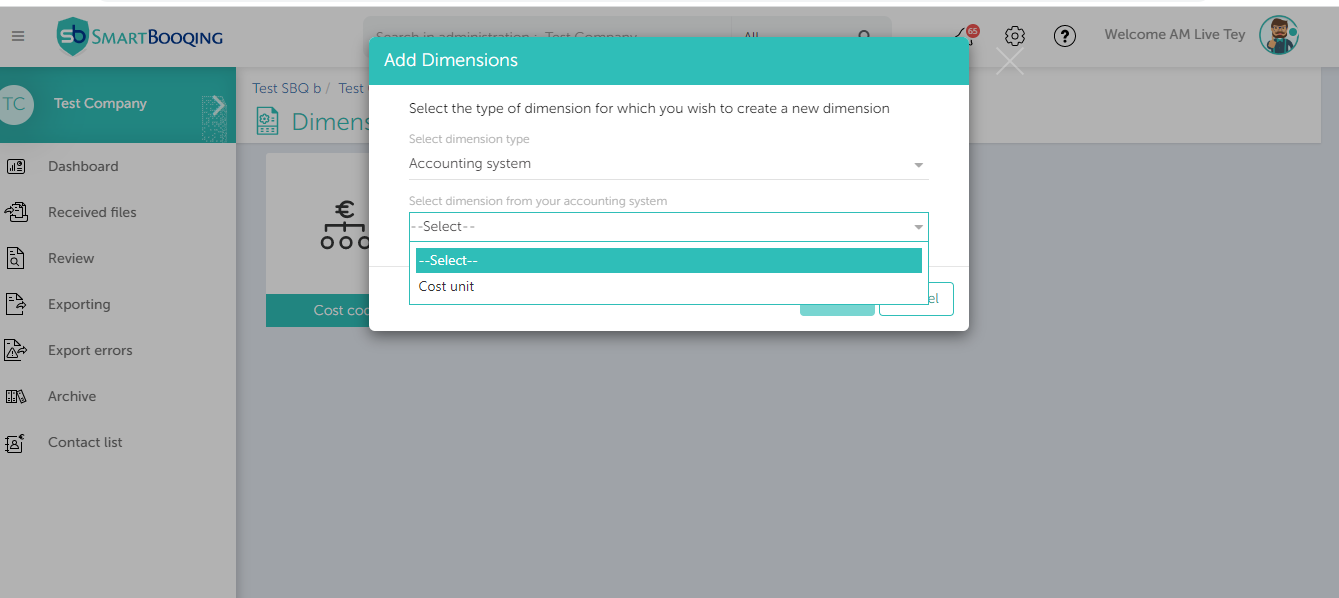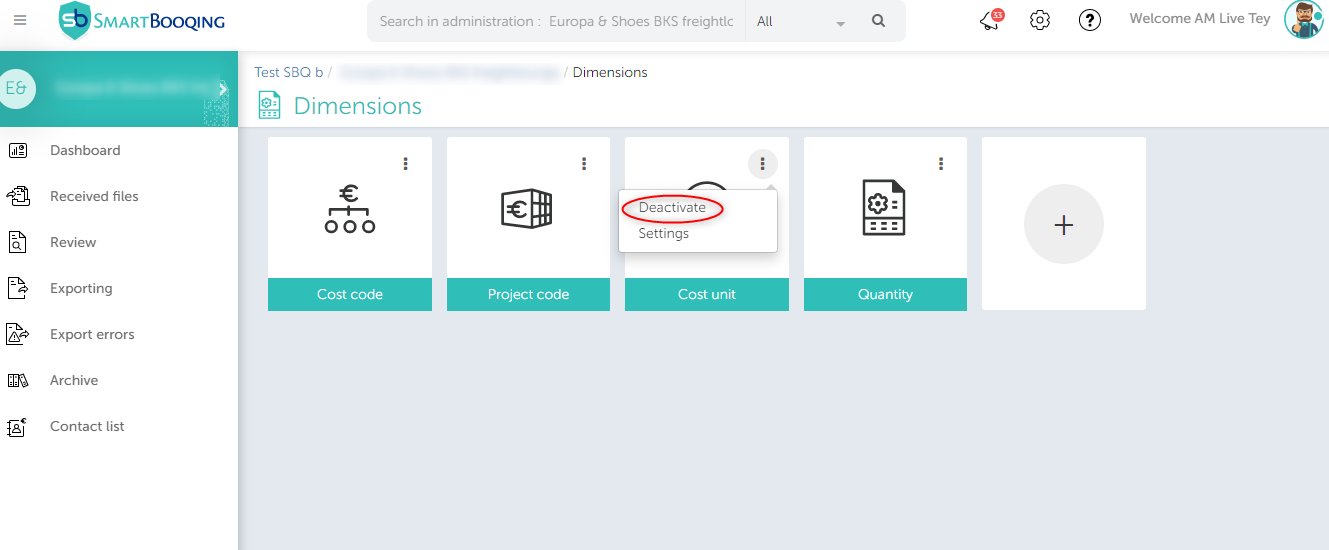In this article you will find information about:
- What are Cost Units and when to use them?
- How to add the Cost Unit dimension?
- How do Cost Units work?
- View cost Units (Activate/Deactivate Cost Units)
-
What are Cost Units and when to use them?
When a cost unit-wise break of expenses and incomes is desired by the organization, cost units are created in their accounting system. A cost unit is an extra dimension to the entries in the general ledger, whereby a product or activity can be linked to the company’s costs or turnover. This could, for example, be used to determine the cost price or margin analysis of an item.
-
How to add the Cost Unit dimension?
To add the Dimension from your accounting system,
-
- Go to Administration.
- Go to Settings and then Click on Dimensions.
- Click on the “Add Dimension” tile and chose type as “Accounting system” and then make the selection.
-
How do Cost Units work?
Cost units need to be set in the accounting system, which are then fetched in Smartbooqing via the administration sync. Then in SBQ, cost units need to be either assigned to a relation/account code/relation and account code. The system will then assign invoices cost units based on this setting which was defined.
Settings:
-
- Sync the administration in Smartbooqing, to receive the cost units.
- Once admin is synced successfully, you will receive the cost units.
Step 01:
-
-
- Select the administration.
- Go to setting.
- Click on the Dimension menu; you will see several dimension tiles on the right.
- Click on Cost unit.
-
You can view the cost units imported from your accounting system by clicking on the “Cost Unit” tile. On the next page that appears, click on ‘View Cost Unit’ (top right).
Step 02:
- On the Dimensions “Cost Unit” page you will see the table with all columns.
- Press the “+ New” button on the right to create a new line.
- Once rules have been created you can see rules in this table.
- You can also update the rules by double-clicking the rule.
Step 03:
- Once you click “+ New”, a popup will open.
- On the left you will see “Contact name”, “Keyword in”, “Keywords” and “Account code” from which you can select the desired option.
- On the right-hand side under ‘then’ you can assign the Cost Unit.
- You can turn “Review comments” ON or OFF. If it is ON, invoices booked with the dimension “Cost unit” will always appear with a comment on the review page.
- On “Dimension Cost Unit Rule” you will see the selection/criteria you have opted for.
- Clicking “Create” will create the rule with the selected criteria.
Note: For more information, you can hover your mouse over the icon shown below.
-
View cost Units (Activate/Deactivate Cost Units)
The section will have the following items:
- Cost units
- Total Cost Units
- Active Cost units
- Status
- Active: Activated cost units will be available for mapping.
- Deactivate: Deactivated cost units will not be displayed for mapping.
When we Activate “Cost Units” then this column will appear on IDP. When it is deactivated, this column will not be displayed.
Activate Dimension: You can activate dimension at any moment so that you can use it for rule creation .
- Go to administration.
- Go to settings and then Click on Dimension.
- See all dimension on right hand side.
- Click 3 dots on top right-hand side of tile.
- Select option to Activate.
Deactivate Dimension: You can Deactivate it as well if you do not want to use any dimension.
- Go to administration.
- Go to settings and then Click on Dimension.
- See all dimension on right hand side.
- Click 3 dots on top right-hand side of tile.
- Select option to Deactivate.
- Dimension will be Grayed out and it will become inactive.