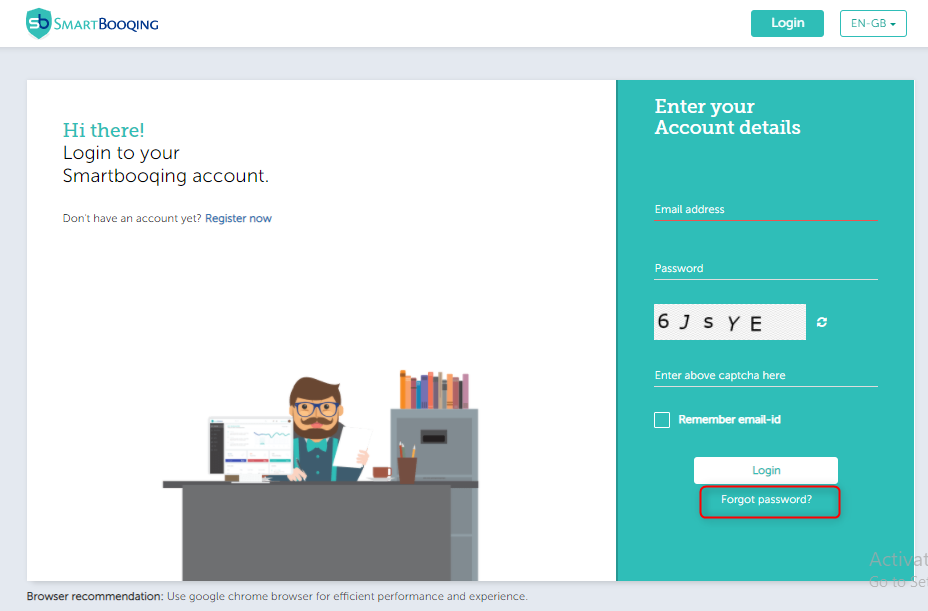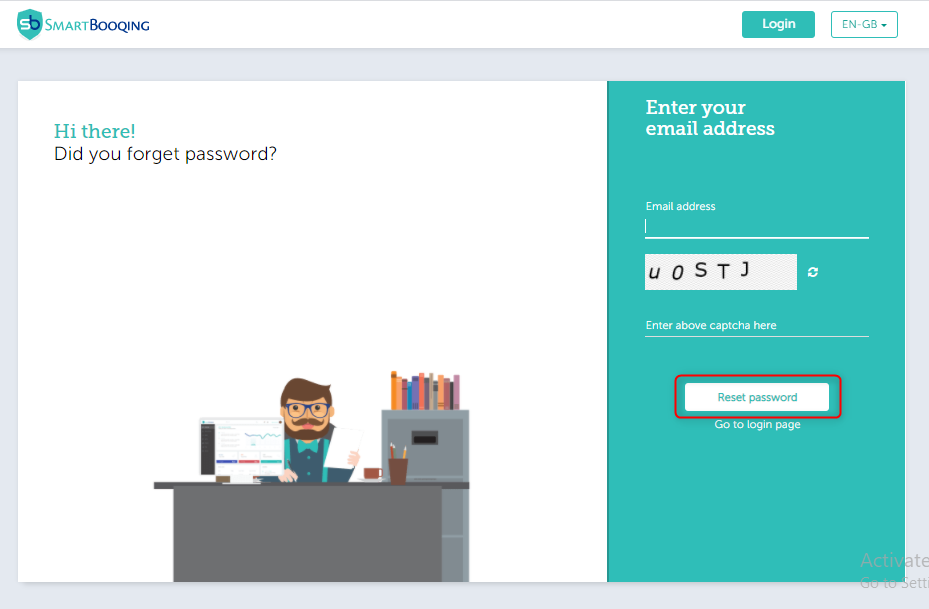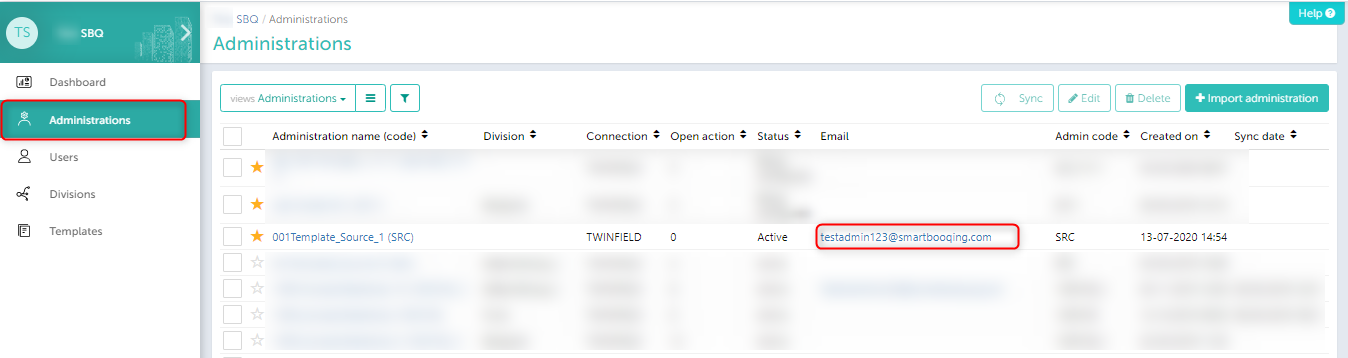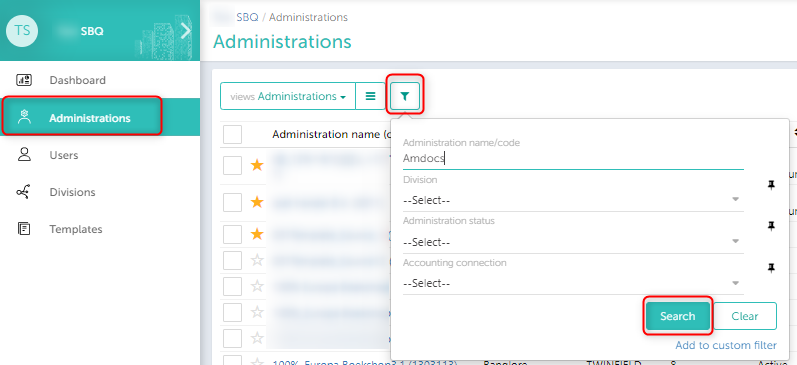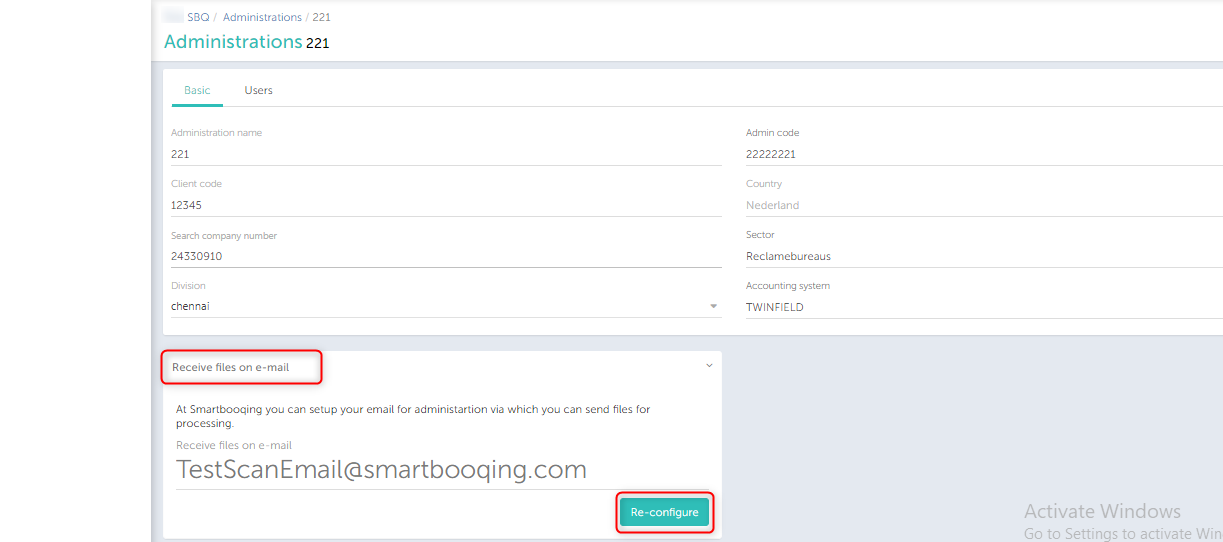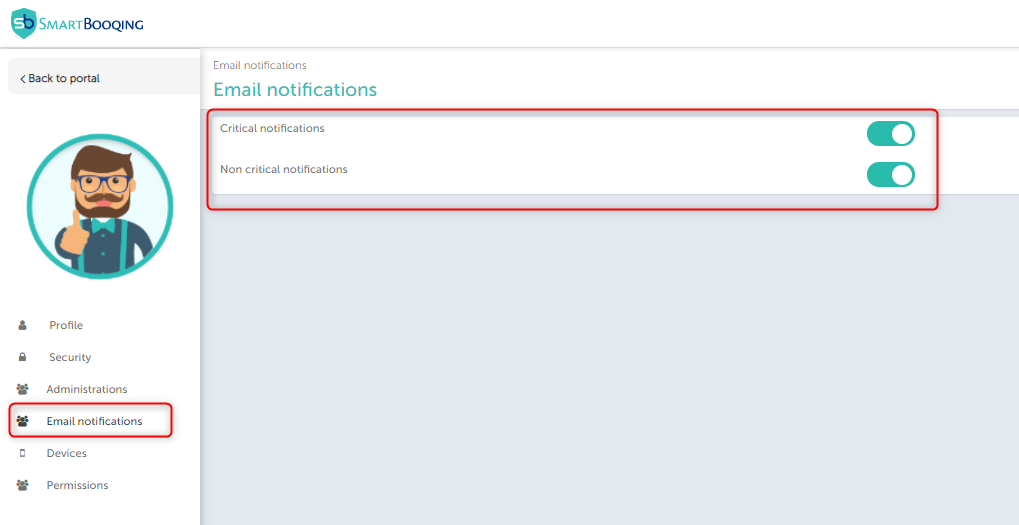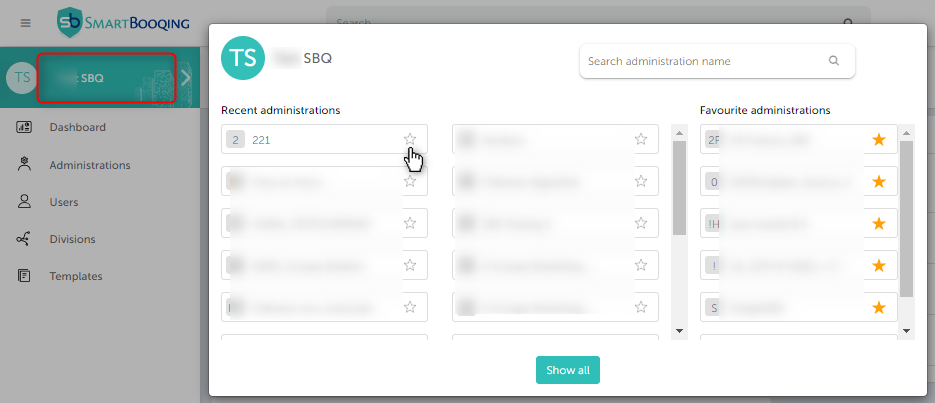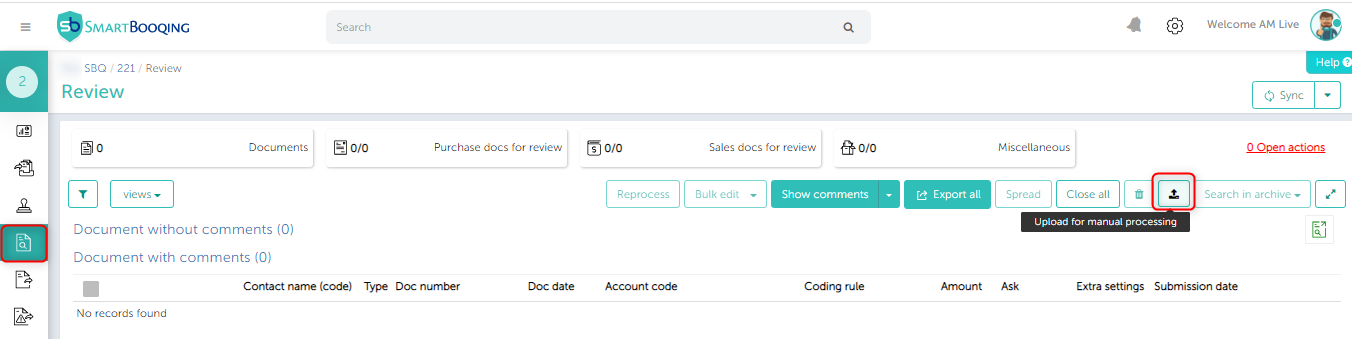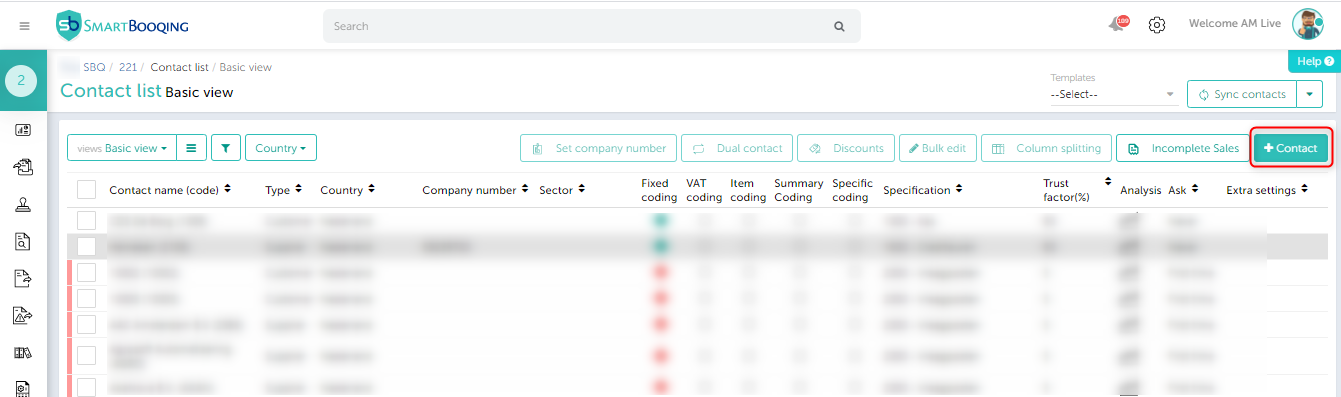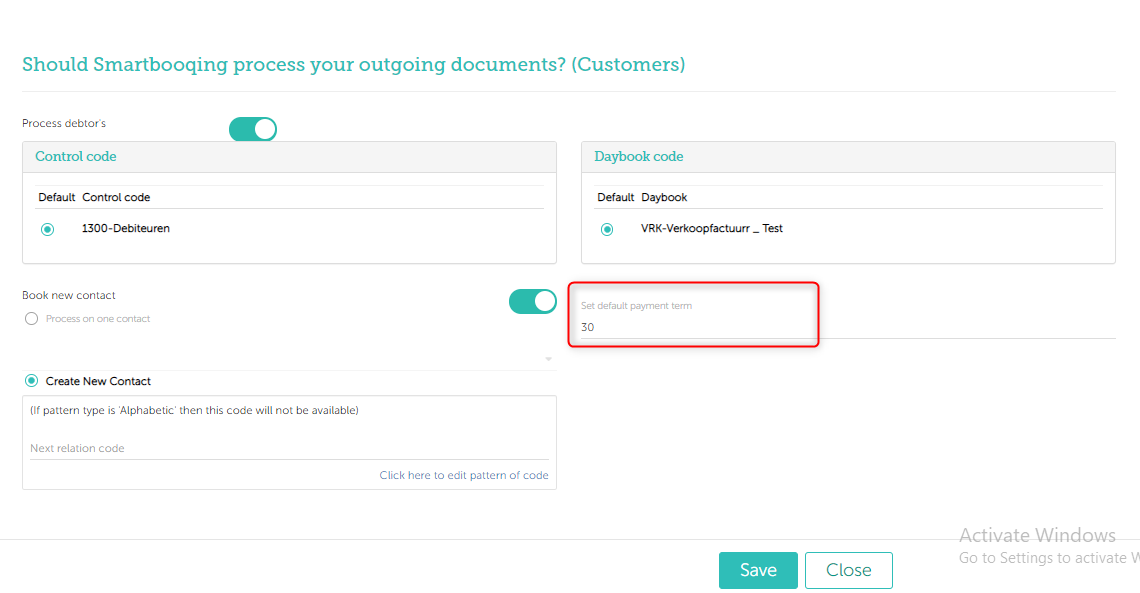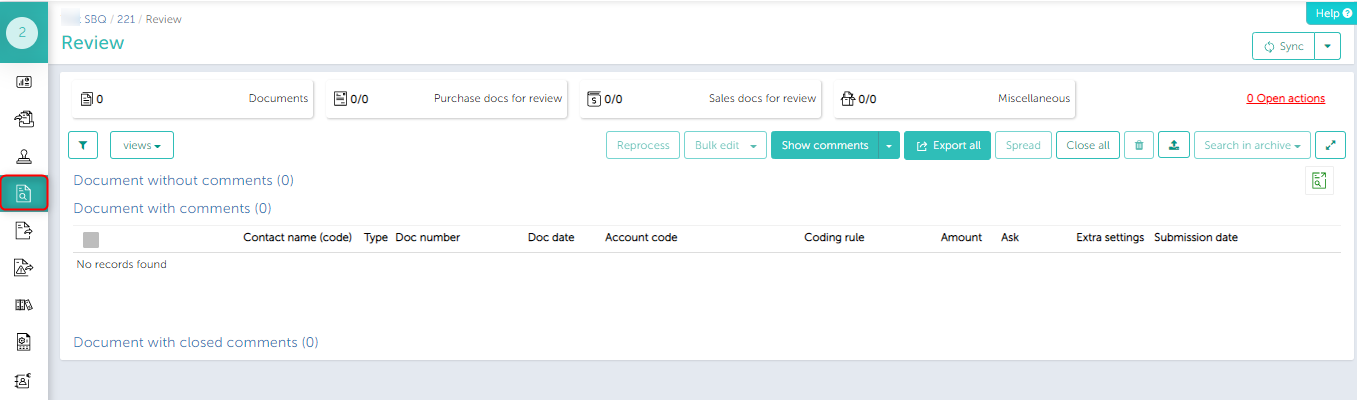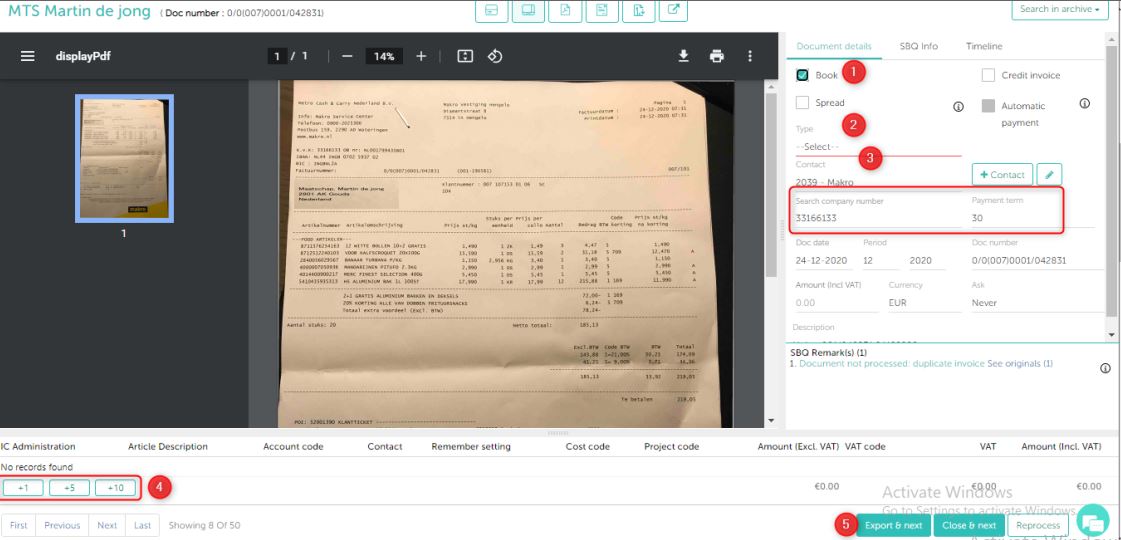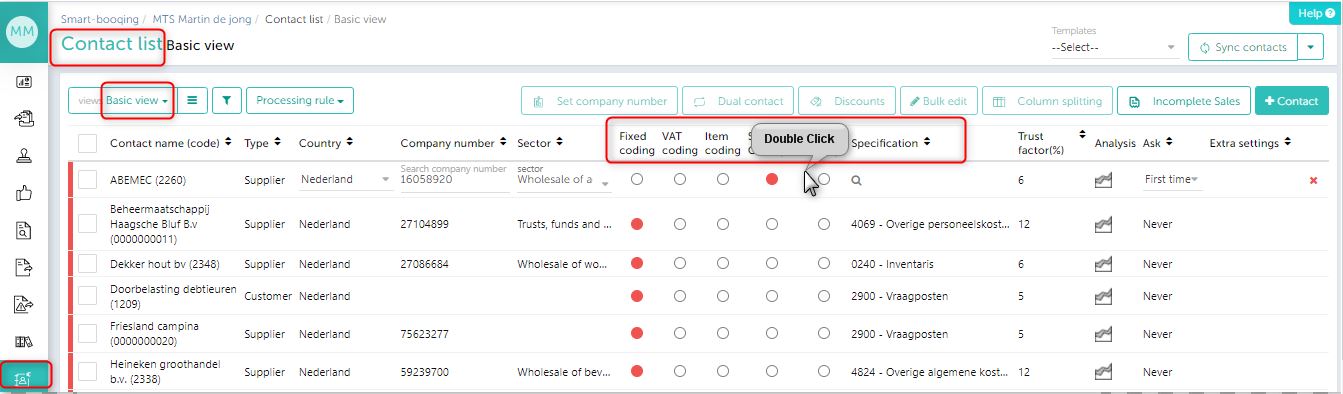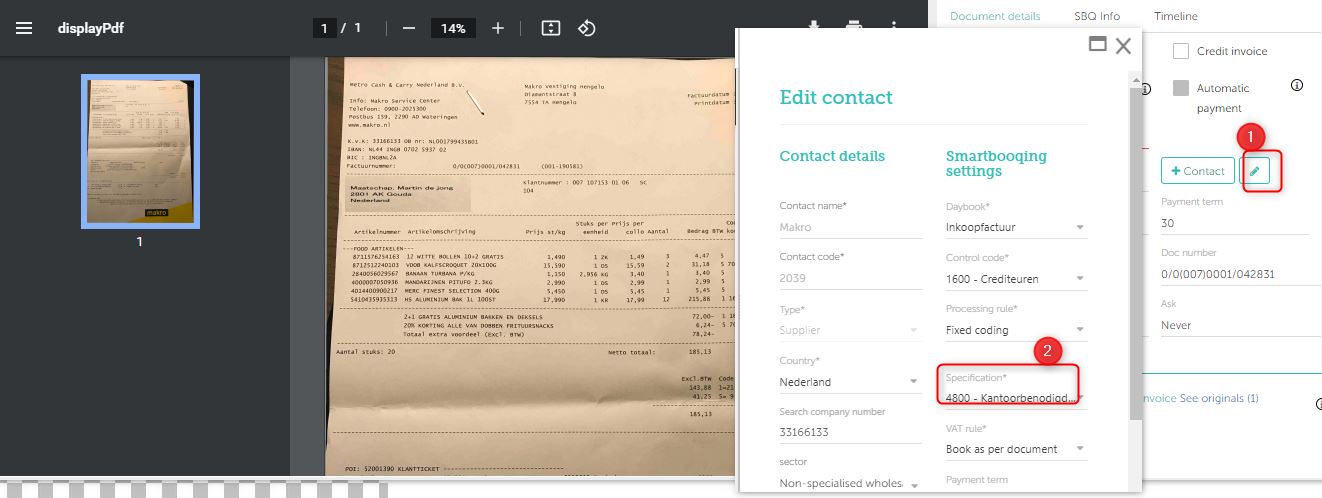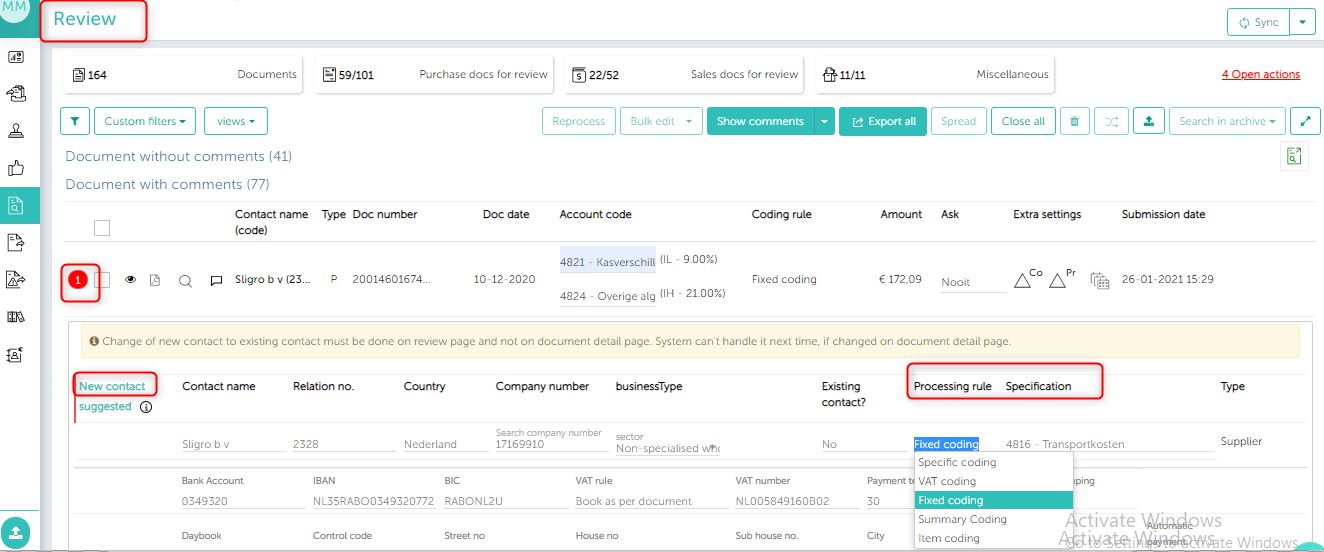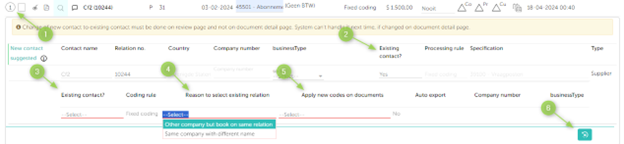Frequently asked questions are answered in this article.
To register in Smartbooqing, you need to follow steps mentioned here.
1. Chrome
2. Mozilla Firefox
3.Internet explorer 10 (IE 10) and above
Smartbooqing is an online Software as a Service platform.
You can use it on Android or IOS.
- Resolution or DPI: 300 dpi for docs having normal size text
- 400-600 dpi if the text size on doc is less than normal (normal text size is generally in the range of 10-11 points)
- Orientation: scan as straight as possible
- Scanning mode: Gray-scale
- Brightness settings that are too high or too low may adversely affect OCR accuracy. A medium brightness value of 50% will be suitable in most cases.
- Always scan with white background (specially while scanning less than A4 kind of docs) (These scans have red/pink background)
- Do not scan multiple docs in one page (for example do not scan two different bills side by side), as well as do not put any other doc in background while scanning.
- Pages of multi-page invoice should always be scanned in serial order
- Tick-marks: Good to avoid and if not avoidable then it should not touch the text of the table item and preferably at left empty space of table.
1. Password
2. PIN
If you have forgotten the password of the app:
You need to change the password from the web portal.
If you have forgotten the Pin:
You have to click on Pin Vergeten from the app:
You can enter the user name and the password
App will again ask you to enter new PIN
Going forward you login, you can use the new PIN you have entered.
Note: If this does not work, contact Us via e-mail to support@smartbooqing.com or by phone on 31-85-0653090
Option 1: In administration list, look for the administration name, besides it you will find the administration email id.
Option 2: You can see unique email id for each administration on Administration dashboard
Option 3: You can see a unique email id for each administration on the Received file screen
- Go to Administrations Search for the administration you want to find email id.
- Click on administration name you land on Edit mode Standard view Receive files on e-mail.
- To edit it click on ‘Configure’ button.
- Once mail id is set then you can change it after period of 90 days. In case you need help you can contact us at support@smartbooqing.com.
- Go to User profile Email notification; you see two settings critical notifications
and non critical notifications. You can switch On/Off; the notifications you wish too.
- You can add an administration as Favorite Admin: The email notifications setting, gets applied only the favorite admin (Critical and Non-Critical).
- If you wish to receive notifications for few selected administrations, you can add them as favorite.
- Read more about notification types here
- Go to Administration Click on ‘+Import administration’.
- Select the Accounting System you want to import administrations.
- If connection exists, then select ‘Existing connection’ else select ‘New connection’.
- Enter credentials for accounting system or select existing details and click on connect button.
- You see list of administration(s)
- Select the administration(s), you want to import.
- As the next step, you need to provide CoC number. Smartbooqing needs this number for better processing. Click on import button.
- Option 1: You can upload it from the portal (on extreme Left corner you will find the option to Upload files) Just select the file from your computer and it will get uploaded. You can verify the uploaded files from the Received files.
- Option 2: You can upload the invoices from the Review Tab.
- Option 3: Send the invoices at the scan id for the administrative.
- Option 4: Use Smartbooqing mobile app to submit documents
- Select the Administration -> Go to Relation list–>standard view; Click on ‘+Contact’ button you see pop up.
- To create contact you can search by CoC number/ Name or if you do not have CoC number then select reason and provide Sector/ Sub Sector manually or
- You can make a copy from existing contact.
- Change of contact can also be done from Document detail page.
- Click on Organization name and switch to the Administration for which you want to set the payment term.
- Go to Administration settings Standard
- Click on show advanced settings link.
- Go to the tile ‘Should Smartbooqing process your incoming/Outgoing documents?’ And click on Configure
- On Right hand side you see option of set default payment term
Note: Update the payment term in your Accounting System and then sync.
- Go to Review tab.
- Search for your non-bookable document and then click on Magnifier.
- You land on Document detail page; Select the check box ‘Book’, and select the Type that you want: ‘Purchase’ or ‘Sale’.
- Select the contact name on which you want to process, and fill up all the highlighted fields.
- You can also add/review lines, and click on ‘Export& next’ button.
Coding rule can be changed from different pages as below:
For existing contacts can be changed as below:
- Option 1: Go to Contact list Standard view; double click on the Contact . Select the coding rule, and assign specification(s).
- Option 2: Go to Review page Search the document you want to review Click on magnifier(Document detail page) Document detail tab on right hand side Click on edit icon button; On click of it you see edit contact pop up now you can change coding rule and specification(s).
For new Contacts, coding rule can be adjusted from:
- Option 1: Review page:
- Option 2: Set default coding rule: Click here to learn more.
- Go to Dimensions settings Cost coding; you can synchronize cost code by clicking on ‘Sync’ button, which is placed on top right corner.
- You can map cost code to Contact or Account code, you can do so by clicking on ‘+new’ button and for mapping cost code to Contact or account code.
Note: Sync takes time for offline accounting system. (Max 30 min)
- Smartbooqing creates a new relation if it cannot link an invoice to an existing relation in the system. This linkage is decided upon by the KVK and IBAN details. If the stam-data (data of relations in the accounting system) has no KvK, or IBAN – we will check the name. If nothing matches, then a new relation is created to book the invoice. Adding KvK, IBAN to existing relations in your accounting system will help avoid a new contact creation.
- Duplicate relations – Because the name check between an existing relation and the name present on the invoice is not always robust, there could be a possibility that new relations are still created, resulting in duplicate relations. In such cases, it is important that the reviewer changes the new relation into an existing relation. That can be done as follows,
Kindly perform these steps on the Review page,
- Expand the comment.
- Is existing relation: select Yes.
- Select the relation’s name.
- Mention the reason and fill in the necessary details.
- As needed, select the relevant option from the drop-down list.
- Click Reprocess.
Note: This change must be made from the Review page and not from the Invoice/Document Detail Page.
- To summarize, duplicate relations or unnecessary creation of new relations can be mitigated, if missing information (like KvK or IBAN) is added to the relation’s detail in the accounting system, and then the admin is SYNCED. And if new relations are linked with existing relations, as shown above.
If you have added a duplicate relation to your accounting system (via export), we suggest that you shift all the bookings made on this new relation to the older relation and then delete the duplicate relation. Once the latest duplicate relation is deleted, you simply SYNC the admin in Smartbooqing to remove it from our system as well.
If you feel this is the case, then please follow these steps:
- Check if all the necessary details are present in the administration profile of the relation in question.
As you can see, important details like the BTW number and IBAN are missing. If these are not present our system is not able to correctly map the invoice with the administration. We request you to add these details here.
- Once these details are added, you can let us know. We will delete the wrong Purchase relation which was created and reprocess the invoice for you so that it is booked under a Sales journal.
In Organization dashboard Go to Template Click on ‘+New’ button. You see pop up window for creating new template, enter all required details and assign administration(s).
Click here to learn more about template
- If there is one relationship, who is both a customer and a supplier. Then you can set Duale relatie setting on basis of a keyword.
- Go to ‘Relatielijst’ > Sort by relatie > select the relatie name> Click on ‘Duale relatie’.
Learn more >>>
Yes, in Smartbooqing environment you can link multiple accounting systems
- Twinfield
- Visma.Net
- Exact Onine
- AFAS
- AccountView
- eAccounting
- Snelstart
1. Digital documents: 05-60 minutes.
2. Scanned documents:
- Normal load (non-peak days): within few hours (roughly before 8 work hrs.)
- Peak load or peak volume: Maximum: 24 hrs.
- Above is not completely applicable where: Number of documents exceed 150 Scanned documents that are submitted during weekend (end of Friday or on Saturday, Sunday)