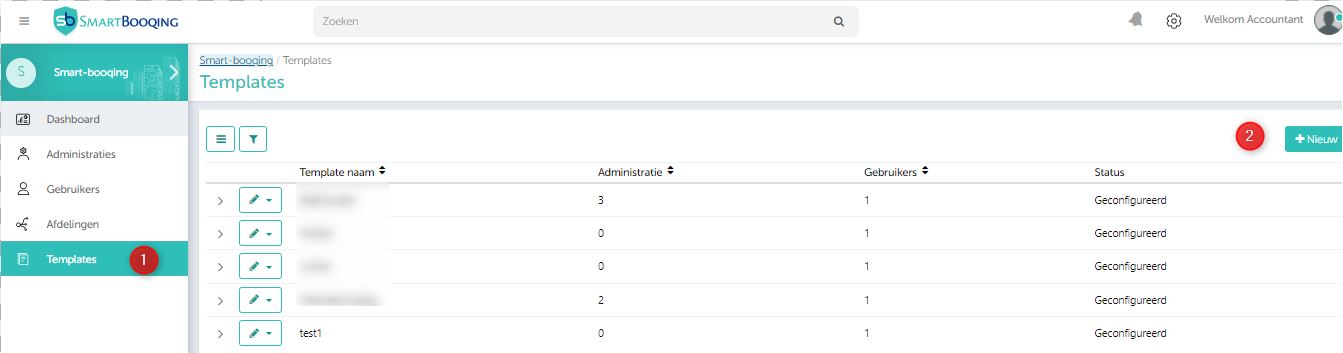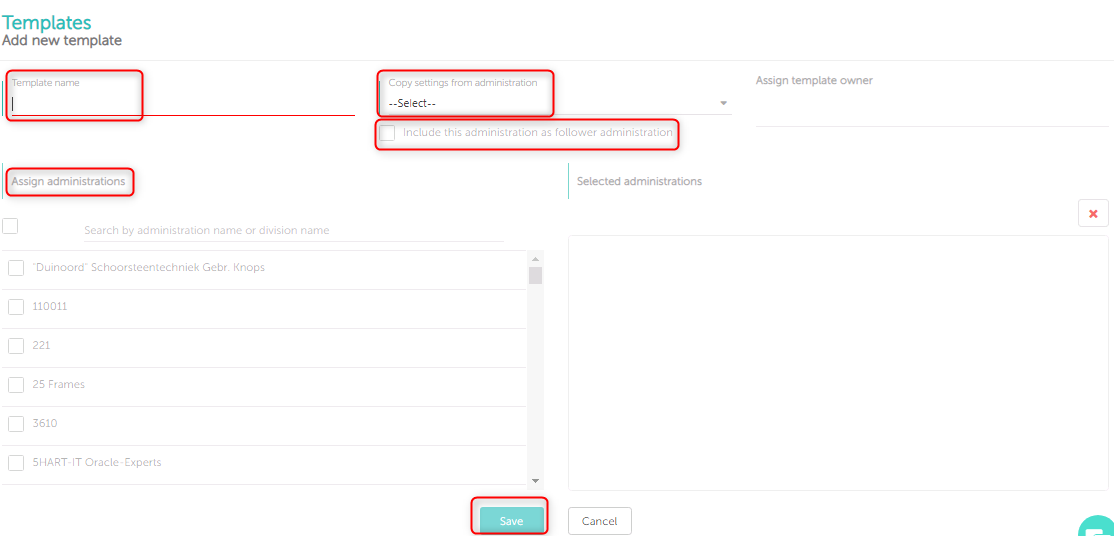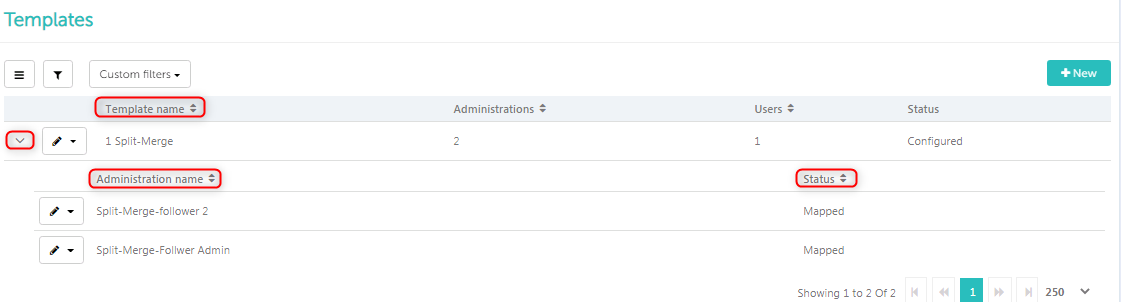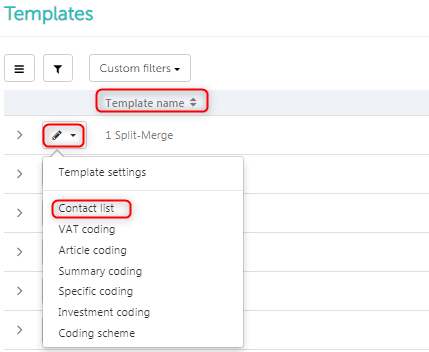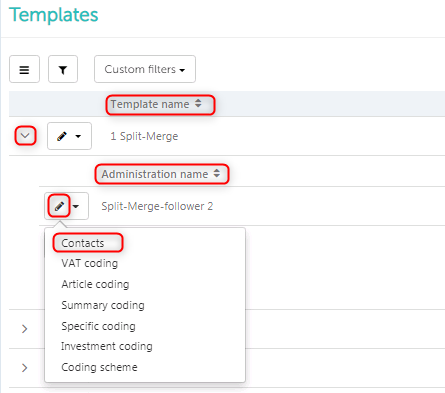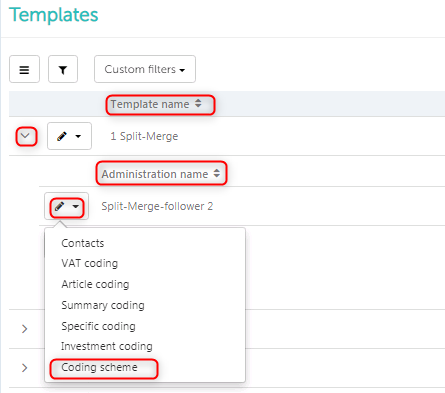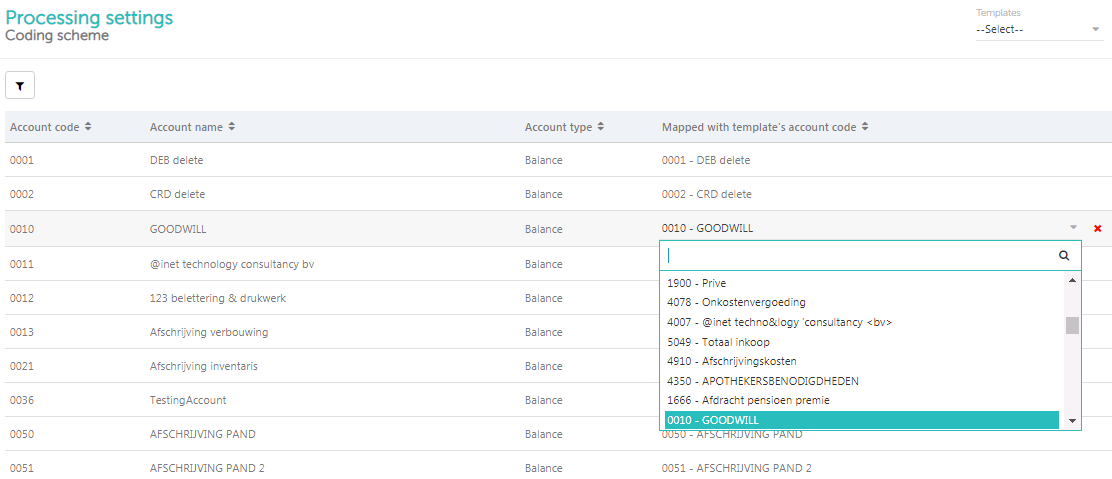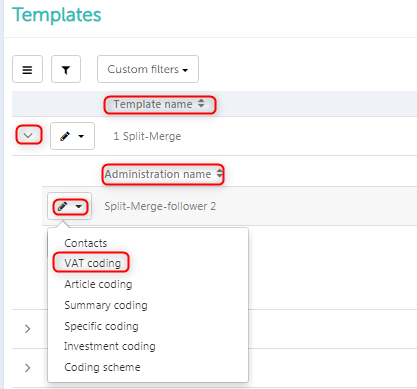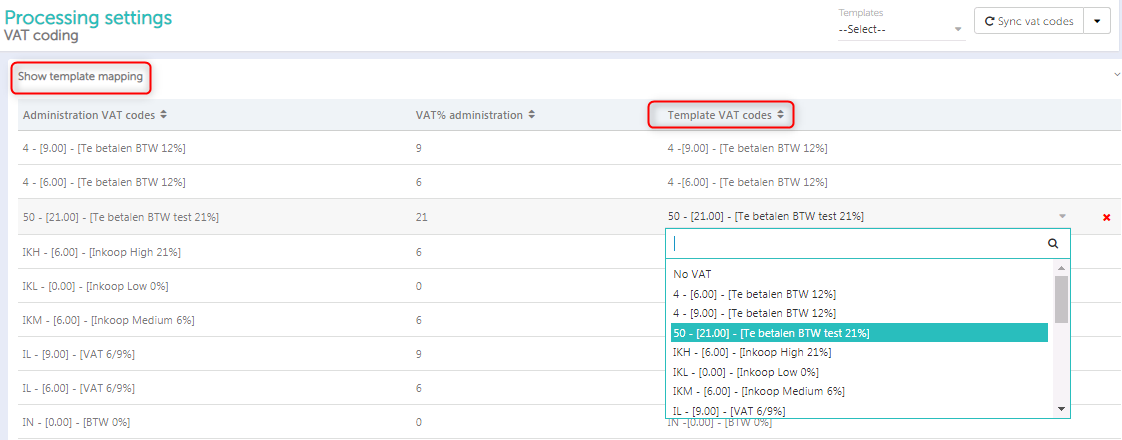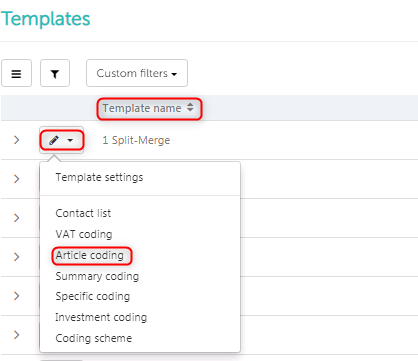1. Template Summary
If you want uniform processing for companies from the same branch or from the same company, you can use the template to manage uniform settings for different companies.
The following settings are associated with the template:
– Processing rule + specification of relations
– VAT rule of business partners
– General ledger accounts and article group link
– VAT link to Smartbooqing VAT categories
– Investment settings for business partners and account code
2. How does Template work?
- Press the + New button. Give a name to the template and assign a source company to it. A source company is a leading company from which all settings are copied in order to set up the template.
- Once saved, the system gets all the settings from the source administration to form a template.
- Subsequently, this administration can be seen in template settings under section ‘source’, but this administration is not automatically considered as a follower of the template. If you also want to consider it as a follower, select the option “Add this company as a follower company”.
- Users can add administrations to this template, which we call follower administrations. Below are the steps explained with the help of pictures.
- Each follower administration has processing settings for relations according to criteria based on IBAN and Chamber of Commerce number.
- There is a technical process in which template settings are assigned in follower administrations. Once settings have been assigned to accounts of follower companies, they cannot be edited in the admininistration. These settings can be edited in the template and apply to all the same relations of all follower administrations.
- If later the settings are changed in the template, it will take a maximum of 2-3 hours before the settings are also adjusted in the follower accounts.
3. Where can the template setting be viewed / edited?
Go to Menu Templates find in the template list which you want to see / edit template and click on the edit icon Select “Template settings”
4. How can you assign a follower administration?
You can see the administration list on the left and select the administration (s). Immediately they are moved to the right box and linked to the template.
5. List of template and follower administrations
When you are in the template option, you get list of all the templates. Expand the template to view the follower administrations.
6. Criteria for relationship link to template
1. Invoices from supplier / customer of assigned administrations and with the same Chamber of Commerce number (Chamber of Commerce) have uniform processing settings.
2. Invoices from supplier / customer of assigned administrations and with the same IBAN have uniform processing settings.
3. If both IBAN and Chamber of Commerce are present on the invoice, the IBAN settings will be applied. IBAN has priority.
4. If the relationship is missing IBAN and Chamber of Commerce, this relationship will not be linked to a template.
5. Relationship must be reviewed or confirm relationship from follower administration. Relationships of which SBQ is uncertain are not linked to the template.
6. Ledger code must be linked to the ledger code of the follower company.
Where can we see relationships in the template?
Where can we see relations in the administration?
7. Criteria for linking ledger codes to template ledger codes
1. As soon as follower accounting is added to the template, the system assigns the ledger codes whose code and description must be exactly the same as that of the template.
2. The system does this for each follower administration when configuring the template.
3. The user can edit this link to adjust the settings and if account codes are not linked they can be linked manually. The reason some are not linked may be because the codes are not exactly the same and the description is different.
Where can this ledger link be seen?
Where can we edit this ledger mapping?
Double click on the row to edit and select the correct account code.
8. Criteria for linking VAT to template VAT codes
1. Works the same as linking with ledger codes; VAT with the same VAT code + descriptions and the same% is linked with template, the others are not linked.
2. Unlinked VAT codes can be assigned manually.
Where can we see VAT link?
Where can we edit VAT link?
Double click on the row and then select the VAT.
9. Link criteria for article group link to template:
1. Based on the source administration, the template has an item group link with general ledger code.
2. This ledger code must be linked to the same ledger code of the follower company.
Where can we see the article code mapping?
Where can we edit article code setting?
Impact on the relationships of the follower administrations:
Existing relationships:
• System will link the relationships of the template based on IBAN or Chamber of Commerce.
• Example:
- There are 2 relations present in two different administrations.
- Administration 1 has relationship 1 with IBAN1 and Chamber of Commerce1.
- Administration 2 has relationship 2 with IBAN1 and Chamber of Commerce2.
• Now business partner 1 and business partner 2 are assigned to one business partner available in template with IBAN1, because IBAN has priority.
• If the relation is missing the Chamber of Commerce / IBAN, it will not be linked to a template
• If KVK / IBAN is later assigned to business partner, it will be linked accordingly
New relationships:
• When a new invoice with a new business partner is added to the system.
• The system creates a new relationship with the available data.
• If Chamber of Commerce / IBAN is available, the system will search for the same Chamber of Commerce / IBAN in the existing template.
1. If IBAN matches, the relation is assigned to the template based on IBAN.
2. If the Chamber of Commerce matches, the relation is assigned to the template based on the Chamber of Commerce.
3. If IBAN and Chamber of Commerce both match, the relationship will be allocated on the basis of IBAN, because IBAN is considered a priority.
4. If Chamber of Commerce / IBAN is not found in the template, you must first confirm the new relationship on the review page. Once confirmed, the new relationship is added to the template.
10. Who can create / edit template settings –
- Template settings cannot be edited in follower administration once they are linked to the template. Template settings can be edited by “template owner”.
- Template owners can be assigned during the creation of the template. Only they can edit the template, even while reviewing, other users cannot edit the settings.
- In the administration you will see settings in gray and non-editable. The normal settings are active in the administration.
Where can we assign users in template?