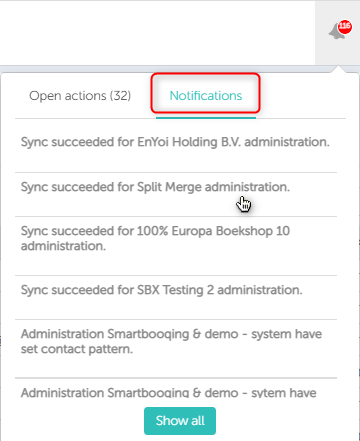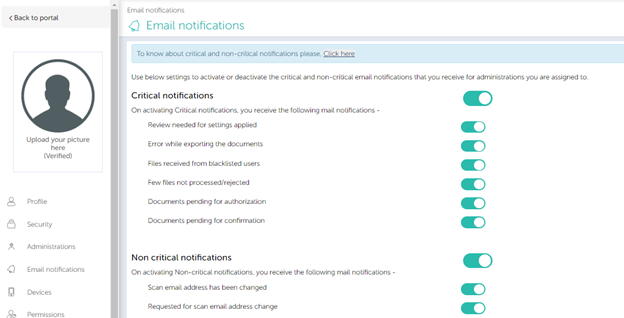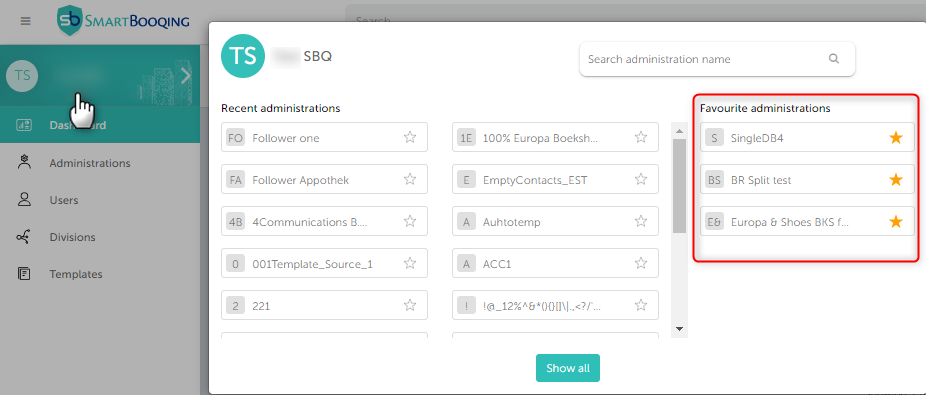In this article you will find information about:
- Overview
- Portal notifications
- Email notifications- critical and non critical notifications
- Favorite administration
1. Notifications overview:
Notifications play critical role to help guide users for taking the right actions and to inform users in timely manner about his behavior with system whilst meeting the purpose.
In Smartbooqing there are different notifications sent out to the users via email, also there are some more notifications shown to user on the portal itself on dashboards like open actions.
2. Portal notifications:
You can find the notifications in Smartbooqing at places shown in the above screen.
Open actions and notifications
You can click on any of the notification and system will take you to that particular page.
3. Email notifications:
Smartbooqing users are also notified via emails for the required actions, some updates, new releases, etc.
These email notifications are categorized in two types as below-
- Critical notifications
- Non-critical notifications
To access the settings for critical and non-critical notifications, you can go to the ‘My Account’ on top upper right hand side corner and go to Notifications. (‘My account’ >> ‘Email notifications’)
If the above critical/non critical notifications are ON you will get the below emails.
| Critical notifications | Non critical notification |
| Review needed for settings applied | Scan email address has been changed
|
| Error while exporting the documents | Requested for scan email address change |
| Files received from blacklisted users | Administration queued for import
|
| Few files not processed/rejected | Administration(s) imported successfully
|
| Documents pending for authorization | Documents pending for review
|
| Documents pending for confirmation | Sender missed attachment in email
|
| – | Documents exported successfully
|
Note: With the help of above settings, you can chose which email notification you will receive for all the administration. If you wish to receive notification only for a selected few administrations, you can mark the administration as Favourite.
4. Favourite Administration
To choose your favourite administrations, first click on organization name then click on the star symbol, besides the administration name. User will get the notification emails (critical/non-critical) only for selected favourite administrations .