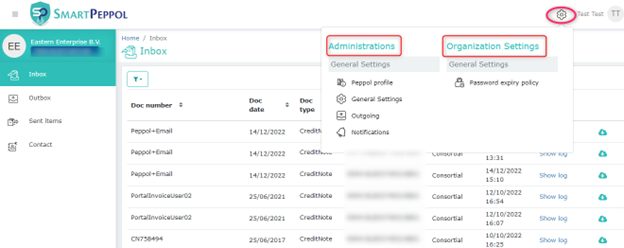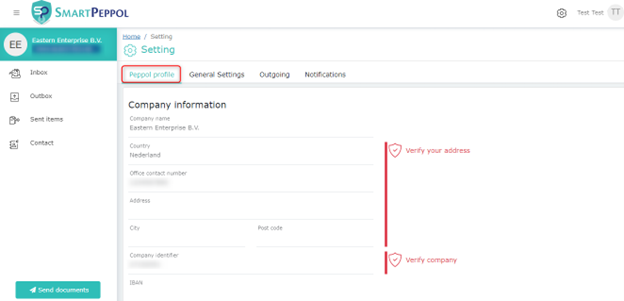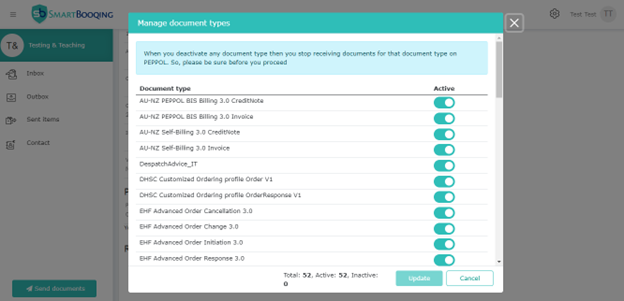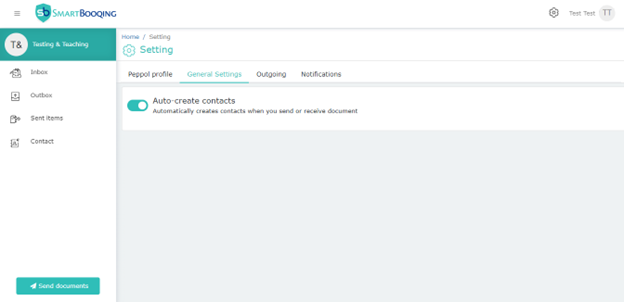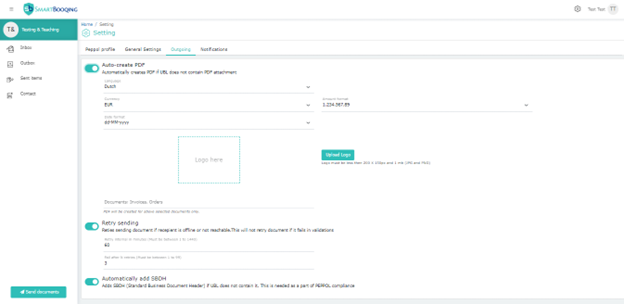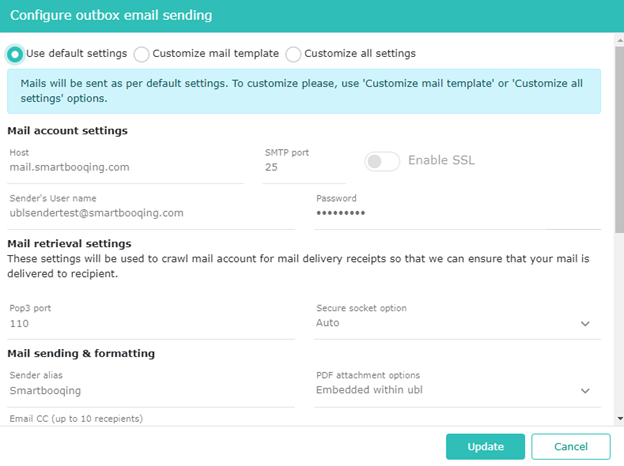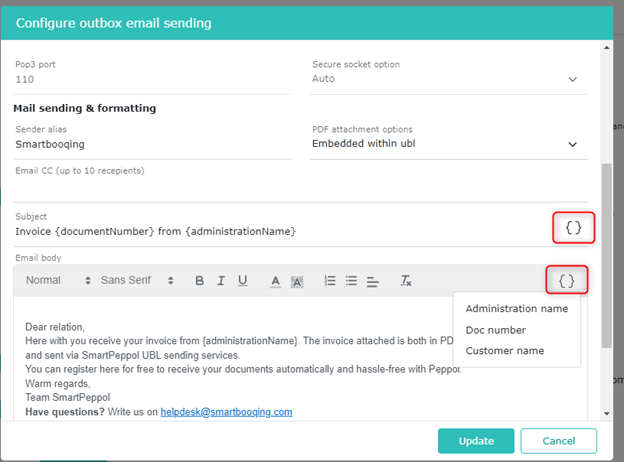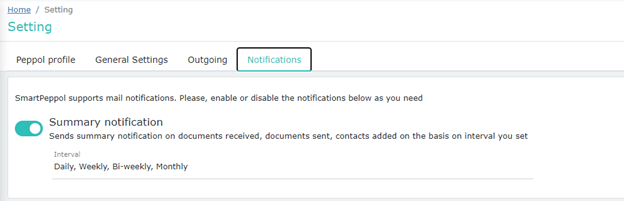Our users can access and manage organization settings from the “Settings” page. This page can be accessed via the settings icon in the top right.
The settings are categorized in: PEPPOL Profile, General Settings, Outgoing and Notifications.
PEPPOL profile
Here you can edit the settings of your PEPPOL Profile.
Company Information
The PEPPOL profile view will display all the company’s information which was entered in the registration form. This information is verified to ensure PEPPOL validations work correctly. It includes Company Name, Country, Address, City, Postal Code, Company Identifier (E.g., KvK), IBAN and VAT No. Most of this information would be auto filled from the registration form, however, the user can change the Country of the organization, the rest is not editable.
PEPPOL Information
This view will help you set your PEPPOL ID which could be shared with your partnering companies or suppliers to receive documents from them.
Registered Document Types
This feature allows our users to choose from the following available options according to their convenience. We support a total of 52 document types; however, these can be disabled if our client wishes so.
General Settings
In the general settings users can change the behavior of auto archiving and creation of contacts.
Auto-create Contacts
By default, this button will be enabled but users can disable this button as well. On disabling, new contacts will not be created when documents are sent or received.
Auto archive
This setting will allow our users to decide the duration for which they want to archive their documents.
- Auto archive sent items: Automatically archives sent items after set day.
- Auto archive received items: Automatically archives received items after set days. Applies only when you mark document as read. Documents which are not read will not be archived.
Outgoing
In the outgoing tab of the settings users can modify the settings regarding outgoing documents.
Auto-create PDF
By default, this button will be enabled but the users can disable this button as well. On disabling the button associated fields will also be disabled.
This button will be used to automatically create PDF if UBL does not contain PDF attachment.
It has sub parts such as language, currency, date format, amount format and logo.
The language and currency data will have to be selected from a drop-down menu. The formats for data and amount can be set by the users according to their convenience.
On clicking the “Upload logo” button, the users will be able to upload customized logo of their organization.
Note:
- The logo size must not exceed 200px*150px and the file size should be less than 1MB.
- Supported file formats are .jpg and .png.
Once a logo is successfully uploaded, a “delete logo” icon will be displayed. This icon can be used if the user chooses to change or delete the uploaded logo.
Retry sending
This feature retries sending document if the recipient is offline or not reachable. This will not retry sending the document if it fails in PEPPOL validations. By default, this button will be enabled but users can disable this button as well.
It has two sub parts:
- Retry interval in minutes: The user can specify the time (in minutes) in which the retry must happen.
- Fail after ‘N’ number of tries: The user can specify the number of tries (N) after which retry option must be stopped.
Automatically add SBDH
For successful PEPPOL validations, Standard Business Document Header (SBDH) is required to be present in the UBL. If this is not present and the feature is enabled, we will add the header automatically to the UBL for PEPPOL compliance. By default, the feature will be enabled.
Email sending (Send email if participant not found on Peppol)
This feature lets users be notified if the participant is not found in the PEPPOL directory. When a service group is manually created using KVK/VAT/COC and is not present on Peppol, this email is used as a medium for notification provided the mail id must be present in UBL.
When enabled, this setting allows our users to choose from among 3 options, when they click on “Configure”.
- Use default settings
- Customize mail template
- Customize all settings
All these 3 settings have sub-parts that assist our customers in configuration, they are:
- Mail account settings
Technical information about the email account like Host, SMTP port, Sender’s username, etc.
- Mail retrieval settings
This setting will be used to crawl through the mail accounts for mail delivery receipts so that we can ensure that your mail is delivered to the recipient only.
- Mail sending & formatting
This section allows you to set a Sender alias, select PDF attachment options (Embedded within UBL or Embedded within UBL plus extra), add email addresses for CC, and configure the Subject and Email body.
For both Configuring Subject and Email Body these fields are completely customizable in terms of their textual content. Users can choose to add data fields like administration name, Doc number, and Customer name by clicking on the button shown in the image.
Note: The setting changed here, are applicable to newly uploaded outgoing documents only.
- Use default settings: The default mail will be sent from SmartPeppol server having default mail content and subject as shown in the setting. The options of Mail account settings, Mail retrieval settings, and Mail sending & formatting are not editable here as these have the default values.
- Customize mail template: If this option is selected, then only the Mail sending & formatting fields become visible/editable. The users can then customize the Subject and Email body.
- Customize all settings: This option allows our users to tailor the Mail account settings, Mail retrieval settings, and Mail sending & formatting to their needs. Since all settings can be customized, it provides our users with great flexibility.
Notifications
Our SmartPeppol interface supports mail notifications. Users can enable or disable the notifications from this menu as per their convenience.
Summary notification
This feature allows our users to set the interval after which they wish to receive summary notification on documents received, documents sent and contacts added.
Interval: According to preference user can set the intervals to one of the following: Daily, Weekly, Bi-Weekly or Monthly.