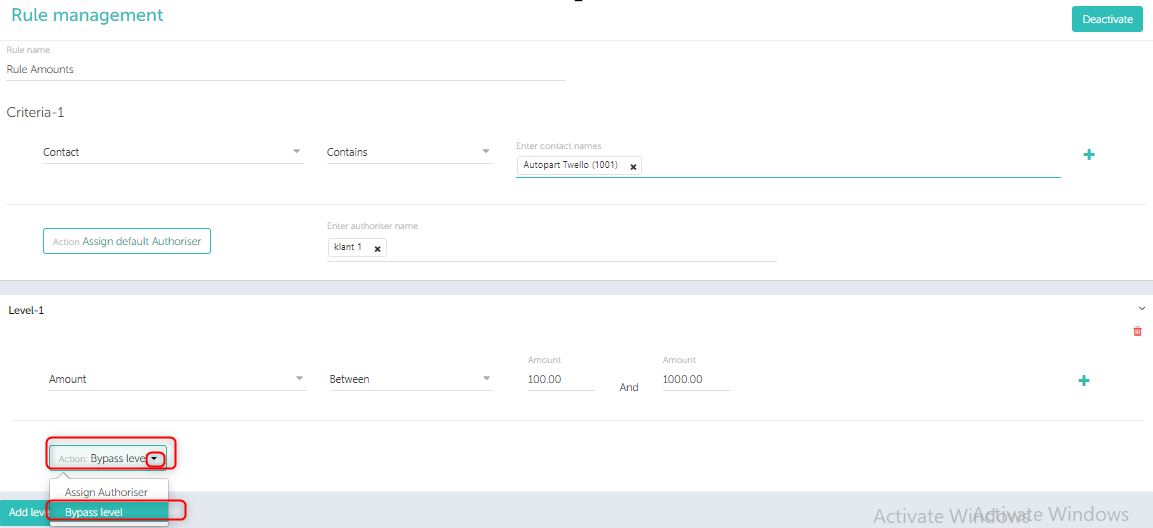When can a level be added? Selection of a authoriser
- If you want to direct certain invoices to a particular authoriser depending upon the condition for a rule set, you can use this.
- Levels are nothing but a kind of hierarchy to choose the authoriser who can review and take the actions upon as per level.
Note: While setting up the level, the level criteria has to be the subset of rule criteria.
- Click on add level to add one more level.
Example: With reference to the above image and the rule set.
- Rule set:We have set the rule on relation that contains names- ‘Autopats Twello’ added 2 levels with ‘Contact’ and ‘Amount’ criteria. For details refer the above image.
- If any invoice with relation ‘Autopats Twello’ comes in then, it will fall under the rule set (Rule Amounts). Hence it will go the authoriser assigned for it, let’s say the authoriser is Mr. John.
- Now, if you have further added levels, where you have set ‘Amount’ as the criteria. If the amount is between 100 to 1000, then this will go to the authoriser who is set for this rule, say accountant Mr. Paul.
- Hence, all the invoices with relation that contain relation Autopats Twello and amount between 100 to 1000 will come to Paul for authorisation.
- If level one criteria do not fit for a document then it will check for other levels if any are present and accordingly it will assign authoriser.
Note 1:If no criteria are met in any of the levels then it will go to the authoriser of the rule, i.e. to Mr. John.
Note 2:Adding a level is not a mandatory, user can add a rule even without adding a level to it. However if required, user can add a level, while setting up the level the ‘Level criteria’ has to be the subset of Rule criteria.
‘Bypass level’ scenario explanation
Once the rule criteria is met, system will check if there are any levels added. If it finds any levels added then it comes down to check which authoriser will authorise it.
Example: Let us consider a rule has 4 levels (to select an authoriser). The 3 level has ‘bypass level’ set.
- If document falls in level 1 – document will get sent to authorizer of level 1.
- Then it checks level 2: document didn’t fall in level 2 – so it will not get assigned to any authoriser.
- Then it checks level 3: document falls in level 3- and level 3 is bypass level (the authoriser assigned here will be skipped). In addition system will stop to check level 4.
- But, if document didn’t fall in level 3 , system will check for level 4.