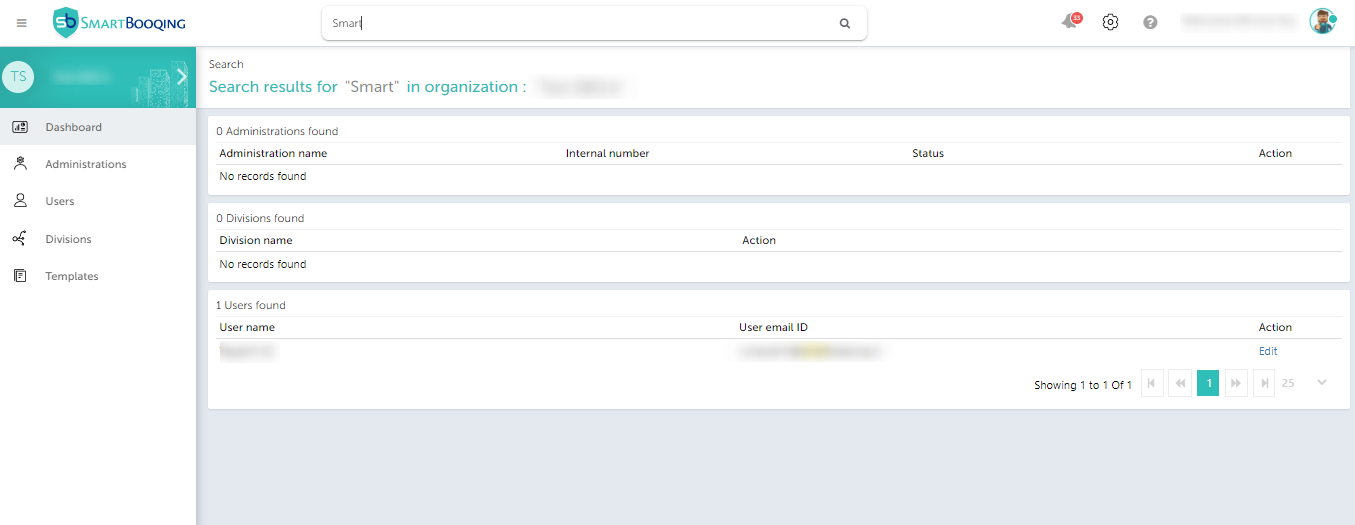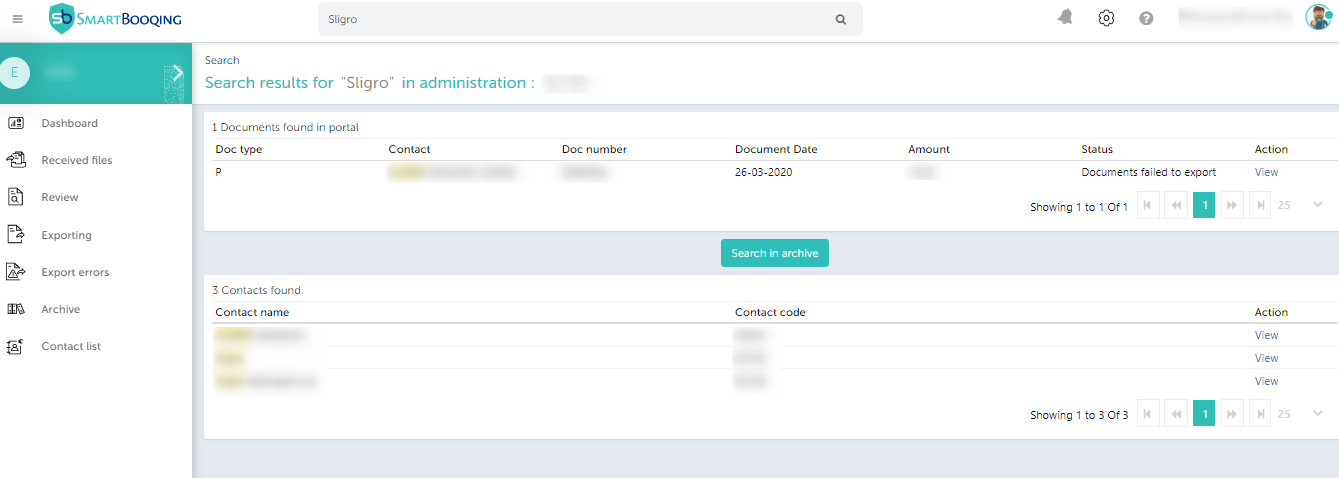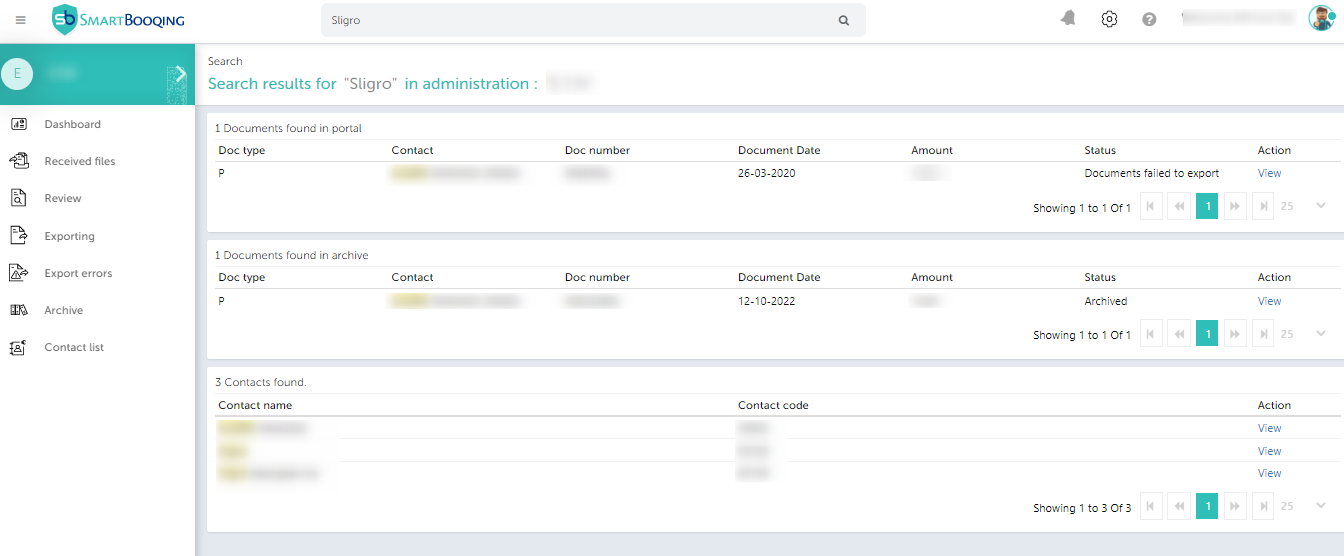Searching in Organization:
If “Smart Search” is used on the Organization dashboard, then the feature will search through all Administrations, Divisions and Users. Search results which are found on the basis of the said “keyword” will then be displayed.
You can make use of the “Edit” option under Actions to edit the respective administration, division or users.
Note: Contact list will no longer be showed when Smart Search is used at the Organization Level.
Searching in Administration:
If “Smart Search” is used on the administration level, then the feature will search through all document names, document numbers and contacts. Search results which are found on the basis of the said “keyword” will then be displayed. Previously, this functionality was not available on the administration level.
You can make use of the “View” option under Actions to view the respective document or contact.
If the document is still being processed then the “View” button will be disabled, else it will redirect you to the page where it is currently present. For example, the document shown above has failed to export and hence it will redirect you to the Export Error page.
Users can also search for the desired keyword in our document archive. If they click on the button “Search in Archive”