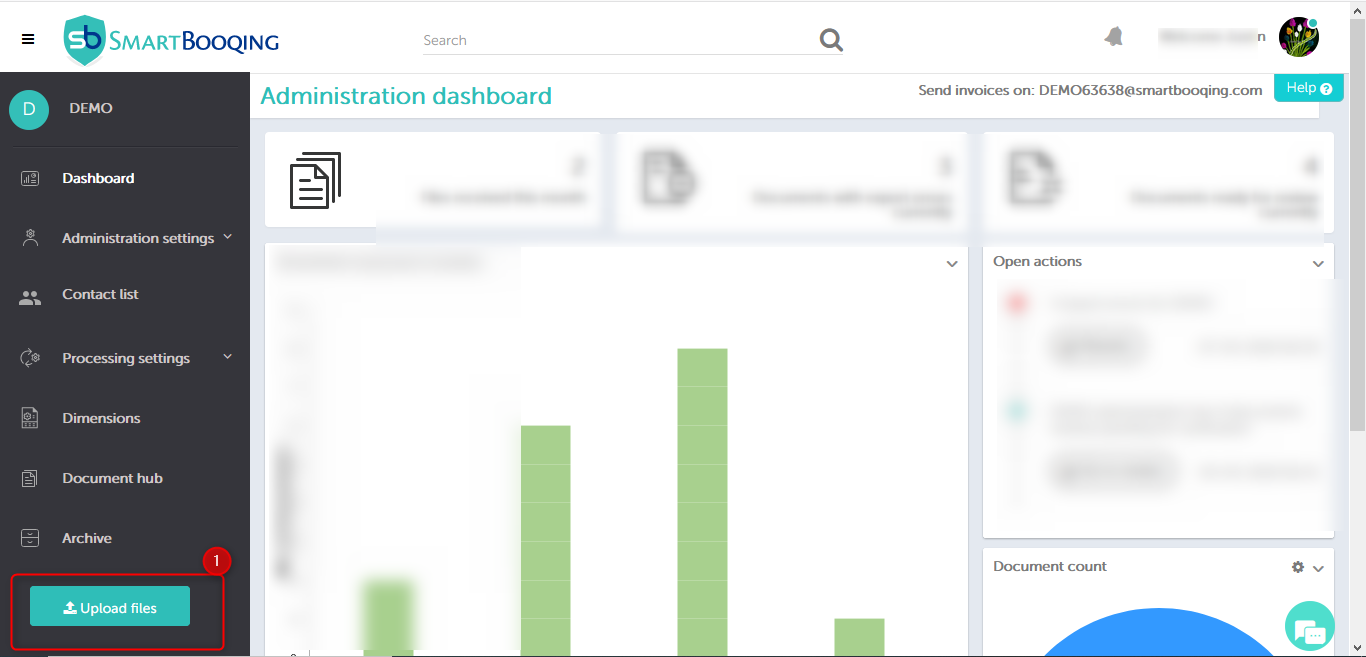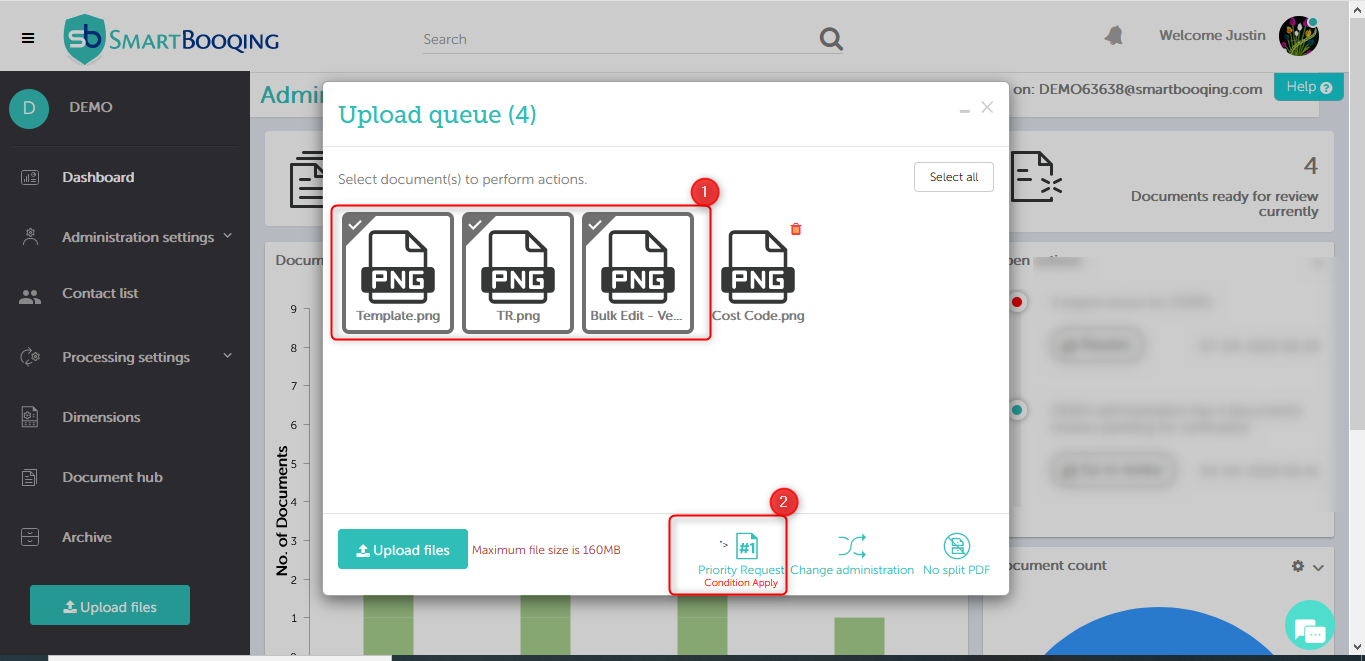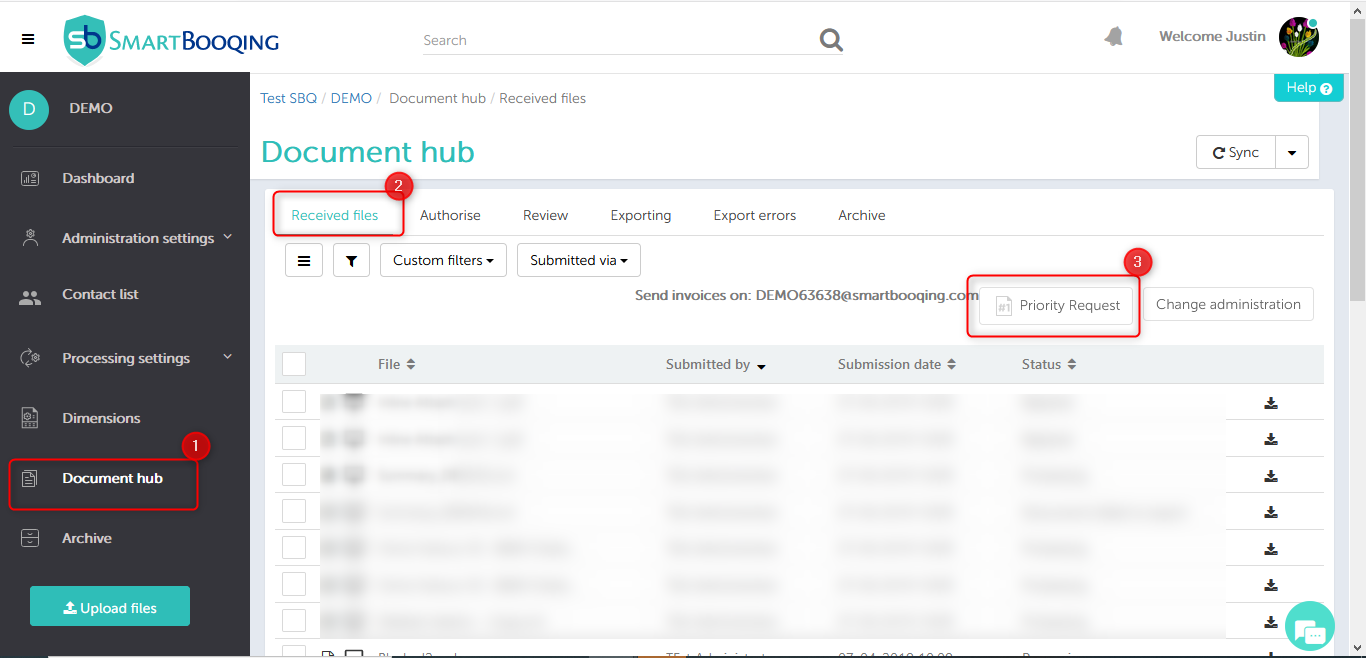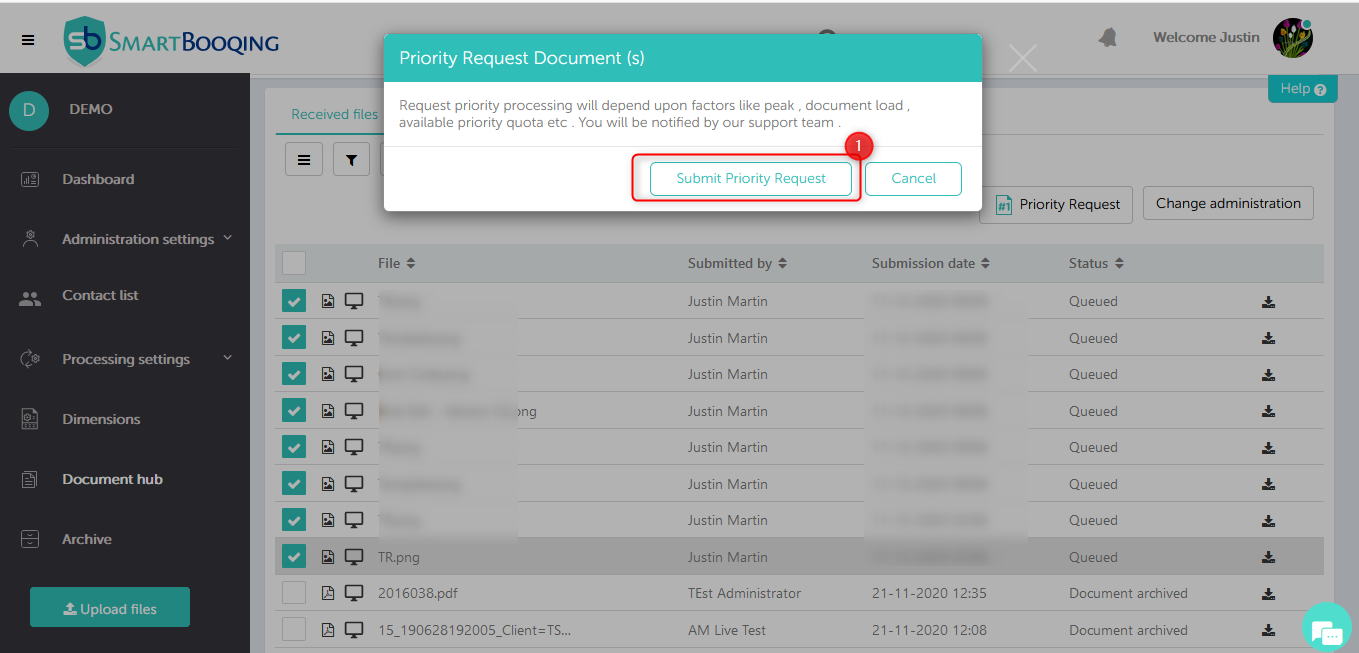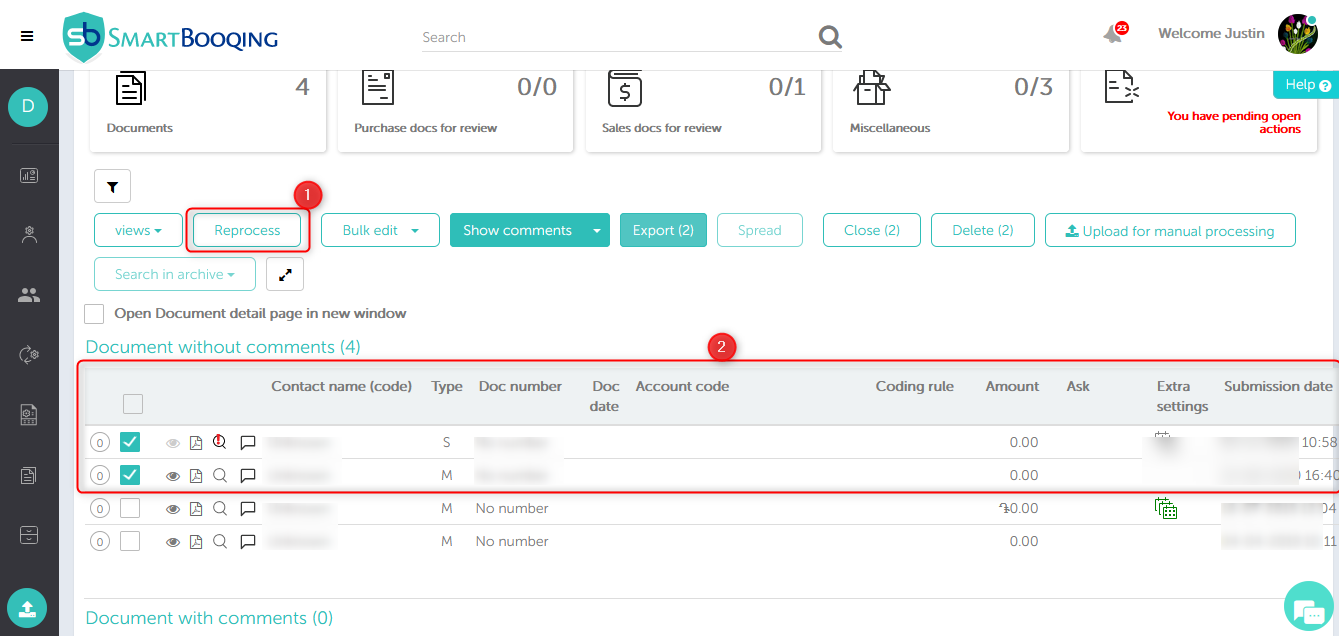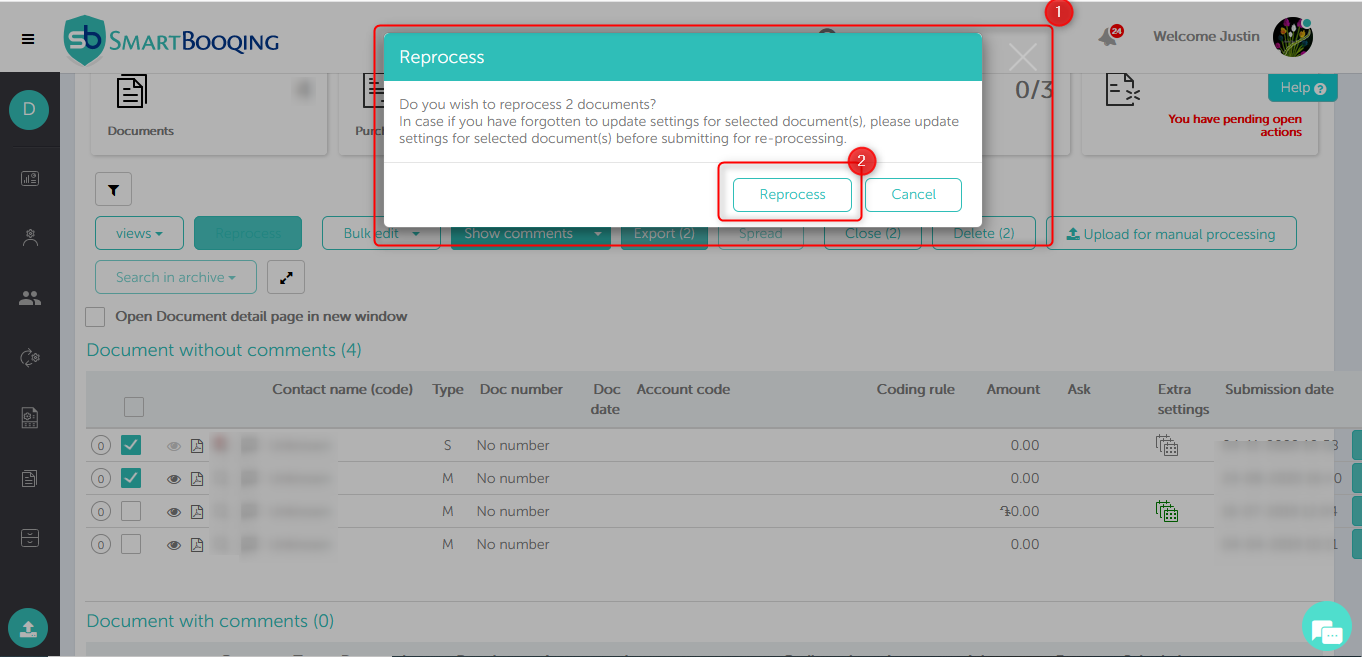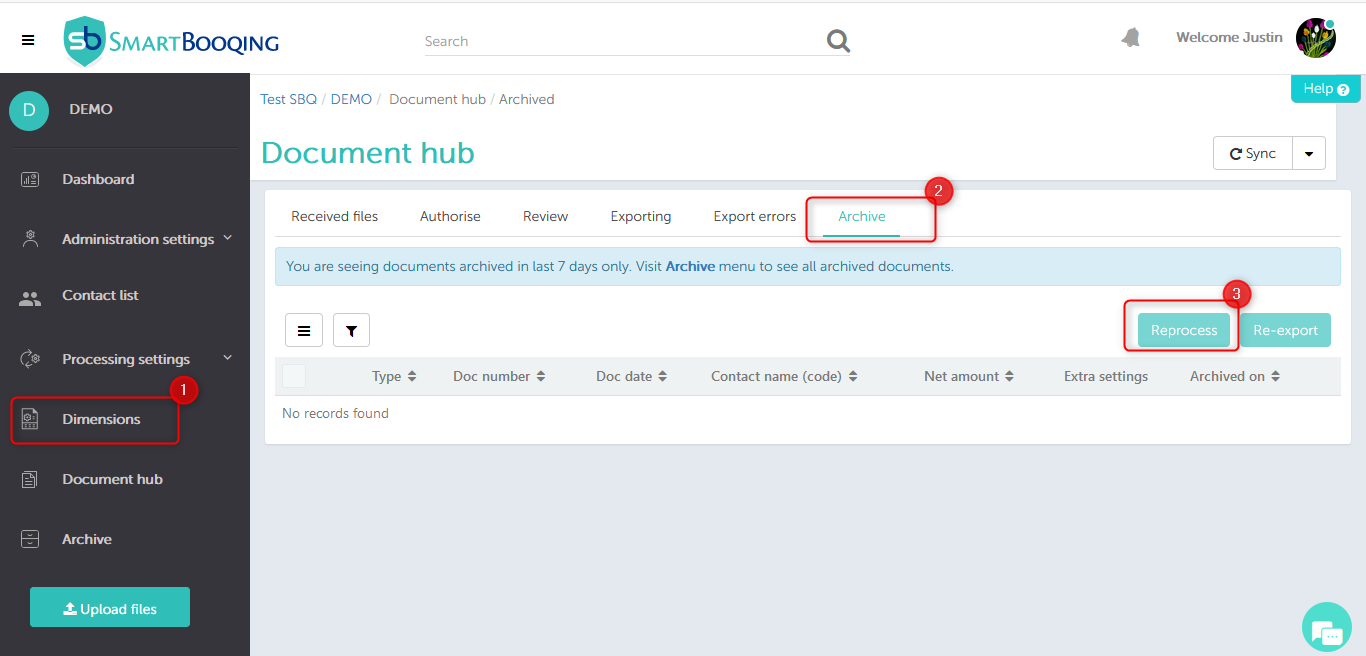In this article you will find information regarding the self help option Priority request and Reprocess.
- Introduction and General Information
- Getting started – How to start using Self help buttons ?
- Self help button – Priority Request
- Self help button – Reprocess
Introduction and General Information :
Self help buttons i.e Re-process and priority requests can be submitted easily from the portal and they are available on the below screen of SBQ portal.
| Button | To be available on | Bulk selection? |
| Priority Request | Upload popup, received files | Yes |
| Reprocess | Archive, Review page, IDP | Yes |
- Getting Started – How to start using self help buttons ?
Every administration will have this option available and users can submit requests for
- Priority request
- Re-process
Self Help Button – Priority Request :
- Priority request option is made available to all administrations on Smartbooqing (SBQ) on Upload pop up and received files screen .
- Priority requests will be submitted and confirmation will be done by the support team for each request submitted.
3.1. Steps to submit priority request from Upload Pop up :
Step 01 :
- Sign in to SBQ with credentials
- Select Administration
- Select Upload files from menu on left hand side
Step 02 :
- Upload documents
- Select document you want to send for Priority processing
- Once click on Priority request , Request will be submitted
Step 03 :
- Support team will confirm requests for priority processing via email
3.2. Steps to submit priority request from Received files :
Step 01 :
- Sign in to SBQ with credentials
- Select Administration
- Select Document Hub from Left hand side Menu
- Go to received files
- Click on priority processing button
Step 02 :
- Priority request, can be selected for files only having status:
- Queued
- Analyzing
- Processing
2. Submit priority request for document processing on priority 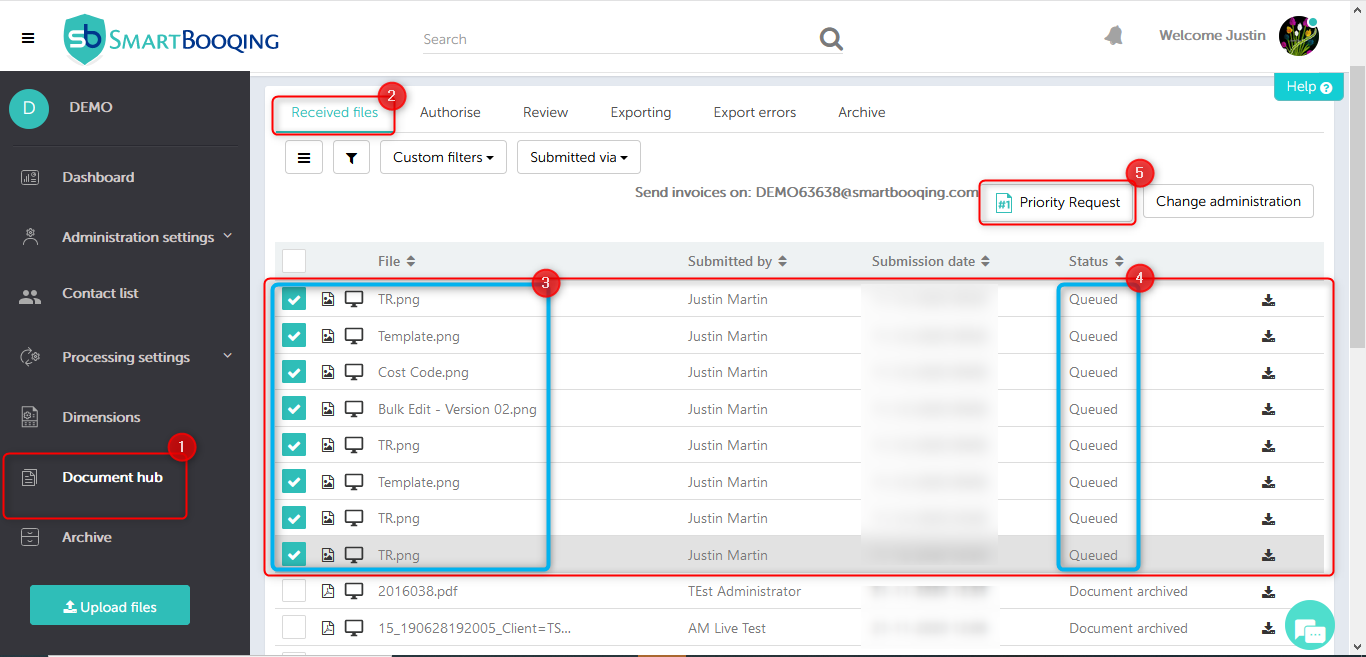
Step 03 :
- Confirmation pop for priority request submission will open up
- Once you submit request for priority then request will be sent to SBQ team
- Support team will confirm about Priority request
4. Self Help Button – Re-process
- Re-process option available on document detail page , Review page & Archive screen
4.1 Steps to submit Re-process request from Review Page
Step 01 :
- Select Administration
- Go to document hub
- Select Review Page
Step 02 :
- Select documents for re-processing and submit for reprocessing
Step 03 :
- Confirm reprocess request by clicking on “Reprocess” button on pop up
4.2 Reprocess request from document detail page
- Similarly You can also submit reprocess request from the document detail page as well with help of reprocess button given on document detail page
4.3 Reprocess request from Archive page
- You can also submit request for reprocessing from Archive page