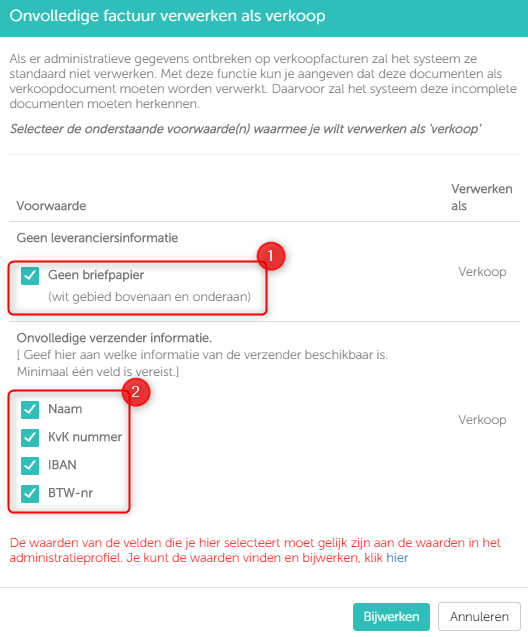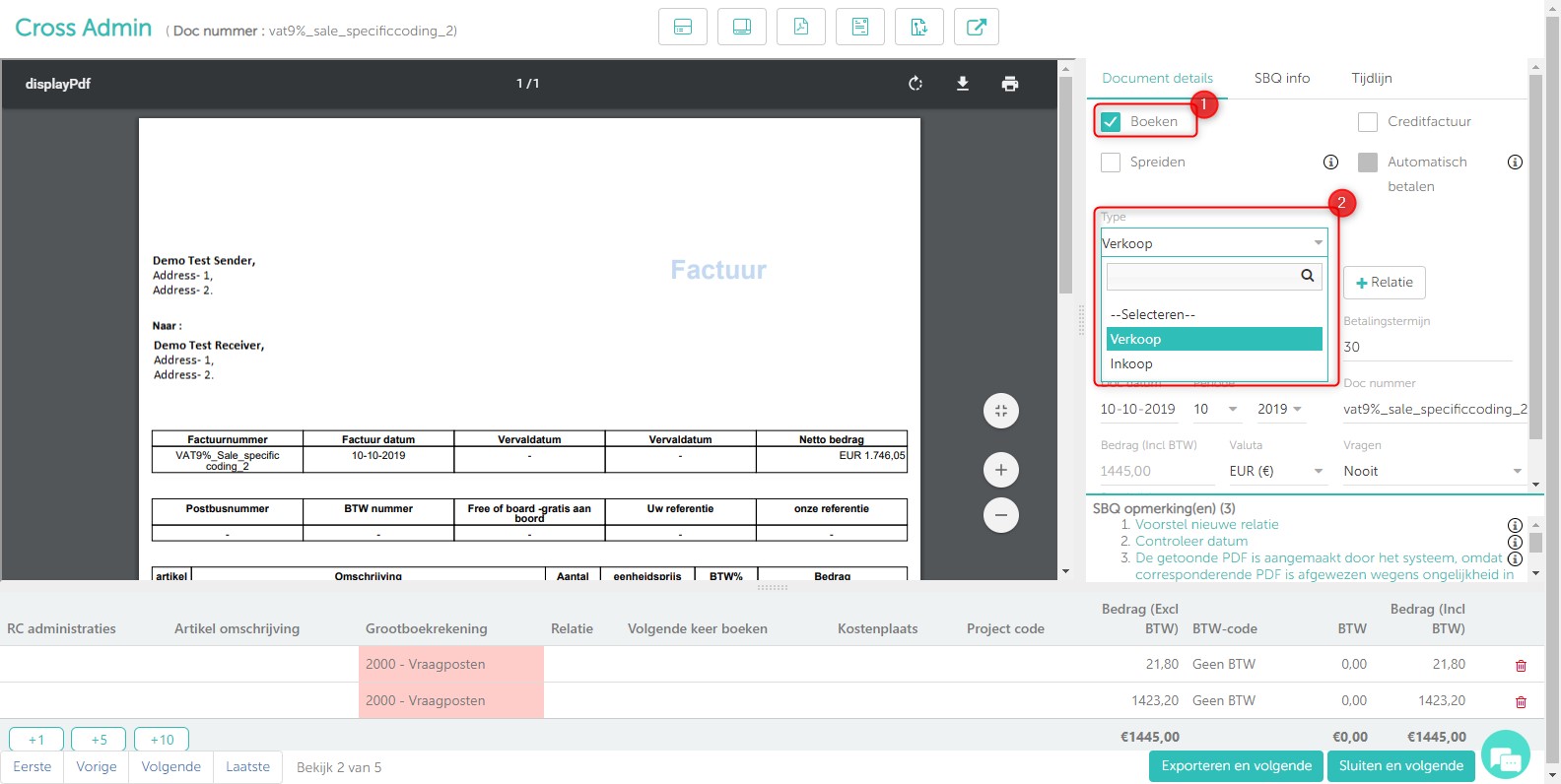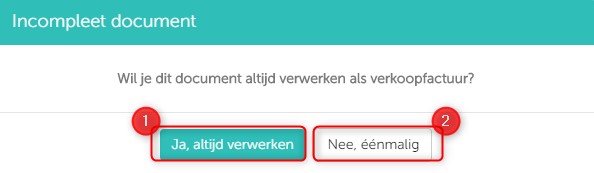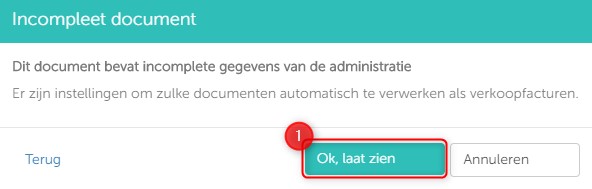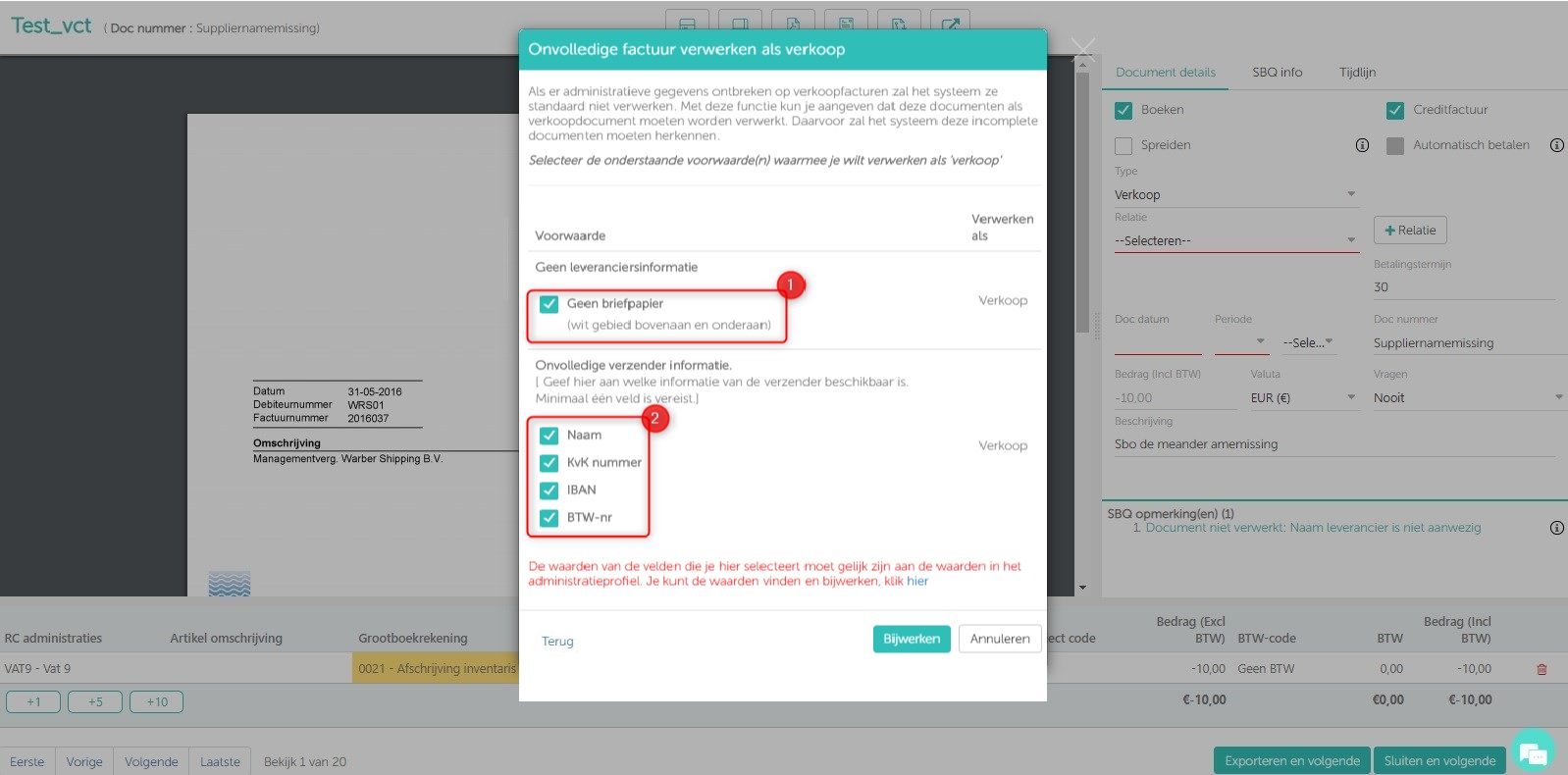In this article you will find information about:
1. When can an incomplete invoice be processed?
2. Setting up to process an incomplete invoice as a sales invoice
2.2. Set on the Document Detail Page
Processing incomplete invoices
By default, incomplete invoices are not processed. But with Smartbooqing you can set if these should be processed as sales invoices. An example of an incomplete sales invoice is if it is supplied without letter head.
1. When can an incomplete invoice be processed?
- If one of the below criteria applies, an incomplete invoice can be processed as a sales invoice:
- No sender information. The sender’s information is missing on the invoice.
- Missing fields: The invoice has some information, but some fields are missing such as the name, Chamber of Commerce, IBAN, address or VAT number.
- Missing name: The document has details, one or more fields such as Chamber of Commerce, IBAN, address and VAT number but the name is missing.
2. Setting up to process an incomplete invoice as a sales invoice.
2.1. Relationship overview
- Go to Relationship Overview
- Click on the “incomplete sales” button. You can then enter the required information.
3. You see the 2 options below:
1. No information from the sender:
- You can select the “No letterhead” option.
- So any of the documents which has missing supplier details on the complete invoice (non letterhead) will be processed as sales document.
2. Incomplete sender information:
- You can indicate here what information is available on the invoice.
Name | Chamber of Commerce number | IBAN | VAT number |Address - Incomplete invoices are processed as sales invoices if the fields selected here are present on the invoice.
- It is must that the above selected details should be available in administration profile.
- If the invoice details are identical with the administration details, then only it will be processed as sales document. Hence make sure details are updated in administration profile.
2.2. Set on the Document Detail Page.
- You can change an incomplete document on the Document Detail Page to a sales invoice. If you do this, the system will ask if from now on you always want this document to be automatically processed as a sales invoice.
- On the Review Page, click on the magnifying glass next to a document to get to the Document Detail Page.
- Go to the document type. Choose the “sale” option here. Enter the required invoice information that is required for full processing.
- If you then click on First / Previous / Next / Last or Export / Close, the system asks if you want to automatically process this type of “incomplete documents” as sales invoices in the future.
1. Yes, always process:
All similar incomplete documents are processed as sales. Choose “Ok, show” and enter the correct details.
2. No, once.
Only this document that has been converted manually is processed as a sale. Similar following documents are not posted.
Limitations:
- If there are purchase invoices that do not have all details mentioned they will also be processed as sales.
- If the invoice details are identical with any supplier details, then it will be processed as Purchase only, even if same details are of administration.