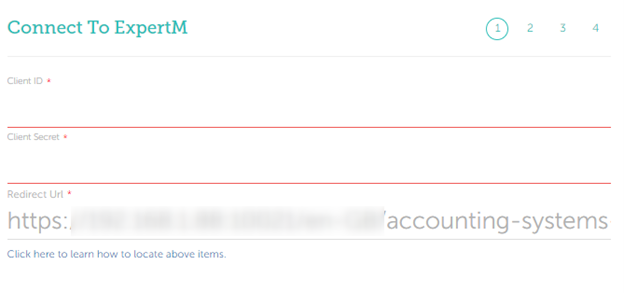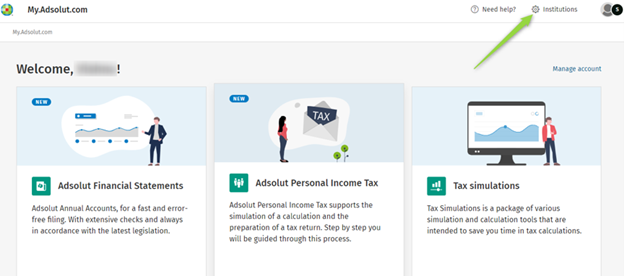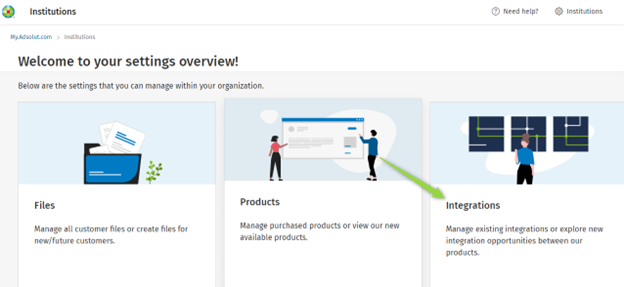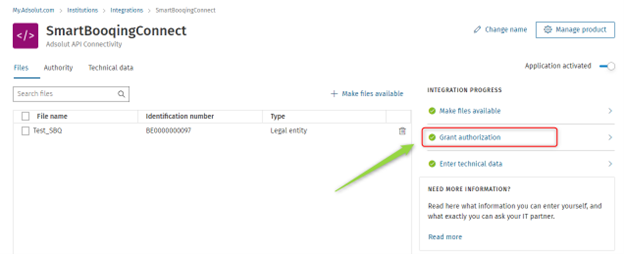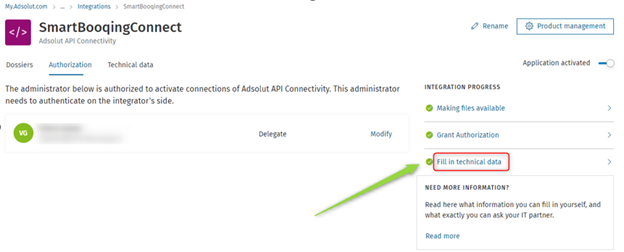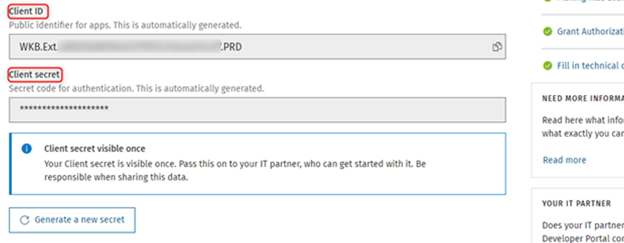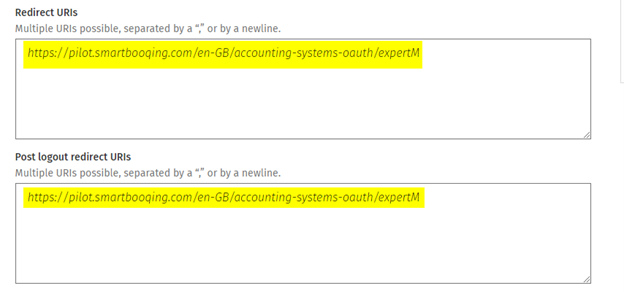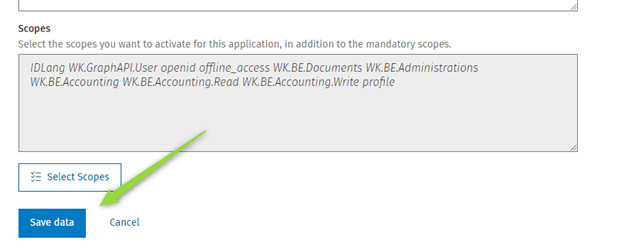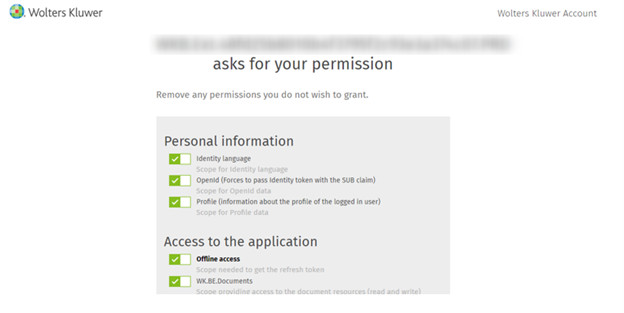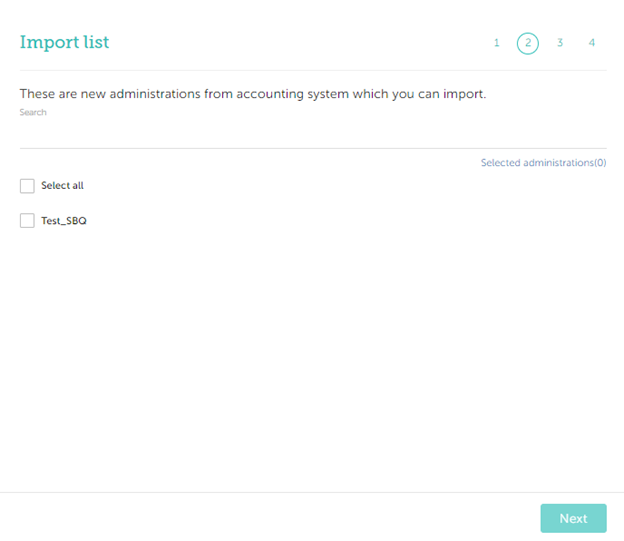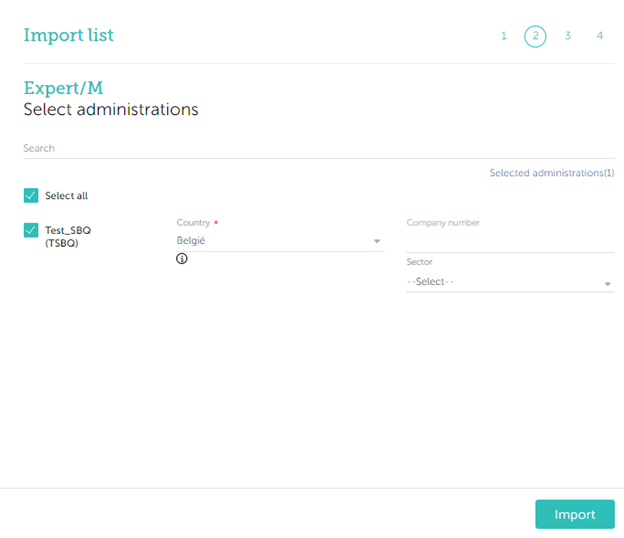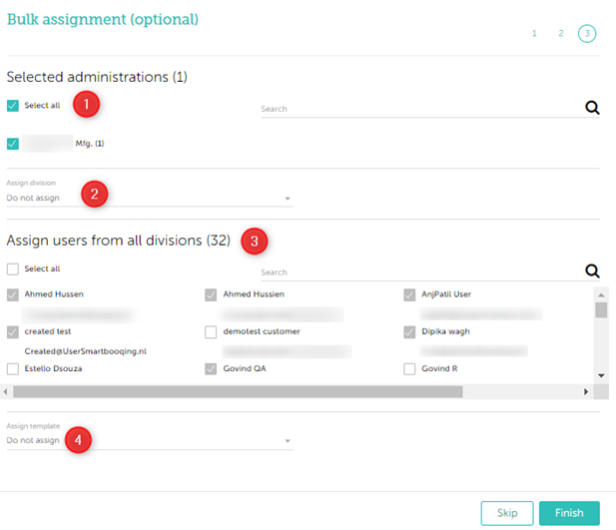You can find the new connection in the ‘Connections’ menu.
Organization Settings –> Connections –> Expert/M
To import administrations in Expert/M kindly follow the steps below:
Step 1: A user can click on Expert/M and then click on “Import administration”, to begin the process.
Step 2: The user will be redirected to the connection page. The user must enter the Client ID and Client Secret details, which are available in Expert/M.
On the other hand, the Redirect URL must be copied from this page and configured into Expert/M.
The path/ flow in your Wolters Kluwer Account is as follows –
URL – Wolters Kluwer Account
Go to Institutions -> Integrations -> Management (for Smartbooqing) -> Grant Authorization -> Fill in Technical Detail.
Here you can find the Client ID and Client Secret that needs to be entered into Smartbooqing.
The Redirect URL from Smartbooqing needs to be entered in the Redirect URLs and Post Logout Redirect URLs and then click on “Save Data”. Once this is done in your accounting system, you can proceed with the steps in Smartbooqing.
Step 3: Log in to your Expert/M account and grant the required permissions for the connection.
Step 4: The next screen will show the admins that have not yet been imported into Smartbooqing. The user can select that admin and click on “Next”.
Step 5: Clicking on “Next” will populate the following screen, where the user enters the COC number or sector.
Step 6: The next screen can be used for bulk assignment where the user can assign the newly added administrations to users, templates, or divisions. This step is not mandatory and can be skipped.
Once you click on Finish, the admin will have been migrated into Smartbooqing.