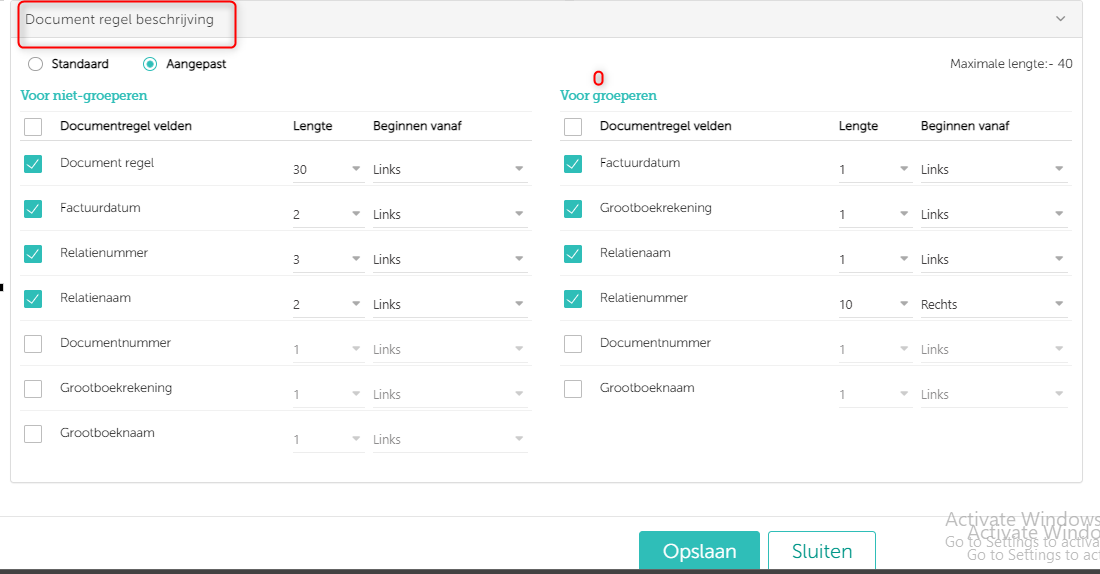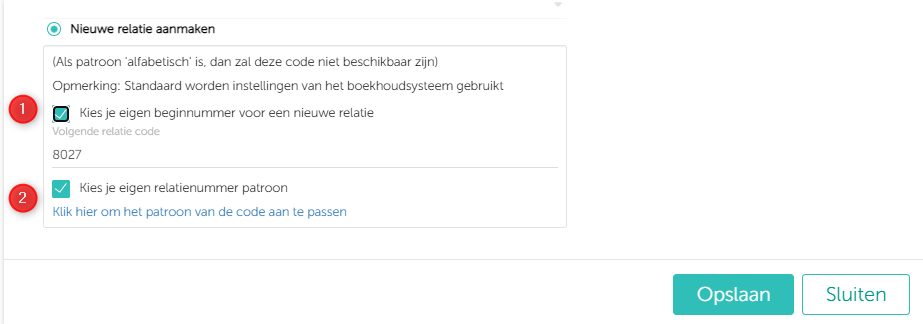In this article you will find information about:
2. Amount adjustments on Document Detail Page
3. Group booking setting, default as off
4. User defined relation number setting
1. Change administration
If any documents are uploaded mistakenly in a wrong admin and you want to correct it by sending it to right admin, then Smartbooqing offers a feature ’change administration’.
- Change administration available on received files, offers to move documents to right admin only for the documents that have status as ‘queued’.
- Change administration available on review page: Once a document is processed and you realise that they belong to another administration then you can use this function.
How to move documents from review page?
- Select the document
- Click on ‘change administration’ icon
- Select the administration name
- Click on change administration.
- The status changes to ‘moved’
Note: it shows the count of documents that are moved, also list status of each selected document.
If PDF is not available on review page, then it gives message, that PDF not available and document cannot be moved.
How it works?
- The document will be uploaded in the right admin and system will process this admin according to the moved administration’s settings. (As coding rule, relation, account codes are different for the admins, hence it will be processed again.) System applies intelligence and accordingly processes the documents.
| Description | Old admin | New admin |
| Document status | Status becomes transferred on received file for this document. | Status becomes ‘processing |
| Document type | Document is marked as miscellaneous | Document is processed as per the type |
| Timeline | Shows details with message change administration and name of the user who has taken this action. | Shows details with message change administration and name of the user who has taken this action.
. |
2. Amount adjustments on Document Detail Page
While reviewing the document, If VAT code or VAT percentage is changed, the amounts (VAT amount, and amount excluding VAT) is recalculated without changing the final line amount.
Summary:
Example: When on document detail page, if VAT code or VAT percentage is changed
| Amount (Excluding VAT) | VAT Code | VAT Amount | Amount (Including VAT) |
| 91.7 | Old Code (9%) | 8.3 (18%) | 100 |
| VAT code changed | |||
| 84.7 (CHANGED) | New Code (18%) | 15.3 (18%) (CHANGED) | 100 (UNCHANGED) |
On changing VAT Code:
- Total Amount (Inclusive of VAT) – Remains Unchanged
- VAT Amount – Changes
- Amount (Excluding VAT) – Changes
3. Group booking setting, default as off
- When group booking setting is set as off, then article description becomes editable.
- On Document detail page, you can edit the article description and the same will be exported to your accounting system.
| Relation | Coding Rules | Group booking |
| New relations | Item, Specific, Summary, Fixed and VAT coding rule | Group booking off |
| Existing relation | Fixed and VAT coding.
Item, Specific, Summary |
Group booking off
Group booking setting will be same as you have set earlier. |
- Please note: Based on the setting for non grouping/grouping, the article description will be exported to your accounting system.
- To manage this setting: Administration setting-> advanced setting-> What should the descriptions of the header lines in documents look like?
- To manage this setting: Algemene Instellingen-> Toon geavanceerde instellingen-> Hoe moeten de omschrijvingen van de kopteksten regels in documenten eruit zien?
4. User defined relation number setting
Where to manage this setting?
Administration setting-> advanced setting-> Does Smartbooqing have to process your outgoing documents?/ Does Smartbooqing have to process your incoming documents?
Where to manage this setting?
Algemene Instellingen-> Toon geavanceerde instellingen-> Moet Smartbooqing je ontvangen documenten verwerken?/ Moet Smartbooqing je uitgaande documenten verwerken?
- Relation created in Smartbooqing are determined by the setting in Accounting System (AS). By default, this is synced from AS, in case you want to set your own pattern to avoid overriding of relation number you can define the number here.
- By default, both checkboxes will be OFF:
- If 1st checkbox selected – You can mention start number for new relations.
- The sync with Accounting system will continue, if in your Accounting System there is a relation present which is greater than this number than this number will get changed after sync.
- Example: if you have set 8027 as the start number. If in your Accounting system there is a relation number say 10000, then after admin is synced in Smartbooqing, the start number of relation will change to 10001.
- If 2nd checkbox selected –
- Here you can change the relation length and the pattern, based on this the next number will be generated.
- Note: When this option is selected, relation pattern sync will stop with Accounting System and will not get updated because of sync.
- If relation length or pattern is selected here is incompatible to Accounting System, then relation will stop on export error page.
- Example: You have a relation number 1000000000 in your Accounting system, then as Smartbooqing creates relations based on the largest number present in your system, then after sync Smartbooqing will create relation 1000000001. But if you don’t want this and you want next relation number to be created as 10001, then you can select the relation code as 5 and adjust the next available number to 10001. See below image for reference.
- Note: when both the check box is selected, then system will create relation number according to the number set and will not get changed after sync.
- Note: This feature is not supported for VISMA connections as relation numbers are exported correctly in VISMA.
- Note: The below changes only for numeric and alphanumeric pattern setting. Not required for ‘alphabetic pattern setting.