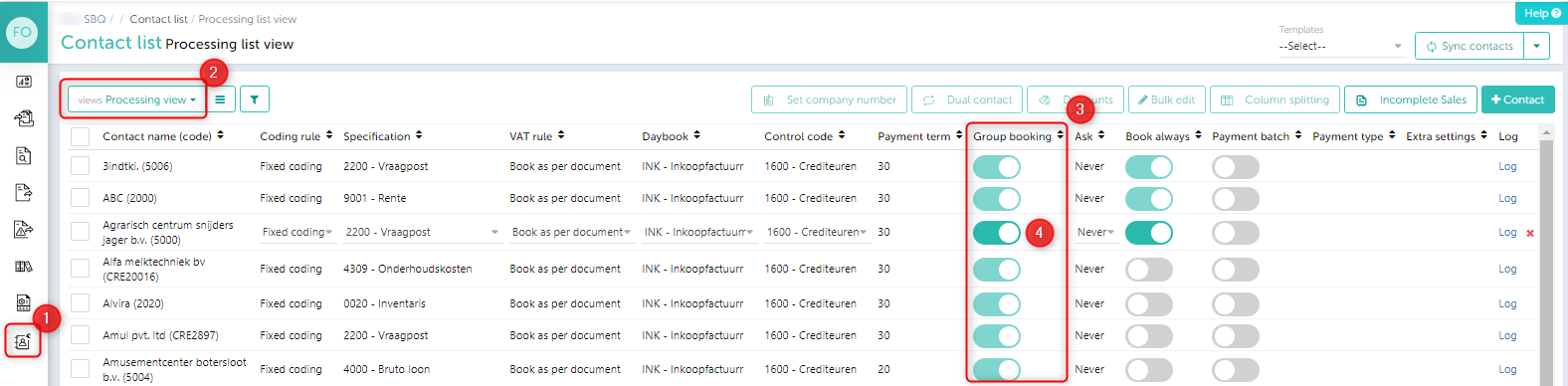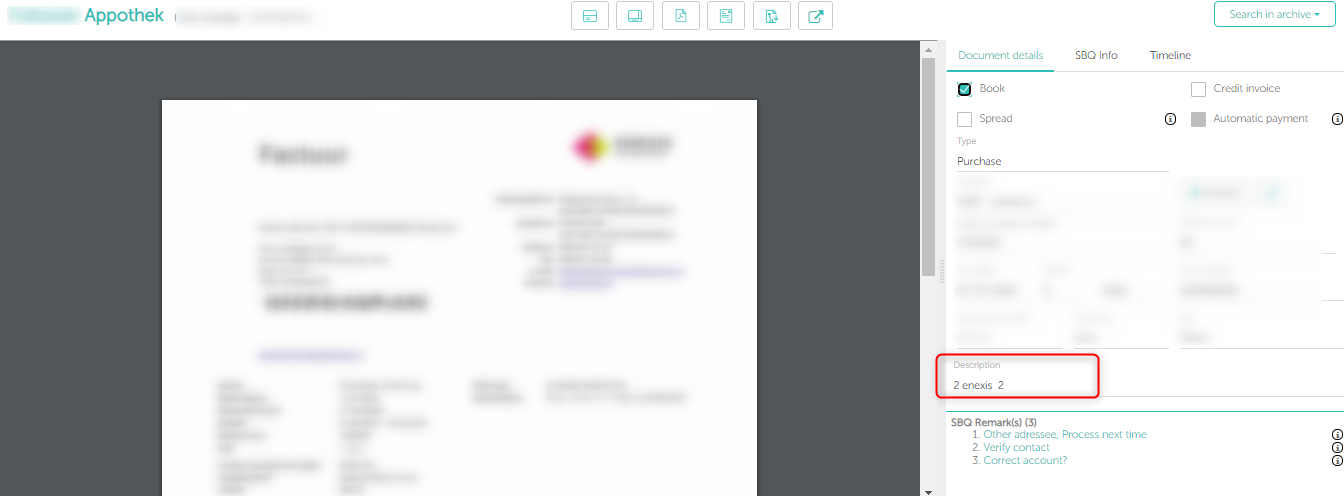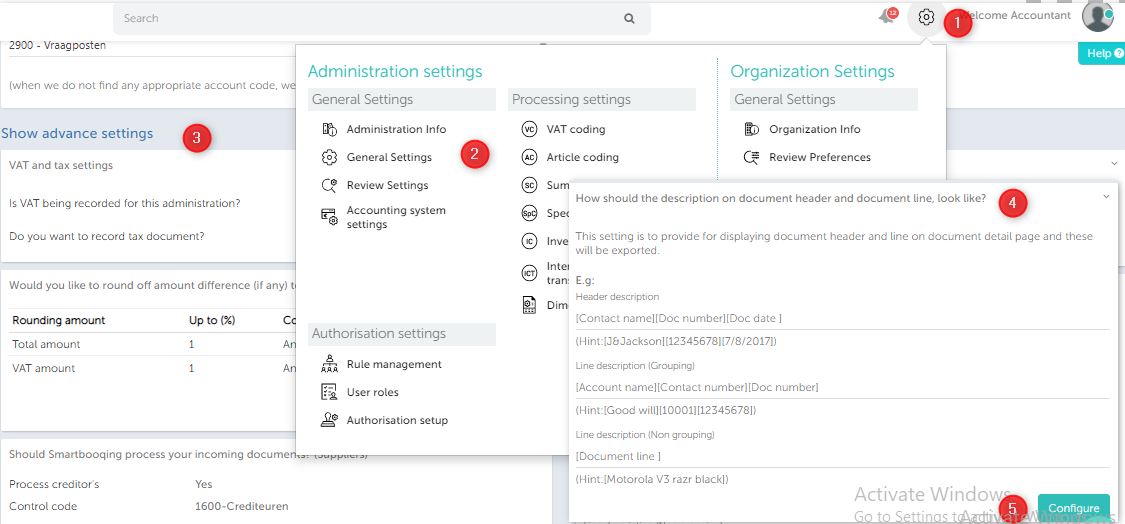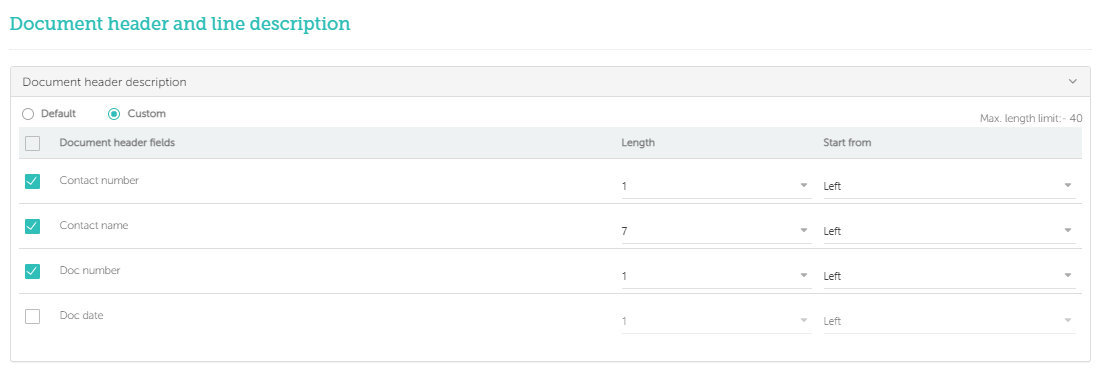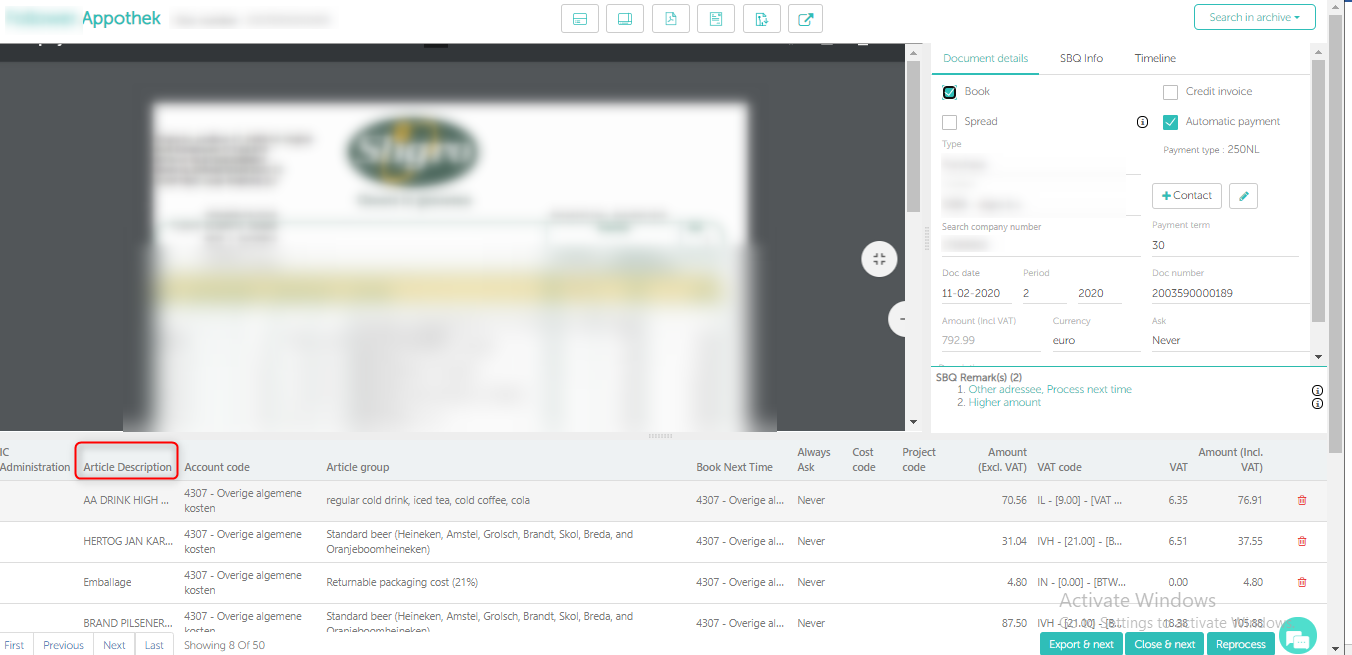In this article you will find information about:
- Grouping Concept
- How grouping works in Smartbooqing?
- How can I change the header description of document?
- How can I change article line description of document?
- How non grouped and grouped line description setting works?
- Can I change the description during review?
1. Grouping concept
- Smartbooqing does the accounting on LINE level.
- Hence, invoices can have hundreds/ thousands of article lines on the them
- Sometimes, you do not want to see so many accounting lines while you look at that accounting entry in your accounting software.
- GROUPING is the solution to this requirement.
- Article lines with same account code and vat get clubbed
- So, while putting these in accounting software; Smartbooqing puts only a few lines instead of hundreds of lines.
- Hence, invoice is getting processed at detailed level but you can see compressed version in your accounting software.
2. How does grouping work in Smartbooqing?
- Choose grouping/no grouping per contact. By default, it this is OFF for Fixed and VAT coding rule. You cannot turn it ON. For Summary, Specific, article coding is it ON, you can check switch it OFF with the help of below steps:
Grouping of article lines is decided as per contact settings Check following path
- Go to Contact list.
- Select Processing view.
- You will find Group booking column, you can switch it OFF by clicking on the button.
- Verify / customize administration setting as mentioned in 1st section.
3. How can I change the header description of document?
Export header description – Administration setting
On Document detail page you can find header description generated by system.
To customize the description format, Go to
- Administration-settings.
- General Settings.
- Advanced settings.
- How should the description on document header and document line, look like?
- Click on configure.
- Document header description.
- To edit click on customize.
- Select field and length.
OR
You can edit description from Document detail page, system will export edited description.
4. How can I change article line description of document?
Export line description – Administration setting + Contact setting
Steps:
- Go to Administration-Settings.
- Select General Settings then click on advanced settings.
- How should the description on document header and document line, look like?
- Click on Configure.
- Select Document line description.
- Click on custom and edit the length.
You will find two types of setting there. 1) For non-grouped lines, 2) For grouped lines
5. How non grouped and grouped line description settings will work?
- For grouped lines – lines get grouped for same account code and vat code, so individual line description will not applicable
- For non-grouped lines – lines get exported as captured for individual article description from invoice
6. Can I change the descriptions during review?
- If the grouping is ON, article description will not be editable
- If the grouping is OFF, article description will be editable
| Coding rule | Grouping ON | Grouping OFF | ||
| Export description | Is it editable on IDP | Export description | Is editable on IDP | |
| Fixed coding | Fields that are defined in the administration setting (as per length set for each)
|
No | Fields that are defined in the administration setting (as per length set for each)
Article line will be blank by default for Fixed coding and vat coding |
Yes |
| Vat coding | ||||
| Item coding | ||||
| Specific coding | ||||
| Summary coding | ||||