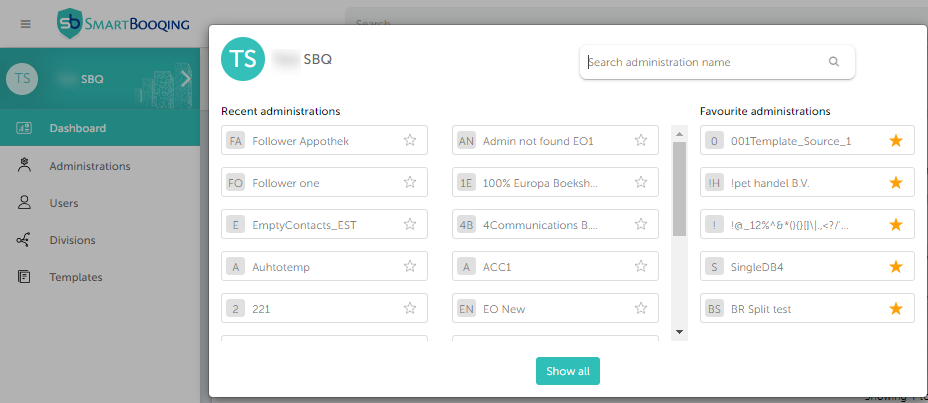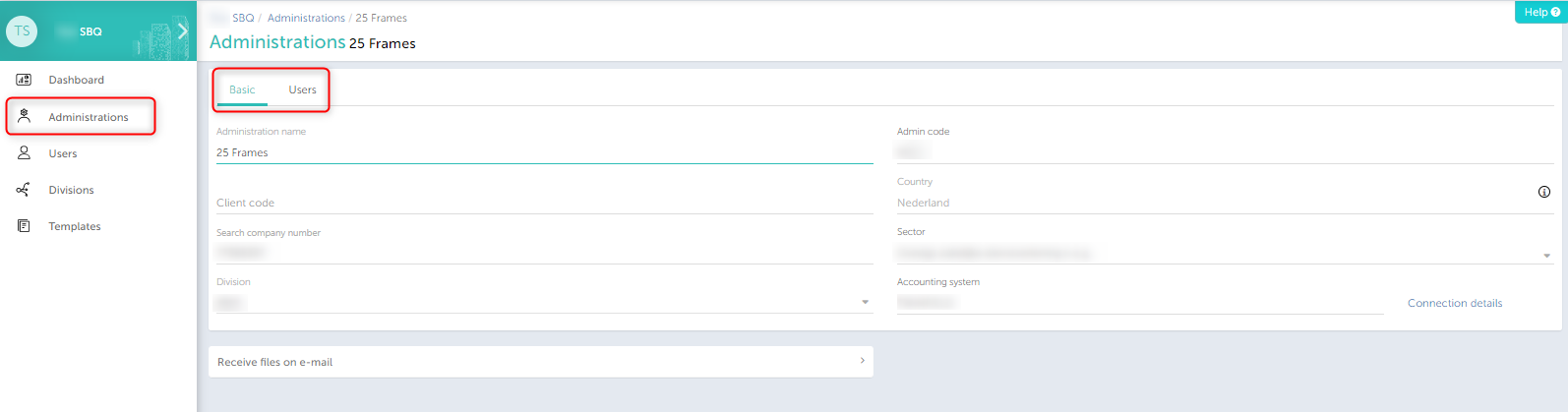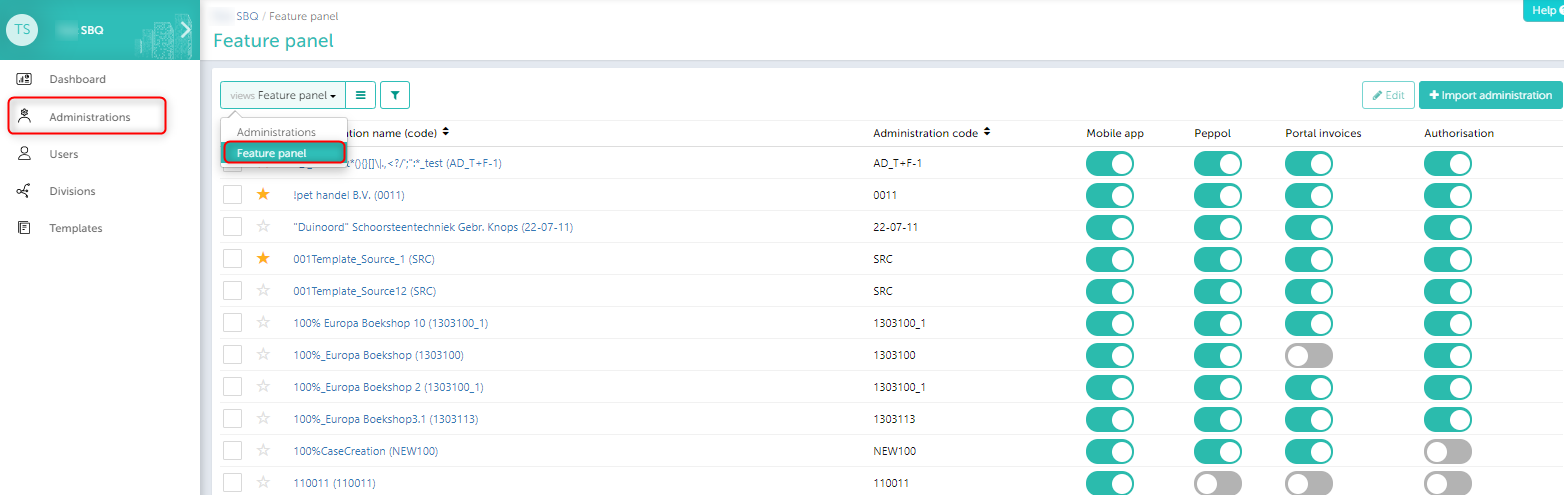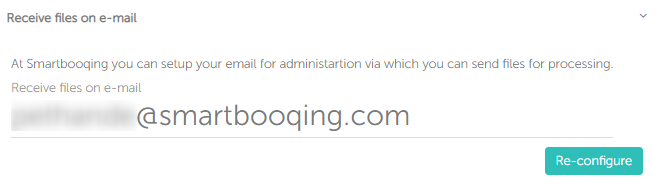In this article you will find information about:
- Managing administrations and how can import them?
- Changing the views on administration window (administrations, feature panel)
- Configuring the email address for administration
1. Managing administrations and how can I import them:
Where can I see the imported administration:
- When you click on the client name, you will get a list of administration. You can click on the administration name and you will be directed to that administration.
- You can also have a detailed view of all the administration available, go to the ‘Administrations’ option on the left hand side options panel, where all of the imported administrations will be visible in the list as shown below.
Point 1: You can choose your favourite administrations by clicking the star symbol besides the administration name.
Note: You will receive email notification for all the administration. If you wish to receive notification only for a selected few administrations, you can mark the administration as Favourite.
Point 2: If you want to import some more administrations from your preferred accounting system then you can click on the ‘+Import Administration’ and choose the connection to import the administrations from.
Once you’ve clicked on the ‘Import’ administration then you can choose the accounting system and then entering the login credentials you can start importing the administrations.
You can read more about setting up a Connection…
2.Changing the views on administration window (administrations, feature panel)
From the below screen, you can change the views to get the preferred view.
- Administrations
- Feature panel
2.1. Administrations
With this view all of the administrations will be visible with different details for them.
In order to edit or delete the administration you can simply click on the checkboxes in front of the administrations and then choose the desired action.
Once you are in the edit mode for any of the administration, then you will be able to get two different views
- Basic- Other basic details about the administration will be found in this section.
- Users- Click in the space available in ‘User roles’. You can select users and assign them to the selected administration.
2.2. Feature panel
From this view, you can enable the additional features for any of the administrations. For example, In order to enable the ‘Authorisation’, mobile App, switch (Peppol) feature you can go to this view and then enable it for any of the administrations.
3. Configuring the email address for administration
You can see and also configure a preferred email address for any of the administration to which you can send the documents for processing.
You can reconfigure the email domain after 10 days. .
In Organisation, select admninistration=> click on the administration name and then click on Receive files on email