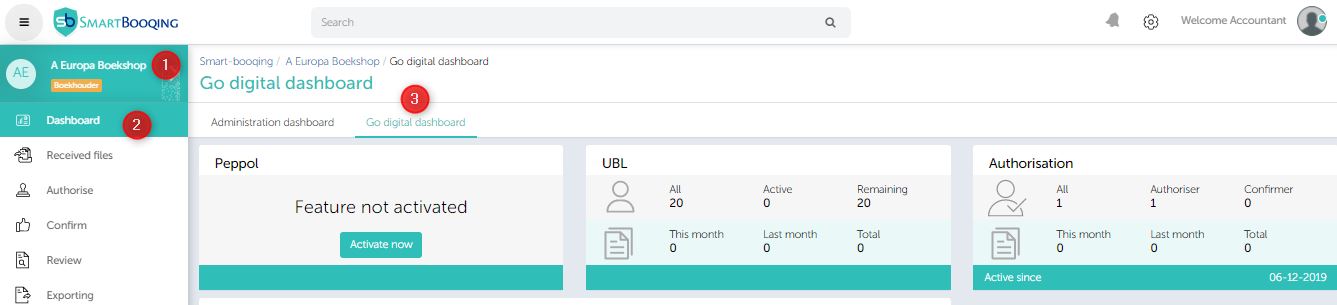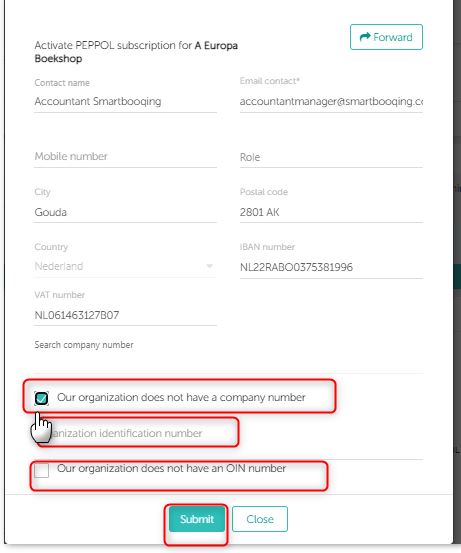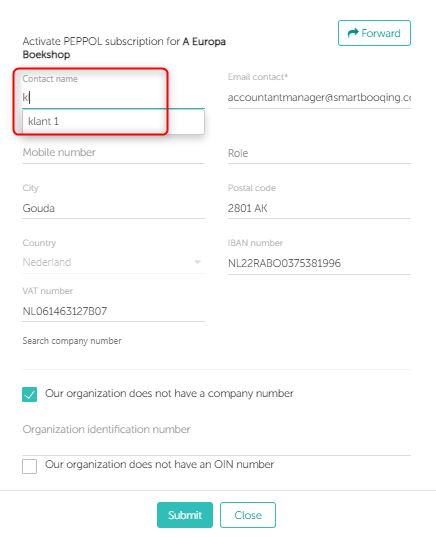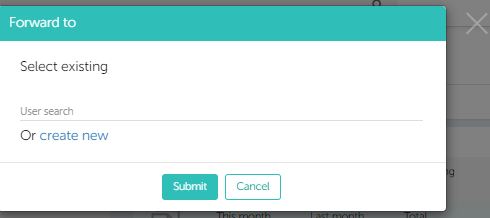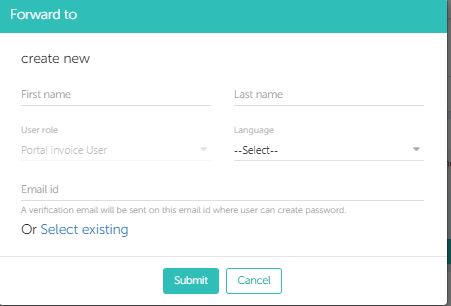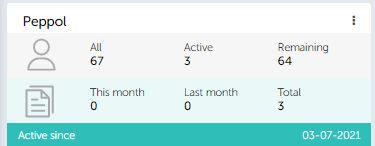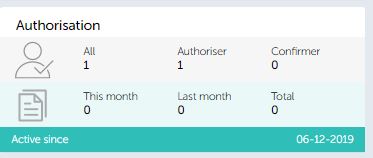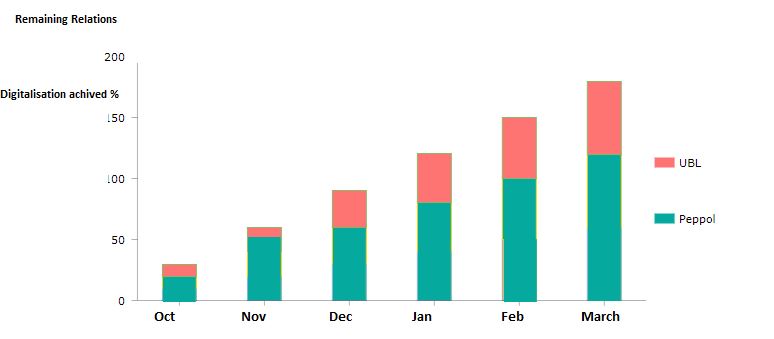In this article, you will find information about:
2. Activation of Go Digital Dashboard
3. Steps for Activating a PEPPOL:
1. ‘Go Digital’ dashboard
Go Digital is a concept to move towards digitisation where Smartbooqing can process e- Documents instead of pdf invoices. A new dashboard is added to the system where you can connect PEPPOL, also view the details as well as statistical details of processed e-Documents.
Benefits of Go Digital via Peppol
- Invoices exchanged directly from sender to receiver.
- 100% correct using the UBL format.
- Saves time and money because manual processing is no longer necessary.
2. Activation of Go Digital Dashboard
- Click on administration tab from left menu
- Select feature panel.
- New sections have been added as Peppol
You can activate or deactivate peppol feature by clicking on the toggle switch.
- Once activated, a new sub-meni is added to the Dashboard as “Go digital dashboard”. On Click of “Go digital dashboard”, the dashboard will open.
- The dashboard looks as below prior to activation of PEPPOL.
3. Steps for Activating a PEPPOL
- Onclick of “Activate Now” button the PEPPOL subscription form will open
. - Only Administrator or Team Leader user roles can activate PEPPOL.
- Once PEPPOL is activated, you can then share you ‘Participant ID’ (Access point) to contacts.
A PEPPOL activation form will open, where you need to enter all the required details for subscription.
PEPPOL form can be subscribed in 3 ways as follows:
- Register for yourself for PEPPOL.
- Register PEPPOL on behalf of other user.
- Forward PEPPOL registration form to other user.
Register yourself for PEPPOL
When you click on active now button, all your detail is prefilled in the PEPPOL subscription form. Once details are added clicked on Submit button to subscribe.
1. You can enter few characters in the “Search CoC” field and an auto-suggest box will appear from where you can easily select your CoC number. Once selected most of the details in the PEPPOL activation form are auto-populated.
2. Instead of CoC number you can add your Organization identification number.
3. If not, you can even skip adding Organization identification number.
Register PEPPOL on behalf of other user
- You can select any other user’s contact name and then enter all the required details.
- You can enter few characters in the “Contact name” field and an auto-suggest box will appear from where you can easily select your contact.
- Once the form is filled on behalf of a user, then the respective user will receive a confirmation email for PEPPOL.
- PEPPOL subscription email: Here you need to click on confirmation link.
Forward PEPPOL registration form to other user
You can click on forward button, to forward PEPPOL subscription form to other user.
You can then select the user, who you wish to forward the PEPPOL subscription form.
- You can select an existing user and forward the PEPPOL subscription form. You can click on submit button once you have selected user. The selected user will receive an email with PEPPOL subscription link.
- You can also create a new user and forward the PEPPOL subscription form
Create new user
You can now create a new user by entering the required details and then clicking on submit button.
The new user will receive the two emails as follows:
-
- Account verification email: Here you need to set his Smartbooqing account password.
- PEPPOL subscription email: Here you need to click on registration link.
4. Peppol Statistics
PEPPOL statistical count displays the following details:
Contact
- All- Total number of contacts in the system
- Active- Active number of contacts who are registered on PEPPOL
- Remaining- Remaining number of contacts who are not yet registered on PEPPOL
Documents
- This month- Number of documents sent by contacts via PEPPOL in current month.
- Last month- Number of documents sent by contacts via PEPPOL in last month.
- Total- Total number of documents sent by contacts via PEPPOL.
Active Date- The date since the user has activated PEPPOL.
Deactivate Account- Click on the three dots present on the right up corner and small pop-up will appear where the user can click on deactivate account button.
5. UBL Statistics
UBL statistical count displays the following details:
Contact:
- All- Total number of contacts in the system
- Active- Active number of contacts who uses UBL for sending e-documents.
- Remaining- Remaining number of contact who doesn’t uses UBL for sending e-documents.
Documents
- This month- Number of documents sent by contacts via UBL in current month.
- Last month- Number of documents sent by contacts via UBL in last month.
- Total- Total number of documents sent by contacts via UBL.
6. Authorisation Statistics
Authorisation statistical count displays the following details:
Contact:
- All- Total number of authoriser and confirmer users.
- Authoriser- Total number of users who authorize documents.
- Confirm- Total number of users who confirms documents
Documents
- This month- Number of documents sent for authorisation and confirmation in current month.
- Last month- Number of documents sent for authorisation and confirmation in last month.
- Total- Total number of documents sent for authorisation and confirmation.
7. Active Contacts Graphs
- You can view the percentage of contacts which are moving towards Digitisation by sending e-Document over PEPPOL, and UBL, when compared to the total number of contacts sending all Documents. It also shows a monthly approach of the e-Documents sent by contacts.
- PEPPOL (Green)- The bar displays the percentage of contact sending e-Documents via PEPPOL when compared to total contacts.
- UBL (Red)- The bar displays the percentage of contact sending e-Documents via UBL when compared to total contacts.
Example
| Source for Digitisation | Contacts | Percentage |
| Peppol | 70 | 25 % |
| UBL | 50 | 25% |
| Total Digitisation | 100 | 50 % |
| Remaining | 100 | 50 % |
| Total | 200 | 100 % |
You can also click on any of the graph legend options (i.e. square colored boxes present on right hand side of the graph) and can hide/ un-hide the selected options over graphs.
8. Remaining Contacts Graphs
- Graph depicts the total contacts compared to the contact who are potential to send/ receive digital documents as PEPPOL, and UBL.
- You can view the percentage of contacts which are potential to move towards digitisation as they are not sending e-Documents and instead of that sending pdf invoices; when compared to the total number of contacts sending all documents. It also shows a monthly approach of the e-Documents sent by contacts.
- PEPPOL (Green)- The bar displays the percentage of contacts which are not yet sending e-Documents via PEPPOL when compared to total contacts
- UBL (Red)- The bar displays the percentage of contacts which are not yet sending e-Documents via UBL when compared to total contacts.
Example
| Contacts | Active
(UBL received) |
Left | Potential | |
| Peppol | 20 | 14 | 6 | 30 % |
| UBL | 100 | 60 | 40 | 40 % |
| Total | 120% | 74% | 46 | 70% |
You can also click on any of the graph legend options (i.e. square colored boxes present on right hand side of the graph) and can hide/ un-hide the selected options over graphs.