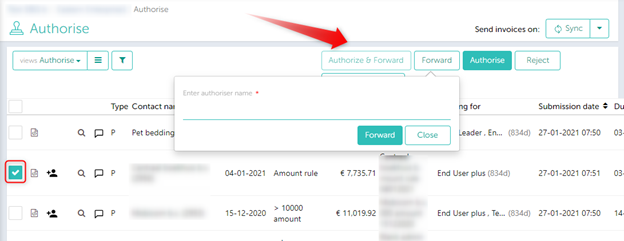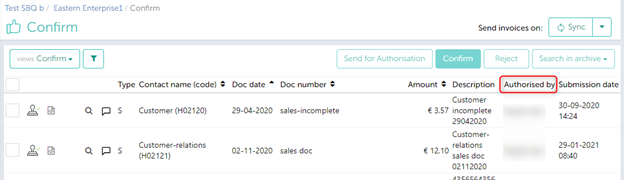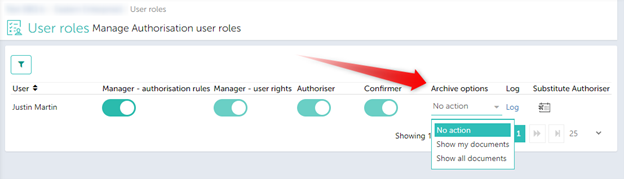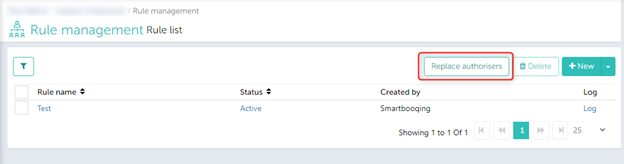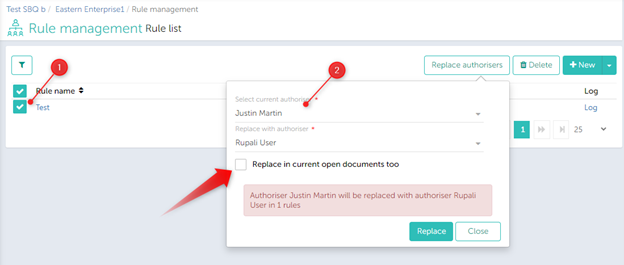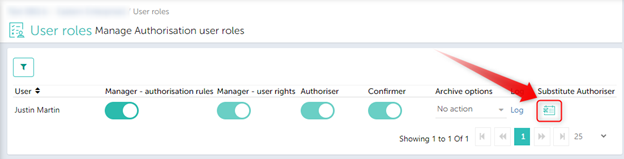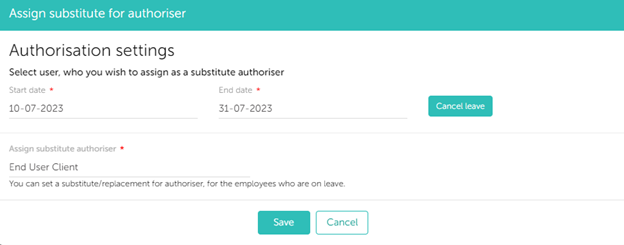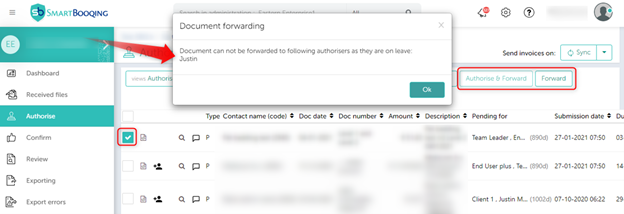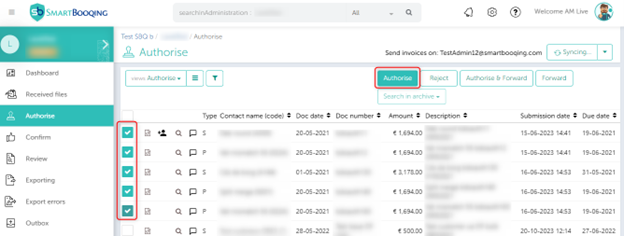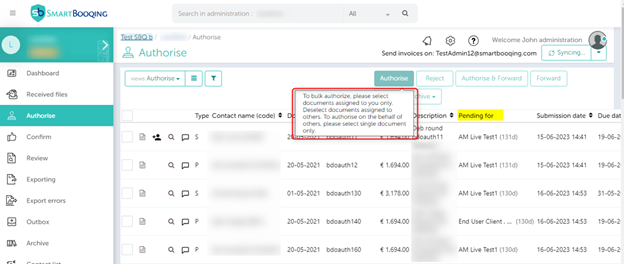- Forwarding documents to Authorisers
- Archive Setting
- Replace Authorisers button
- Changes in forwarding Authorisation documents to a Substitute Authorisers
- Bulk Authorisation
Forwarding documents to Authorisers
Our users now have the option to forward certain documents that are pending Authorisation to other authorisers. Users must just select the documents from the checkboxes and then can choose from any one of the options mentioned below:
Option 1: Authorize & Forward
As the name suggests, a user can authorise documents themselves and forward the document to another user. The only condition here is that the document in question must be assigned to this first user via the Authorisation rule or by another user so that the “Authorize & Forward” button is enabled.
The user can then simply type in the name of the other authoriser to which the document needs to be forwarded.
Option 2: Forward
This button will just forward the selected document to the authoriser which is entered. This option does not have any rule dependency. Even if the document is not assigned to User A for Authorisation, they can still forward it to any of their fellow authorisers, provided they have sufficient rights.
We have also made improvements on the “Confirm” page, to facilitate more effective working. Users can now see the name of the Authorisers on this page itself.
Option 3: Vacation workflow (Known point)
Practical scenario: User “A” authorize the documents assigned to him and after his action, user A forwards the documents to User ‘B’ for authorizing. User ‘B’ set user ‘A” as a substitute authorizer in his absence.
User” A” will not receive the documents in his authorization queue because user ‘A’ had initially authorized the documents, so the documents are currently not available with either of the users and they will be back in the database.
Archive Setting
This setting will allow our users, who are Rule managers for Authorisation, to control the visibility of documents in our Archive section for the different end users in the administration.
The rule managers can select either one of the 3 options for the user in question.
The options are:
- No action – No changes to the default archive setting for the user.
- Show my documents – The user will only see the documents, which they have authorized, confirmed, assigned to them, or have been uploaded by them.
- Show all documents – The user will see all the documents in their archive section.
For e.g., if an end-user has the role of Submitter in Smartbooqing, the archive section is not visible to them. However, if the rule manager selects either “Show my documents” or “Show all documents” for this end-user, then the Archive view will be visible to them.
Replace Authorisers button
This new button has been added to the Rule management menu for our Authorisation Module.
This button will allow our Rule Managers to replace Authorisers (users) across all the rules that they have selected.
How can you do this?
- Select the rule for which you want to replace an Authoriser, you can select more than one.
- Choose the current Authoriser’s name, and then choose the replacement Authoriser.
- Click on “Replace”
Note: By selecting the check box, you can even replace the Authoriser for the documents that currently await Authorisation.
Certain points to be kept in mind while using this feature:
- Only Rule Managers can use this feature.
- If the number of rules for which the Authoriser is being changed, is more than 10, then this process will happen in the background. The rule manager who has made these changes will receive an email when these changes have been made.
- If the selected rules are less than 10, then the success message will be shown on the screen right then.
- The rule which has been selected for this feature must have the Current Authoriser assigned to it and only then will their name be visible in the first drop-down menu.
Changes in forwarding Authorisation documents to a Substitute Authoriser
Users will no longer be able to forward documents to authorisers that have a Substitute Authoriser set up for them, meaning their leave/absence has been defined in our “User Roles” section.
For example, let’s take a user – Justin Martin who is an Authorisor in our Authorisation module and has a Substitute Authoriser set as follows,
Our system reads this as Justin will be unable to authorize documents from the 10th of July to the 31st of July and hence all the documents that he is allotted need to go to the user named End User Client.
And since this timeline (10th of July to 31st of July) has been recorded, our system will not allow any new documents to be forwarded to Justin Martin. If a user still tries to forward these documents the following message will be shown,
Bulk Authorisation
Users can simultaneously authorize multiple documents that have been assigned to them via the authorization rules or that have been forwarded to them via the system. Select the desired documents and click authorize.
If an Authorization administrator wants to authorize documents on behalf of someone else (documents that are not directly assigned to him/her), then only one document can be authorized at a time.
You will find this information in the tooltip, see below: